Learn the basics about using Geographic Maps using JMP. After become familiar with using these maps, consider viewing the video on Creating Custom Maps to Enhance You Analysis.
See how to:
- Use map shapes built into JMP (World Demographics example)
- Use latitude and longitude to enhance maps (San Francisco Crime example)
- Build size, and filter Bubble Plots on maps
Questions answered by Oliviia Lippincott @O_Lippincott and Tom Donnelly @tom_donnelly after the demo:
Q: Are there any Map Preferences I can set:
A: Yes, they are under File>Preferences>Platforms>Graph Builder. The Missing Shapes preference assures missing shapes show up. Or, you can show missing shapes interactively for the map you are using in Graph Builder.
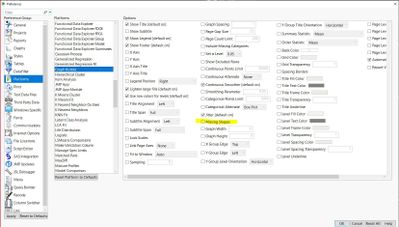 Missing Shapes PreferenceMissing Shapes Preference
Missing Shapes PreferenceMissing Shapes Preference
Q: Can I add my own maps?
A: Yes, if you right click and look at the background map (from Graph Builder Map, R-click>Graph>Background Map, you can pint to a url where maps are stored. You can also load other maps and boundaries directly to JMP> Boundaries you add will show up on the Boundaries list. See how:
Q: How are bubble sizes determined and can I change them?
A: Bubble size is relative based on the variable (Column) that you want to show. To see what you have chosen, from Bubble Plot red triangles select Show Roles. Change the analysis if you want to plot bubbles for a different variable.
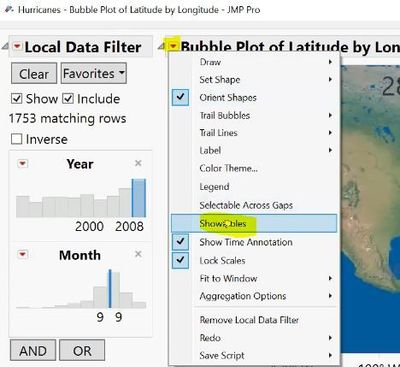 Bubble Plot Show Roles Option from Red TriangleBubble Plot Show Roles Option from Red Triangle
Bubble Plot Show Roles Option from Red TriangleBubble Plot Show Roles Option from Red Triangle
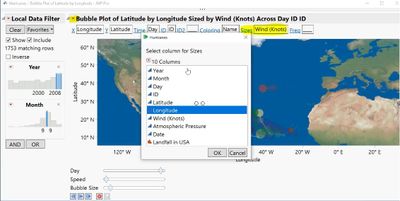 Exxamine Variable Determining Bubble SizeExxamine Variable Determining Bubble Size
Exxamine Variable Determining Bubble SizeExxamine Variable Determining Bubble Size
Resources
If you saved custom map files when using a previous version of JMP, for example JMP 15, you should move the files to the directory for your current version of JMP or JMP Pro:
- On Windows C:\Program Files\SAS\JMP\16\Maps
- On Mac: /Library/Application Support/JMP/16/Maps
- On Windows C:\Program Files\SAS\JMPPRO\16\Maps
- On Mac: /Library/Application Support/JMPPRO/16/Maps
.shp files are located:
- On Windows C:\Program Files\SAS\JMP\version_number\Samples\Import Data
- On Mac: /Library/Application Support/JMP/version_number/Samples/Import Data
Note: for JMP PRO, use directory name JMPPRO. If you cannot see the file, you might need to change the file type to All Files.