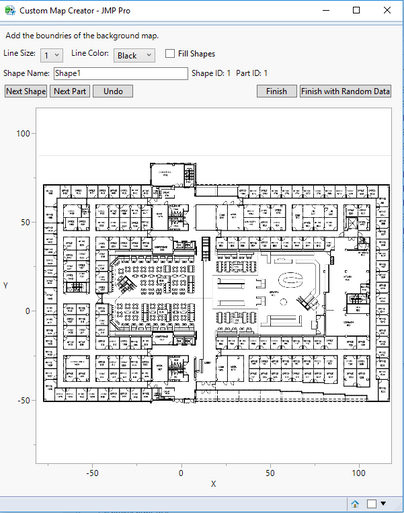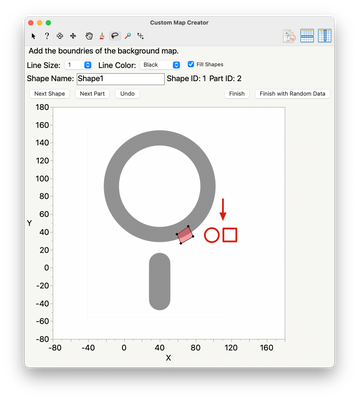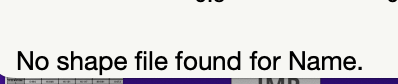- Subscribe to RSS Feed
- Mark as New
- Mark as Read
- Bookmark
- Subscribe
- Printer Friendly Page
- Report Inappropriate Content
JMP Add-Ins
Download and share JMP add-ins- JMP User Community
- :
- File Exchange
- :
- JMP Add-Ins
- :
- Custom Map Creator
The Custom Map Creator add-in allows you to easily create custom shapes used by Graph Builder. This add-in creates two tables to define the shapes, an XY table and a Name table. Search for "Create Map Shapes" in the JMP Help for more information on these two tables and how to use them.
To start creating your custom map shapes, launch the add-in through the menu items Add-Ins -> Map Shapes -> Custom Map Creator. Two tables will open in the background followed by the Custom Map Creator GUI. If you have a table that you've previously worked within the Custom Map Creator, open it by clicking the Open Map button and skip to step 4. Otherwise,
1. Drag the background image into the graph frame.
2. Preform any resizing on the background image and graph frame.
3. Name your table.
4. Click Next.
5. Name the shape that you are about to define. For example, if you are modeling the United States, a good shape name is the state name.
6. Within the graph frame, use your mouse to click all of the boundaries of the shape that you want to define. A line will appear connecting all of the boundary points. Note that you do not need to connect the final two boundary points; the add-in will automatically do that for you.
7. As soon as you finish defining the boundaries of the shape, click Next Shape or Next Part. a. Next shape will start a new shape. b. Next part will start a new part. Parts are defined as the physically separated objects within the shape. For example, if you are defining Hawaii, parts should be used to model each island.
8. The line size and color can be changed. In addition, checking fill shapes will fill each shape with a random color.
9. As soon as you are done, click Finish or Finish with Random Data. Finish with Random Data will open Graph Builder with random data values. This is used to quickly see the end result.
Easy to use!
How to create regular shape as circluar / square / rectangle etc ...
@TerrySmile - AFAIK, there isn't feature like that in this add-in. It's really old and hasn't been updated in forever. What I'd suggest doing is define the rough shape with mouse clicks and then refining the shape file directly afterwards.
There is also a newer add-in that has similar functionality, Brady's Data Table Tools add-in: Data Table Tools Add-in . You might check that out to see if it does a better job.
M
my name file show "No shape file found for Name" when I draw the graph, but the Name file and XY file are exactly the same, could any one kindly help noted about why this happened? thanks a loooot
Recommended Articles
- © 2026 JMP Statistical Discovery LLC. All Rights Reserved.
- Terms of Use
- Privacy Statement
- Contact Us