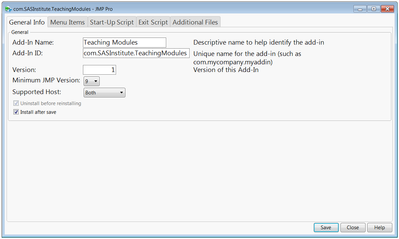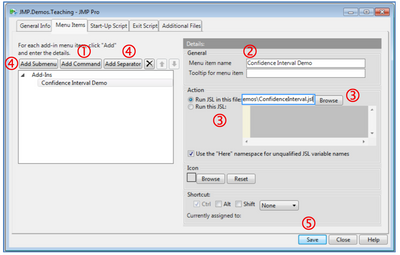- User Community
- :
- Learn JMP
- :
- Learning Center
- :
- Add-In Builder
- Chapters
- descriptions off, selected
- captions settings, opens captions settings dialog
- captions off, selected
- en (Main), selected
This is a modal window.
Beginning of dialog window. Escape will cancel and close the window.
End of dialog window.
This is a modal window. This modal can be closed by pressing the Escape key or activating the close button.
Use a JMP® Add-In to create custom menus and easily distribute JMP scripts, applications, data tables and more.
Create an Add-In with the Add-In Builder
- Choose File > New > Add-In (or File > New > New Add-In on the Mac).
- In the General Information tab, provide an Add-in Name and an Add-in ID.
- In the Menu Items tab, for each menu item:
- Click Add Command to add the menu item and provide a menu item name ‚.
- Browse for the JSL script the menu item will run. Or, copy and paste the script next to Run this JSL ƒ.
- Click Add Submenu (if needed) and provide a name to group items below a single heading, or Add Separator to add a separating line.
- If desired, use the Start-Up Script, Exit Script, or Additional Files tabs to add other scripts, graphics or data tables to the add-in.
- Click Save. Edit the file name if desired (the Add-in ID will default, with a .jmpaddin extension), and click Save.
By default, the add-in will automatically install under the Add-in menu in JMP when saved. Test the menu items to ensure that everything works as intended, and fine-tune as needed. The Add-in Builder will stay open until you close it, and saved changes will override the previously installed version of the add-in.
Share the add-in with other users. When the file is opened in JMP, all files are extracted into the appropriate folder, and the add-in is installed in the JMP Add-in menu.
Tips and Limitations
To disable (remove from menu) or unregister (uninstall) an add-in, use View > Add-Ins.
- To edit an add-in use File > Open, then click the arrow next to Open and select Open Using Add-In Builder (on Mac, first click “Options” then check “Edit after opening”).
- To save an application as an add-in, select Script > Save Script to Add-In from the Application Builder red triangle (saving an application as an add-in requires JMP 10 or higher).
Note: For more information on developing and deploying add-ins, search for “Add-In” in the JMP Help or in the JMP Scripting Guide (under Help > Books). Explore jmp.com/addins for available add-ins.
Use a JMP® Add-In to create custom menus ...
Is it possible to create new menus - instead of submenus in the Add-In menu?
Hi @hogi,
It is, but not using the Add-In Builder built into JMP. Your options are to manually edit the .jmpcust file that is part of the Add-In (it's xml), or to use @Justin_Chilton's really niceAdd-In Manager to build and manage you Add-Ins. This manager includes a number of additional customization options, including placing your menu items within existing menus, or creating a new menu entirely. Justin has a nice blog that discusses that particular use of the Add-In manger:
Recommended Articles
-
Get Going with JMP: Essentials for Using JMP
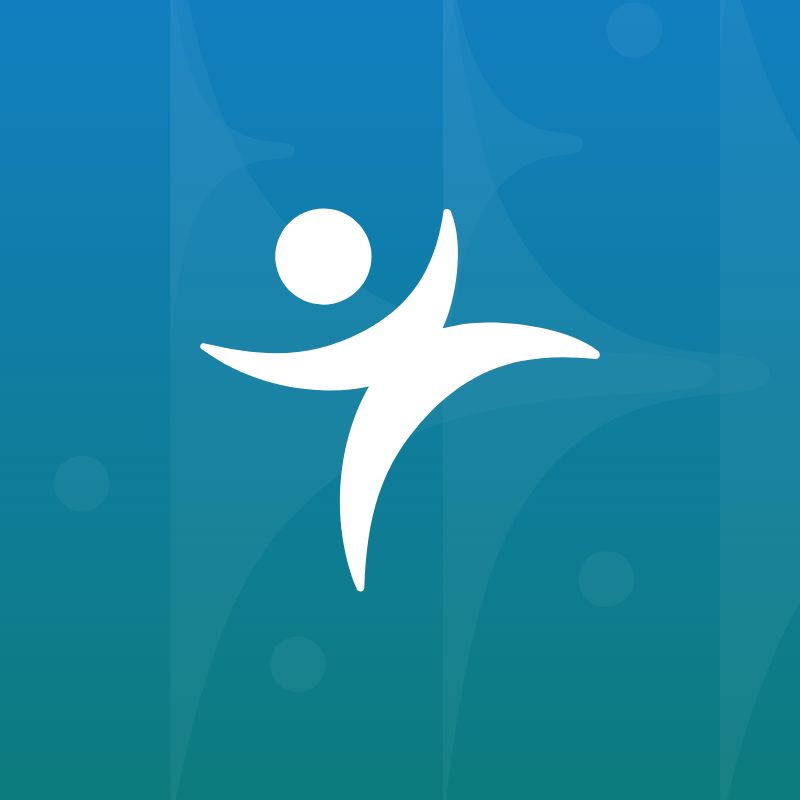 These videos provide JMP essentials for new users and those who want a refresher. Overviews Getting Started With JMP JMP Tips and...
These videos provide JMP essentials for new users and those who want a refresher. Overviews Getting Started With JMP JMP Tips and... -
Getting Started with JMP: On Demand Course
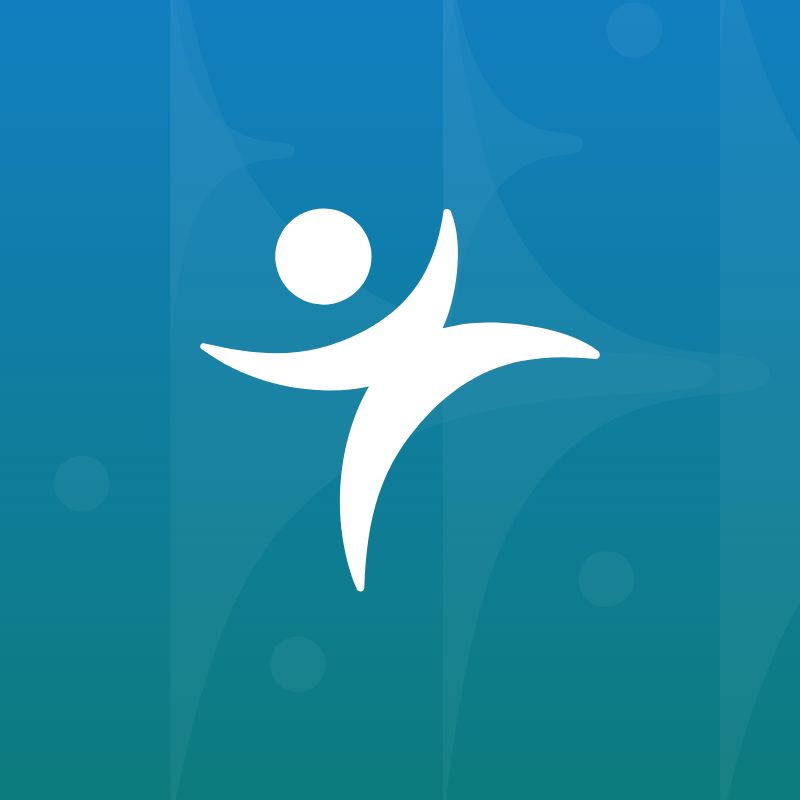 Click the Begin! button below to start, or click Resume to return to where you left off. You can watch the videos in order, or jump to specific topics...
Click the Begin! button below to start, or click Resume to return to where you left off. You can watch the videos in order, or jump to specific topics...
- Subscribe to RSS Feed
- Mark as New
- Mark as Read
- Bookmark
- Subscribe
- Printer Friendly Page
- Report Inappropriate Content
- © 2025 JMP Statistical Discovery LLC. All Rights Reserved.
- Cookie Preferences
- Terms of Use
- Privacy Statement
- Contact Us