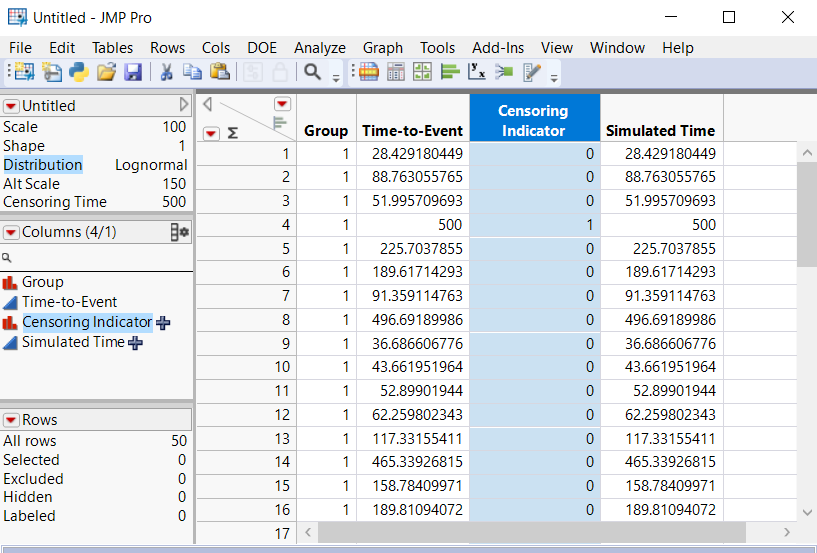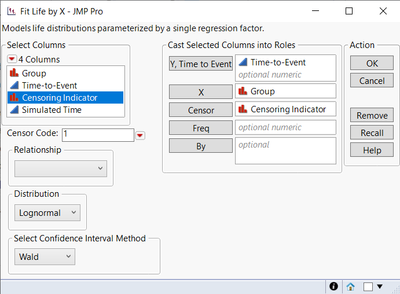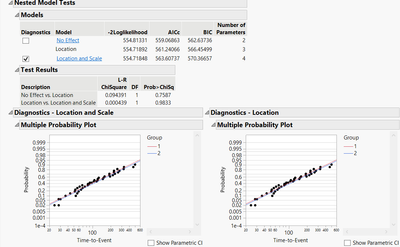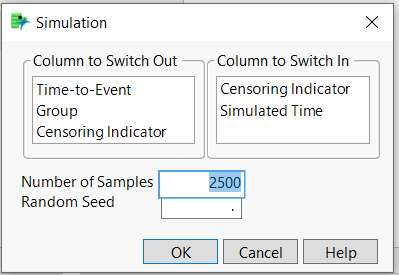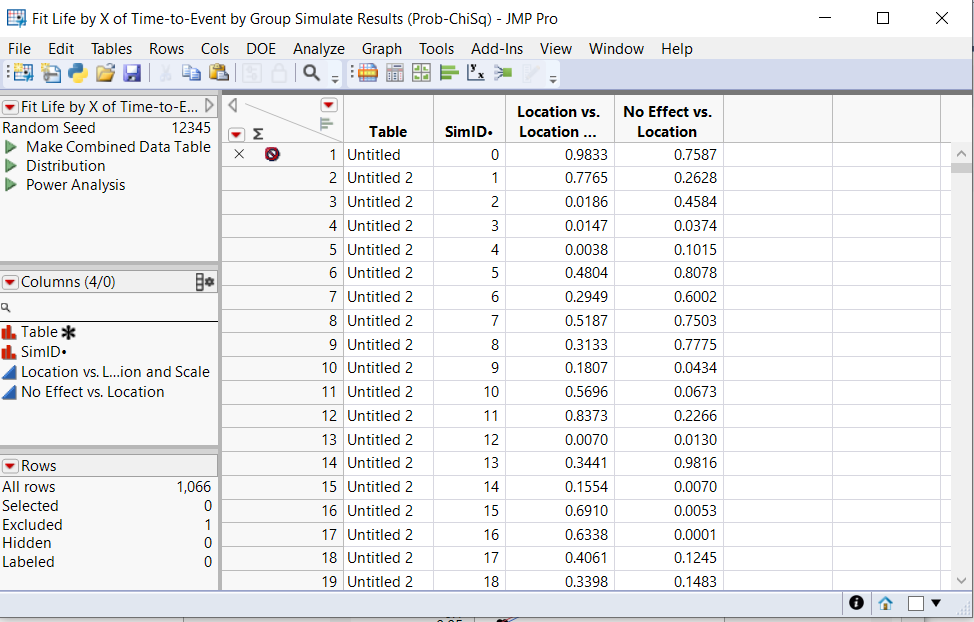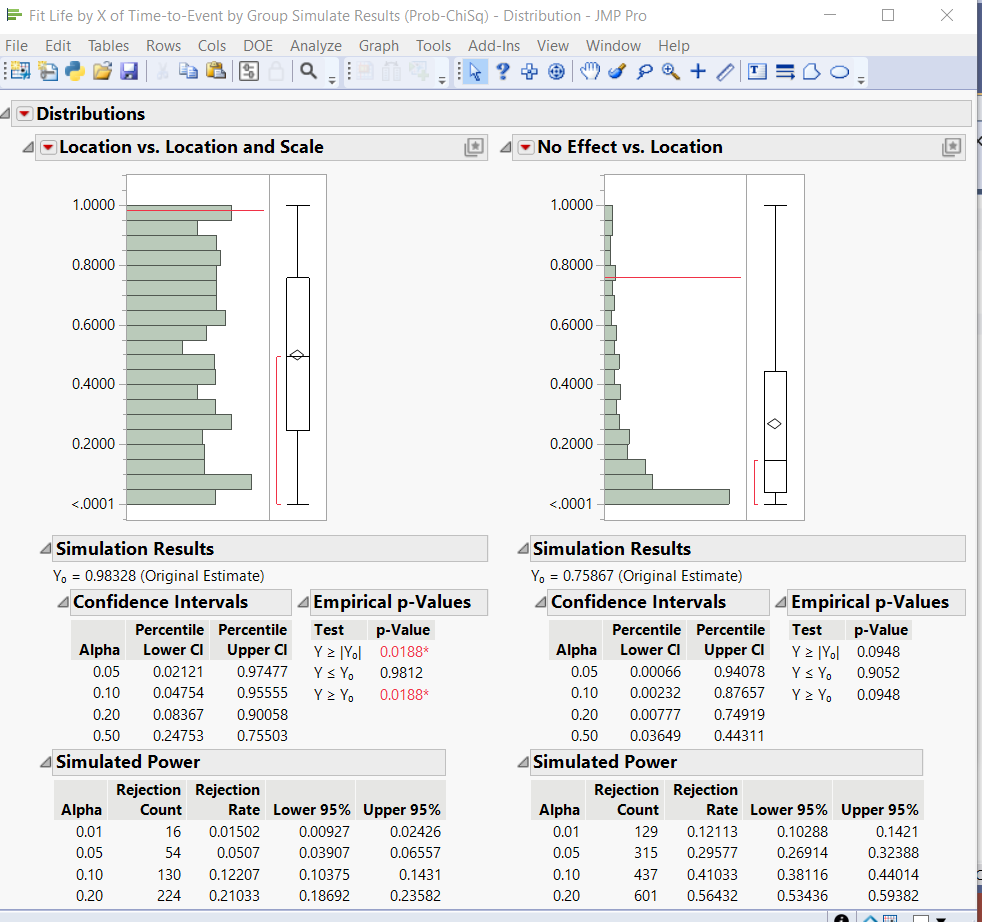- JMP will suspend normal business operations for our Winter Holiday beginning on Wednesday, Dec. 24, 2025, at 5:00 p.m. ET (2:00 p.m. ET for JMP Accounts Receivable).
Regular business hours will resume at 9:00 a.m. EST on Friday, Jan. 2, 2026. - We’re retiring the File Exchange at the end of this year. The JMP Marketplace is now your destination for add-ins and extensions.
- Subscribe to RSS Feed
- Mark Topic as New
- Mark Topic as Read
- Float this Topic for Current User
- Bookmark
- Subscribe
- Mute
- Printer Friendly Page
Discussions
Solve problems, and share tips and tricks with other JMP users.- JMP User Community
- :
- Discussions
- :
- Re: How do i determine sample size in two-group survival analysis?
- Mark as New
- Bookmark
- Subscribe
- Mute
- Subscribe to RSS Feed
- Get Direct Link
- Report Inappropriate Content
How do i determine sample size in two-group survival analysis?
Hi every one
We are in the process of planning a time-to-event analysis study. Our objective is to compare two groups and assess if there's a significant difference in the time until the event occurs. Based on our preliminary estimations, we anticipate that there may not be a significant difference between the two groups. However, to ensure the validity of our study, we want to choose an appropriate sample size for each group that will allow us to confidently reject the null hypothesis, should there indeed be a difference.
We intend to use the SAS JMP software to calculate the necessary sample size, but we are unsure about the specifics of this process. Could anyone provide guidance or point us towards resources on how to calculate sample size for a time-to-event study using SAS JMP?
Thank you!
- Mark as New
- Bookmark
- Subscribe
- Mute
- Subscribe to RSS Feed
- Get Direct Link
- Report Inappropriate Content
Re: How do i determine sample size in two-group survival analysis?
Please see the documentation for the reliability sample size explorers.
- Mark as New
- Bookmark
- Subscribe
- Mute
- Subscribe to RSS Feed
- Get Direct Link
- Report Inappropriate Content
Re: How do i determine sample size in two-group survival analysis?
Thanks Mark for your reply :)
I have tried this but i am not sure if the sample size that i get out of this calculation can be use in a comparison study?!
Thanks!
- Mark as New
- Bookmark
- Subscribe
- Mute
- Subscribe to RSS Feed
- Get Direct Link
- Report Inappropriate Content
Re: How do i determine sample size in two-group survival analysis?
Hey @Saba,
Unfortunately, as you suspect, the Reliability Life Explorer is not well suited for determining sample sizes when there are two groups being compared. There is not currently a platform that can do this directly, so you'll want to check out our wish list to make a suggestion!
One workaround you could do (assuming you have JMP Pro) is to utilize the one-click simulate feature that is available in many platforms. Start by creating a data table with a Group column, a Time-to-Event column, a Censoring column, and then a column to simulate times-to-event. Here's an example of what that might look like:
For the Time-to-Event column, I simply pasted in the values from the Simulated Time column. The table variables are referenced in the simulation column (don't worry; I'll share this table in my response so you can play with it).
Next, we can run Fit Life by X under the Analyze>>Reliability and Survival menu. Fill it out like so:
Click Run and then scroll down until you see a table labeled Test Results:
Right-click in the column labeled Prob>ChiSq and select Simulate (it's near the bottom of the pop-up menu). You'll see a window like this:
Select Time-to-Event to Switch Out and Simulated Time to Switch In. Make sure the Censoring Indicator column is referencing the simulation column, otherwise it won't be correct for the simulated times generated from this.
Set the number of samples to any number you like as well as the random see if you want (I used 12345), then click OK. Once the simulations have finished, you'll have a data table that looks like this:
I decided to stop mine early (around 1000 runs) just for the sake of time. One of the table scripts is labeled Power Analysis. If you run the one-click simulate off of a column with p-values, JMP automatically assumes you're probably doing a custom power analysis. If you run that script, it will open a special instance of the Distribution platform:
In this case, for an alpha of 0.05, we have a power of around 30% (%29.577 to be exact) to detect the difference I indicated in the table (100 time units vs. 150). At this point, I can go back to the table, add some more rows for each group (easiest might be to scroll to the last row of that group, right-click, select Add Rows, add the desired number of rows, and then fill in with the group number), and then repeat the whole process.
I admit this is very crude and time-consuming, but it's a start. At the very least, you can get within a good range of sample sizes to consider. Definitely check out the wish list though and add a suggestion for this!
- Mark as New
- Bookmark
- Subscribe
- Mute
- Subscribe to RSS Feed
- Get Direct Link
- Report Inappropriate Content
Re: How do i determine sample size in two-group survival analysis?
Hi Calking
Thank you for your response :) i think this will hep alot. i have one uncertainty about this part of your explanation, ''Make sure the Censoring Indicator column is referencing the simulation column, otherwise it won't be correct for the simulated times generated from this.'' how should i make sure about that? :)
Thank you!
Recommended Articles
- © 2026 JMP Statistical Discovery LLC. All Rights Reserved.
- Terms of Use
- Privacy Statement
- Contact Us