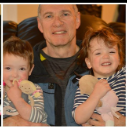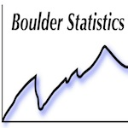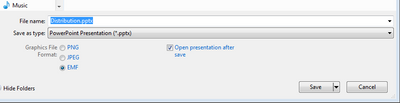- Subscribe to RSS Feed
- Mark Topic as New
- Mark Topic as Read
- Float this Topic for Current User
- Bookmark
- Subscribe
- Mute
- Printer Friendly Page
Discussions
Solve problems, and share tips and tricks with other JMP users.- JMP User Community
- :
- Discussions
- :
- Re: Export to PPT whith just one click?
- Mark as New
- Bookmark
- Subscribe
- Mute
- Subscribe to RSS Feed
- Get Direct Link
- Report Inappropriate Content
Export to PPT whith just one click?
One of the "New in JMP 12" features was "Get JMP reports into PowerPoint with just one click". So, what am I missing here? The Help function in JMP 12 shows a procedure which actually takes four clicks! I prefer using the "select" function and then to copy and paste to export to PPT (3 clicks - actually one keystroke and two clicks!). What am I missing here?
Accepted Solutions
- Mark as New
- Bookmark
- Subscribe
- Mute
- Subscribe to RSS Feed
- Get Direct Link
- Report Inappropriate Content
Re: Export to PPT whith just one click?
The "one click" export to PPT is under the file menu. If you have a platform window "live" and then under File>export add a second click to select MPPT (last option on the mac dialog) will export your report to a PPT file. Whether or not this will be useful to you will depend on your end need. If you have some set analysis where what you want to save is in one window then this could be a good option. For me, I am often doing "one off" analyses and selecting portions of reports that I want in a presentation so the old select, copy paste, is best for me.
- Mark as New
- Bookmark
- Subscribe
- Mute
- Subscribe to RSS Feed
- Get Direct Link
- Report Inappropriate Content
Re: Export to PPT whith just one click?
The "one click" export to PPT is under the file menu. If you have a platform window "live" and then under File>export add a second click to select MPPT (last option on the mac dialog) will export your report to a PPT file. Whether or not this will be useful to you will depend on your end need. If you have some set analysis where what you want to save is in one window then this could be a good option. For me, I am often doing "one off" analyses and selecting portions of reports that I want in a presentation so the old select, copy paste, is best for me.
- Mark as New
- Bookmark
- Subscribe
- Mute
- Subscribe to RSS Feed
- Get Direct Link
- Report Inappropriate Content
Re: Export to PPT whith just one click?
To Karen@boulderstats point...I think if your individual use case is to just grab one or two or three select elements of a JMP analysis platform report element and put them in some other destination (PowerPoint, Word, pdf File, etc.) then the legacy workflow of selection tool, copy, paste etc. works just fine and is probably the path of least resistance. If you want a large number of the report elements in the destination and you find your self eliminating columns, editing JMP default report text etc...then the new Export to PowerPoint capability workflow in JMP/JMP Pro version 12 is probably the way to go.
All I can say is, in my world as a JMP systems engineer in presales mode or post sales training/mentoring...when I demonstrate this capability to either new OR existing JMP customers I get a very positive reaction.
- Mark as New
- Bookmark
- Subscribe
- Mute
- Subscribe to RSS Feed
- Get Direct Link
- Report Inappropriate Content
Re: Export to PPT whith just one click?
For a Windows interface it's a bit different from the analysis platform report window select...File -> Save As, then in the Save as type window:, select PowerPoint Presentation (*.pptx). I recommend the Graphics File Format: selection is EMF. This provides high quality graphic images AND the ability to fully edit in PowerPoint, text in JMP/JMP Pro report tabular elements.
Please see this URL to JMP online documentation for additional details:
Saving as a PowerPoint Presentation
You can also dump the platform report elements into a template of your own choosing (say a company or organization's standard template) if you don't like the standard 'white' template that ships natively with JMP/JMP Pro. See the JMP Help Book Using JMP, Save and Share Data, Save and Share Reports shown below:

- Mark as New
- Bookmark
- Subscribe
- Mute
- Subscribe to RSS Feed
- Get Direct Link
- Report Inappropriate Content
Re: Export to PPT whith just one click?
Thanks Peter and Karen! You have confirmed what I was suspecting - there really is NOT a "one click" export to PPT. I'm OK with that; I just thought that it might be faster than the select/copy/paste method I had been using since it was being presented as "one click". I guess I took "one click" too literally.
Recommended Articles
- © 2026 JMP Statistical Discovery LLC. All Rights Reserved.
- Terms of Use
- Privacy Statement
- Contact Us