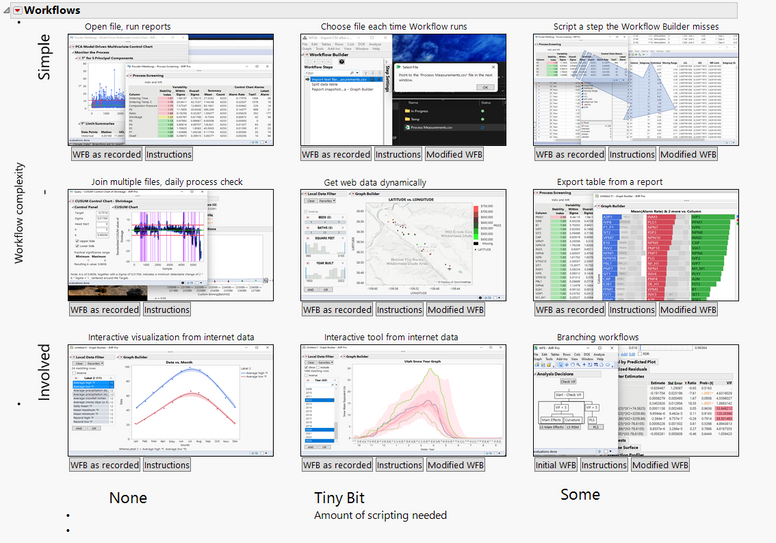Okay, well, thank you for taking the time to look at this video.
For Discovery this year, I've prepared a series of workflows that
go a little bit beyond what the Workflow Builder can normally do
and require just a little bit of modification.
In fact, I've arranged them
in an order that should be fairly simple to understand.
It goes from the really simple
workflows at the top to the more complicated workflows at the bottom.
From left to right,
the order goes from not needing any additional work or scripting at all
to maybe a tiny bit of scripting, and then a little, we'll call it some scripting.
Most of the scripting in here, though, is copy-paste.
The assumption here is that, people who are using this journal
and interacting with it don't have a lot of experience scripting,
but they have come to a place in the Workflow Builder
where they want the Workflow Builder to do
something a little bit different or more, and they're just a little bit stuck.
The notion here is to have an interactive set of exercises that you can practice
and build a skill set with.
To start though, the first thing you would need to do is
there's this button up here called Prepare files on desktop.
If I push that, that is going to put four different files on the desktop.
Those are just files that we will need
as you're going through these different activities.
I want to walk you through the introduction really quickly as well.
Essentially, like I said, if something goes wrong,
it's most likely that you need to push that prepare files on desktop button.
Just be aware that it's there.
The workflows, we talked a little bit
about the way that they work in terms of their complexity.
My best guess is that,
most people will get the most value from this section of the workflows
because this workflow here is what you're already doing
with the Workflow Builder, and then this one is rather complicated.
Again, in this middle section here
is where you're probably going to have the most fun and do the most learning.
But each of the Workflow Builders has three buttons included with it.
The first one is this Workflow Builder as Recorded button,
and it's basically just
the Workflow Builder as it started
and as I was able to record my steps doing the workflow,
and then at some point, the Workflow Builder stops.
That's the beginning.
Then there is an instructions button
n the middle,
and that pops up a new window
with an overview of basically how that workflow was created,
an understanding of what needs to change from a philosophical standpoint,
and then step-by-step instructions on how to make that change.
Finally, for each of these,
there is a modified Workflow Builder button,
and that modified button is the Check Your Answers button
where it will pull up the completed version.
That can be useful if you get stuck.
It could also be useful if at any time you
just decide you want to skip to the end and see how it was done.
That being said, I want to walk you through one of these.
I'm actually going to walk you through this one here,
which is the Workflow Builder question
that at least that I get asked the most often, and that is,
"Hey, I've recorded this Workflow Builder
to open a file and build a little dashboard.
How do I make the Workflow Builder ask me which file to open
to make that file more dynamic."
I'm going to pull up the instructions here, and we'll put these on the left.
I'm just going to basically walk through the whole process here.
I'll follow along, at least to building that first Workflow.
Then I'll show you what we're talking about for the desired changes,
and then I'll modify it and it will be done.
To start with, I'm going to open a new Workflow Builder
and I'm going to hit Record,
and then I'm going to open this Process Measurements file.
The first thing I notice is that this file is not in the right format for me.
It's in a tall format,
and I'd rather have label a different column for each of these processes.
I'm going to go ahead and split the table here, and I will split by label.
I'm going to split the data, and I'm going to group it by this sample number.
Now I've got the processes across the top.
That's what I wanted to see ordered by my sample.
I can hit Okay,
and with my new data set here, I can go ahead and make that dashboard.
Fairly simple.
I just want a way to scroll through each of my processes.
I'm going to do that with a column switcher
and I select the process that I want to switch out
and I want to switch it out with processes one through seven.
Now I have the ability to do that.
I'm going to close this window so that the Workflow Builder gets a snapshot of it.
I see that there's an extra little step in here of launching the Graph Builder.
I'm going to delete that.
But now I have this workflow, I can rewind, I can push play,
and that gets us to the point where it's building this little dashboard for us.
But what I really want is this desired change to the workflow of
instead of opening this file every time, I would like to have
the Workflow Builder ask me which file to open.
As you're going through these, this middle section is just
an introduction to what sorts of things need to happen.
In this case, it's walking you through, well, you're going to need to modify
the step settings, and you're going to need to modify the script a little bit.
That's a really simple thing to do here.
Now we can go down to the actual step-by-step instructions.
There really is one step to make this change,
and it is to change this location to the words PIC file.
Now when I run this Workflow Builder, when I run this Workflow,
I get a dialog saying,
"Hey, show me which file. Where is this file?"
I can select it, it will do the rest.
This is really cool.
All it took me was one little change.
There's also a little bonus, sometimes a little bonus item.
I think it would be really nice for this workflow if in addition to just asking
for the file, it were to tell me, Well, what file are you looking for?
I'm going to add the action of Show a message,
and I'm going to type the title here is Select File,
and the messages point me to the Process Measurements file.
A secret here is I'm going to make it Modal,
which means I have to close this before things continue to progress.
Now when I run this workflow,
not only will I get it to ask me to point JMP where that file is,
but it's also going to tell me what it's looking for.
I hit Play here and it says, "Hey, point me to the Process Measurements file."
Okay, I can do that.
I know it's on my desktop or I just put it in my downloads, however,
and bang, just like that.
I've got a tool that I can share with other people
and I can claim that I built it all by myself with no help at all.
Back to the beginning here, just want to reiterate or...
I'm going to go over this really quickly again.
There are nine different activities with different things you can do
and different ways you can learn to push the Workflow Builder.
I'm still seeing new ways to use the Workflow Builder,
and I don't think we're even close to knowing
all the fun things that people will be doing with it.
Thanks for watching and good luck.