What inspired this wish list request? Please describe the current issue that needs improvement or the problem to be solved that is not easy or possible right now, with an example use case.
Hello, I am trying to put together some complex charts for my company and I have run into an issue. I have to show a certain value for multiple categories over the span of a dozen quarters (see image below). I want to be able to order the categories in my stacked bar chart by the value in my y-axis. In this example, I would want the non-fail category to be on the bottom of the stack followed by application category and so on and so forth.
I know that I can manually assign the stack order but that is not robust enough for my purposes. I have local data filters that, when used, will change the value of the categories and then they will need to be manually restacked again.
I have talked with the JMP experts assigned to my company and they told me that there wasn't a built in functionality for this yet which is why I am writing this post.

What is the improvement you would like to see? Please describe the idea for improving JMP. Please include mock-ups, wireframes, screenshots, scripts, other documents or examples from other software that help describe the change you would like to see.
Just like how you are able to order the x axis bars of the bar chart by descending/ascending order of the overlay values (see below). I want to be able to order the overlay stack in the same manner.
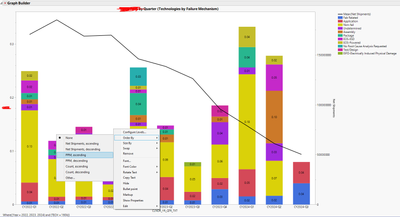
Why is this idea important? Please describe the value to you and/or other users if the idea is implemented (for example, ease of use, must have,…).
This seems like a must have for a graph builder. Being able to order your data by values that are displayed on the graph should be easy to do and is something I would think a lot of people would expect JMP to have.