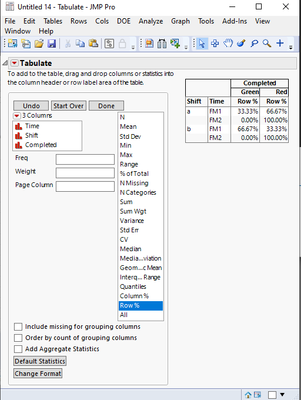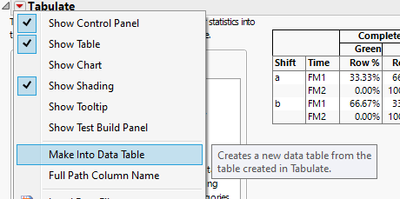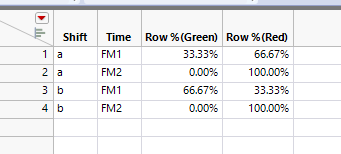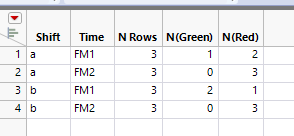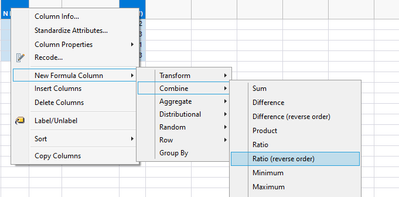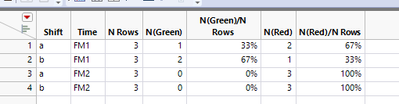- Subscribe to RSS Feed
- Mark Topic as New
- Mark Topic as Read
- Float this Topic for Current User
- Bookmark
- Subscribe
- Mute
- Printer Friendly Page
Discussions
Solve problems, and share tips and tricks with other JMP users.- JMP User Community
- :
- Discussions
- :
- Summary Table For Multiple Variables
- Mark as New
- Bookmark
- Subscribe
- Mute
- Subscribe to RSS Feed
- Get Direct Link
- Report Inappropriate Content
Summary Table For Multiple Variables
I have a dataset fundamentally similar to the table below on the left. I need to summarize it to look like the table on the right, calculating the % of lines for each entry in the completed column for each shift for each time period. In a practical sense, a shift completed 2 red and 1 green during FM1, so the summary would need to find the % of red and green found by a shift during FM1... etc.
It is not feasible to make subsets for shift and time, since I will need to plot Green% vs Time by Shift. I've tried several summary table options but they all fail to calculate % of total for the completed category independently for Time and Shift, have yet to find an option that can treat them separately, has anyone ran into this issue before?
Accepted Solutions
- Mark as New
- Bookmark
- Subscribe
- Mute
- Subscribe to RSS Feed
- Get Direct Link
- Report Inappropriate Content
Re: Summary Table For Multiple Variables
You can also try tabulate:
you can turn it to datatable from red triangle menu:
With Summary table you might need to do some extra calculations either before or after creation of the Summary. Below is example doing them after:
Select either N Rows and either N(Green) or N(Red), right click on selected column and create new formula column:
Table after sorting, additional formulas and formatting:
- Mark as New
- Bookmark
- Subscribe
- Mute
- Subscribe to RSS Feed
- Get Direct Link
- Report Inappropriate Content
Re: Summary Table For Multiple Variables
You can also try tabulate:
you can turn it to datatable from red triangle menu:
With Summary table you might need to do some extra calculations either before or after creation of the Summary. Below is example doing them after:
Select either N Rows and either N(Green) or N(Red), right click on selected column and create new formula column:
Table after sorting, additional formulas and formatting:
Recommended Articles
- © 2026 JMP Statistical Discovery LLC. All Rights Reserved.
- Terms of Use
- Privacy Statement
- Contact Us