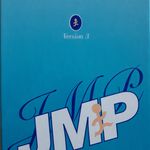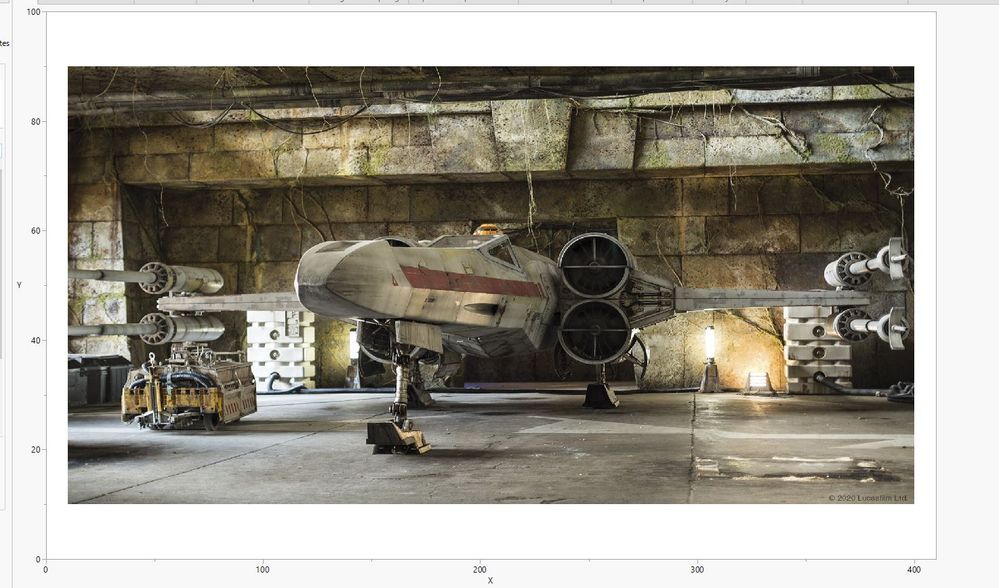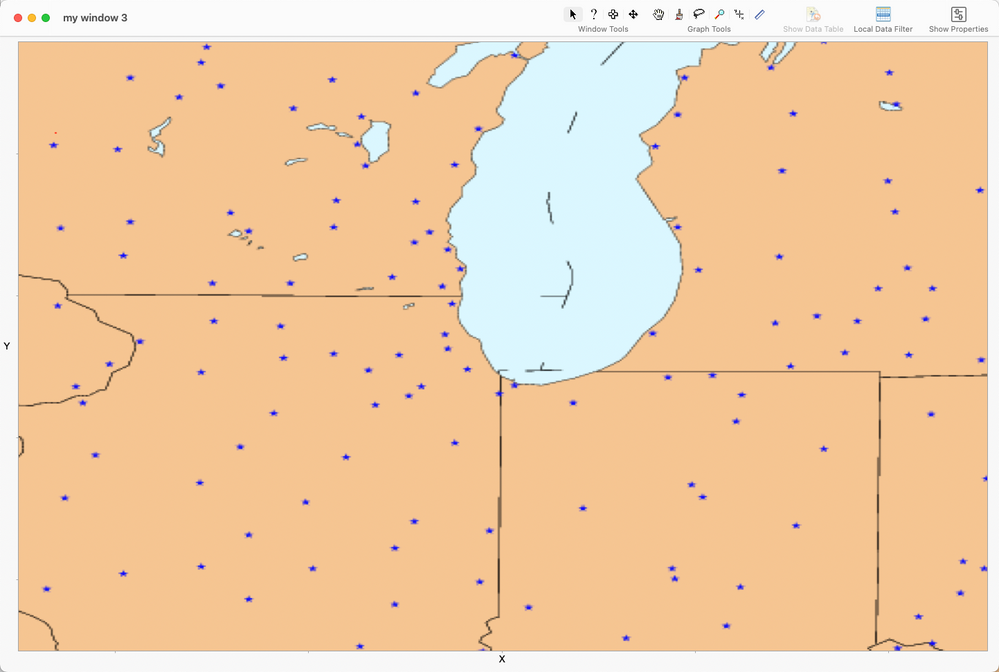- Subscribe to RSS Feed
- Mark Topic as New
- Mark Topic as Read
- Float this Topic for Current User
- Bookmark
- Subscribe
- Mute
- Printer Friendly Page
Discussions
Solve problems, and share tips and tricks with other JMP users.- JMP User Community
- :
- Discussions
- :
- Re: Image in a dashboard
- Mark as New
- Bookmark
- Subscribe
- Mute
- Subscribe to RSS Feed
- Get Direct Link
- Report Inappropriate Content
Image in a dashboard
Hi,
I've insert an image in a dashboard with this script:
img = Open(
"S:\xxxxxx.jpg",
"jpg"
);
Graph Box(
FrameSize( 1400, 880 ),
X Scale( 0, 410 ),
Y Scale( 0, 100 ),
<<Add Image( image( img ), bounds( top( 90 ), Left( 10 ), bottom( 10 ), Right( 400 ) ) )
);
How to do to avoid the numbers for the 2 axes or to avoid the axes?
thanks
best regards
Accepted Solutions
- Mark as New
- Bookmark
- Subscribe
- Mute
- Subscribe to RSS Feed
- Get Direct Link
- Report Inappropriate Content
Re: Image in a dashboard
You do not need a picture box (returned from calling Graph Box() function) to display an image. You can place it anywhere in the display tree that you are building.
Names Default To Here( 1 );
image = New Image( "$SAMPLE_IMAGES/windmap.png" );
New Window( "new image", image );- Mark as New
- Bookmark
- Subscribe
- Mute
- Subscribe to RSS Feed
- Get Direct Link
- Report Inappropriate Content
Re: Image in a dashboard
@Mark_Bailey is right. You don't need the Graph Box(). If you do want to use it you can control the axis by sending messages to the Axis boxes in the Graph Box.
img = Open( "$SAMPLE_IMAGES/windmap.png", "png" );
gb = Graph Box(
FrameSize( 1400, 880 ),
X Scale( 0, 501 ),
Y Scale( 0, 429 ),
<<Add Image( image( img ), bounds( top( 429 ), Left( 0 ), bottom( 0 ), Right( 501 ) ) )
);
gb[axisbox( 1 )] << show major labels( 0 );
gb[axisbox( 1 )] << show major ticks( 0 );
gb[axisbox( 1 )] << labels( 0 );
gb[axisbox( 2 )] << show major labels( 0 );
gb[axisbox( 2 )] << show major ticks( 0 );
gb[axisbox( 2 )] << labels( 0 );
New Window( "my window", gb );- Mark as New
- Bookmark
- Subscribe
- Mute
- Subscribe to RSS Feed
- Get Direct Link
- Report Inappropriate Content
Re: Image in a dashboard
You do not need a picture box (returned from calling Graph Box() function) to display an image. You can place it anywhere in the display tree that you are building.
Names Default To Here( 1 );
image = New Image( "$SAMPLE_IMAGES/windmap.png" );
New Window( "new image", image );- Mark as New
- Bookmark
- Subscribe
- Mute
- Subscribe to RSS Feed
- Get Direct Link
- Report Inappropriate Content
Re: Image in a dashboard
Hello,
thanks !
all the best !
- Mark as New
- Bookmark
- Subscribe
- Mute
- Subscribe to RSS Feed
- Get Direct Link
- Report Inappropriate Content
Re: Image in a dashboard
@Mark_Bailey is right. You don't need the Graph Box(). If you do want to use it you can control the axis by sending messages to the Axis boxes in the Graph Box.
img = Open( "$SAMPLE_IMAGES/windmap.png", "png" );
gb = Graph Box(
FrameSize( 1400, 880 ),
X Scale( 0, 501 ),
Y Scale( 0, 429 ),
<<Add Image( image( img ), bounds( top( 429 ), Left( 0 ), bottom( 0 ), Right( 501 ) ) )
);
gb[axisbox( 1 )] << show major labels( 0 );
gb[axisbox( 1 )] << show major ticks( 0 );
gb[axisbox( 1 )] << labels( 0 );
gb[axisbox( 2 )] << show major labels( 0 );
gb[axisbox( 2 )] << show major ticks( 0 );
gb[axisbox( 2 )] << labels( 0 );
New Window( "my window", gb );- Mark as New
- Bookmark
- Subscribe
- Mute
- Subscribe to RSS Feed
- Get Direct Link
- Report Inappropriate Content
Re: Image in a dashboard
And, if you don't like the ugly 1s and 2s, you can do this:
img = Open( "$SAMPLE_IMAGES/windmap.png", "png" );
gb = Graph Box(
FrameSize( 1400, 880 ),
X Scale( 0, 501 ),
Y Scale( 0, 429 ),
<<Add Image( image( img ), bounds( top( 429 ), Left( 0 ), bottom( 0 ), Right( 501 ) ) ),
// during construction for Y axis...
<<yaxis( {show major labels( 0 ), show major ticks( 0 ), labels( 0 )} )
);
// after construction for X axis...
g = gb[framebox( 1 )]; // the actual graph is a framebox, down inside the graphbuilder
g << xaxis( show major labels( 0 ) ); // one
// or several...
g << xaxis( {show major labels( 0 ), show major ticks( 0 ), labels( 0 )} );
New Window( "my window", gb );I mixed-and-matched two different ideas: if you can, do the xaxis inside the graph builder launch, like the yaxis. But if you need to adjust things later, do the yaxis like the xaxis, after the graph builder.
You can make an axis interactively then right-click->Edit->copyAxisSettings and paste that into a JSL editor to see all the possibilities that can go in the { list of axis options }. You might want to turn off the minor tick marks too, and that will show you how.
edit: also, Add Text to a Picture if you really need to use a framebox. Otherwise, use @Mark_Bailey solution, much simpler.
Recommended Articles
- © 2026 JMP Statistical Discovery LLC. All Rights Reserved.
- Terms of Use
- Privacy Statement
- Contact Us