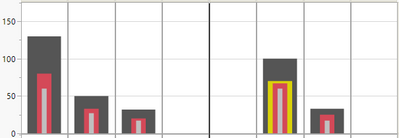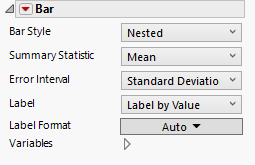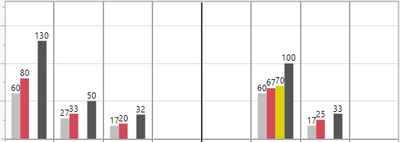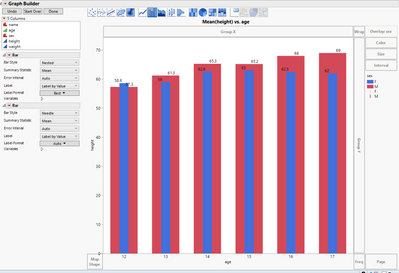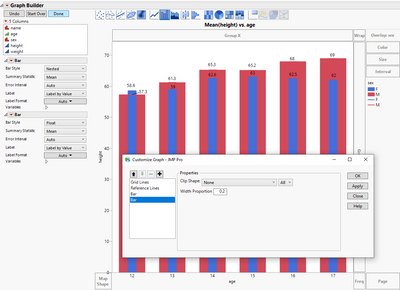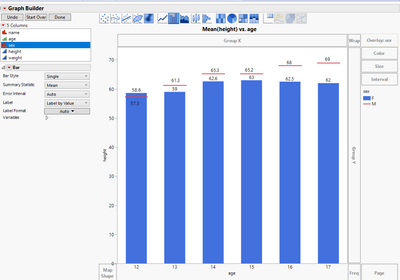- Subscribe to RSS Feed
- Mark Topic as New
- Mark Topic as Read
- Float this Topic for Current User
- Bookmark
- Subscribe
- Mute
- Printer Friendly Page
Discussions
Solve problems, and share tips and tricks with other JMP users.- JMP User Community
- :
- Discussions
- :
- How to label by value nested bar charts
- Mark as New
- Bookmark
- Subscribe
- Mute
- Subscribe to RSS Feed
- Get Direct Link
- Report Inappropriate Content
How to label by value nested bar charts
I have created a bar chart in graph builder that is formatted as nested bars. I would like to label each data point (3-4 for each nested bar set). I realize this could become visibly cluttered (which perhaps is why jmp does not automatically display them) so I would also be happy if there is a way to label only the largest bar in each data set (dark gray in my graphic below).
I have the "label by value" option selected in graph builder but it does not display the values when using nested bars. Same is true for many other bar types (they do not display even when label by value is selected).
It is easy to label by value with side by side bar chart (see below) but I cannot figure out how to do it with nested bar chart above.
Thank you in advance jmp community and @ChristianStopp!
- Mark as New
- Bookmark
- Subscribe
- Mute
- Subscribe to RSS Feed
- Get Direct Link
- Report Inappropriate Content
Re: How to label by value nested bar charts
You could try playing around with adding second bar chart (or other visualization) to same graph (right click on chart and choose add and bar), then change the other bar style to something that has labels that work. Maybe you can get nice looking visualization that way. Make sure you have visualization that allows using overlay and that the summary statistics are same in both.
- Mark as New
- Bookmark
- Subscribe
- Mute
- Subscribe to RSS Feed
- Get Direct Link
- Report Inappropriate Content
Re: How to label by value nested bar charts
Adding on to what @jthi suggested, one could also make use of the Customize options available by right clicking the graph. In the image, I've changed the default of 0 for the width of the floating bar so it looks the very top of the first red bar is filled in across the first blue bar.
I do like the less cluttered look of the Single, though one may want to use Column Property > Value Order to specify the order in which it selects the primary group being used as 'Single' .
Recommended Articles
- © 2026 JMP Statistical Discovery LLC. All Rights Reserved.
- Terms of Use
- Privacy Statement
- Contact Us