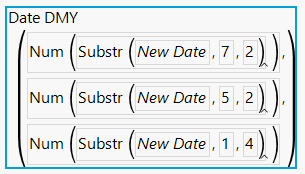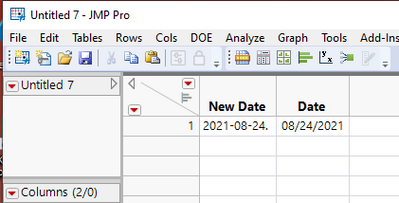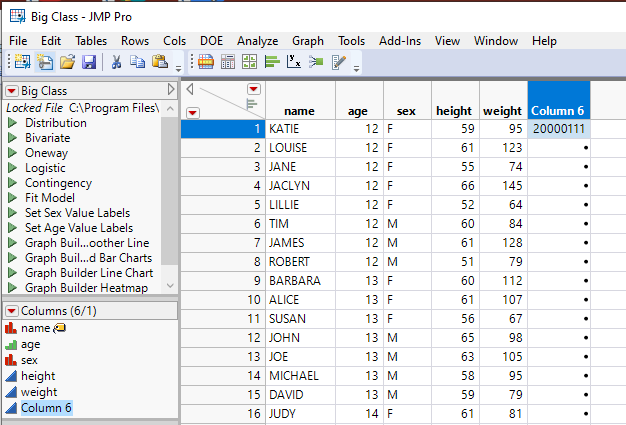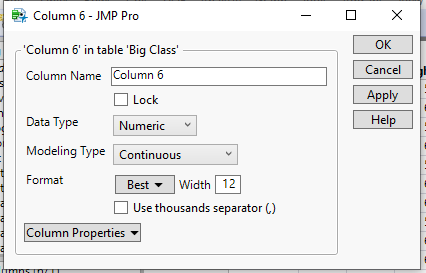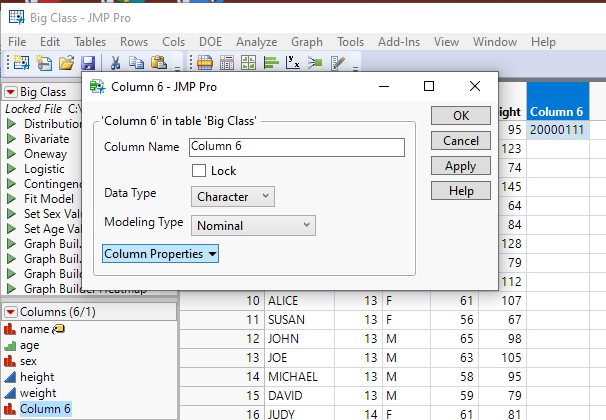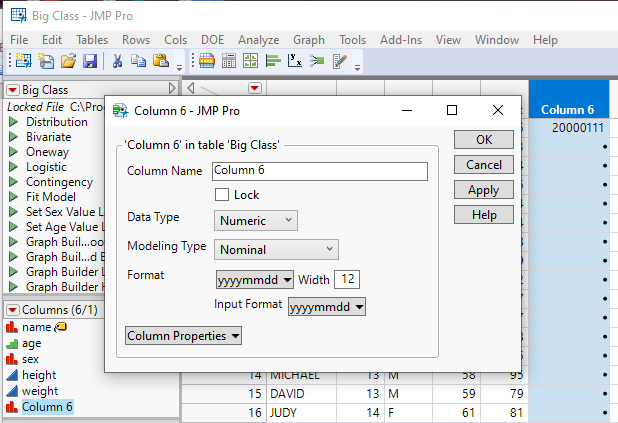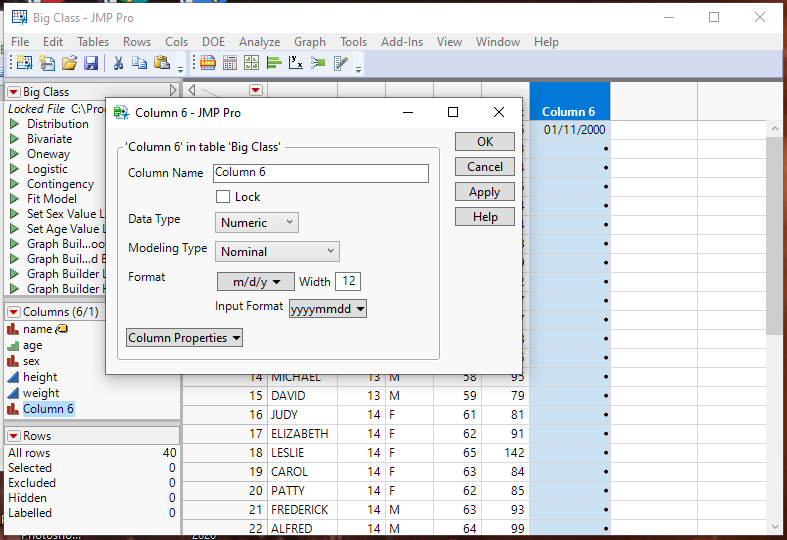- JMP will suspend normal business operations for our Winter Holiday beginning on Wednesday, Dec. 24, 2025, at 5:00 p.m. ET (2:00 p.m. ET for JMP Accounts Receivable).
Regular business hours will resume at 9:00 a.m. EST on Friday, Jan. 2, 2026. - We’re retiring the File Exchange at the end of this year. The JMP Marketplace is now your destination for add-ins and extensions.
- Subscribe to RSS Feed
- Mark Topic as New
- Mark Topic as Read
- Float this Topic for Current User
- Bookmark
- Subscribe
- Mute
- Printer Friendly Page
Discussions
Solve problems, and share tips and tricks with other JMP users.- JMP User Community
- :
- Discussions
- :
- Re: How to convert a numeric column to a date column correctly?
- Mark as New
- Bookmark
- Subscribe
- Mute
- Subscribe to RSS Feed
- Get Direct Link
- Report Inappropriate Content
How to convert a numeric column to a date column correctly?
Hi,
I have a date column in the format "yyyymmdd". An example date looks like this: 20000111. When I import data from a csv into JMP, this column is treated as numeric, continuous. I set its format to be date-yyyymmdd and realized that it was treated as 20000111 seconds past 1904/1/1. I changed the column to character, nominal and tried to use informat() to convert it but just cannot get it to work. The script looks like this: Informat( :New_Date, "yyyymmdd" ) New_Date is the name of the column. I ended up with a blank column. Tried to convert New_Date to string using Char(New_Date). That returns dots. Cannot understand why such a simple task could not be completed. BTW, I don't know JSL and used the formula tool
Thanks!
- Mark as New
- Bookmark
- Subscribe
- Mute
- Subscribe to RSS Feed
- Get Direct Link
- Report Inappropriate Content
Re: How to convert a numeric column to a date column correctly?
Since you make the "New Date" column a character string, using this formula should work:
It assumes that the day is always two characters (so the first would be 01), month is always two characters, and the year is always 4 characters.
- Mark as New
- Bookmark
- Subscribe
- Mute
- Subscribe to RSS Feed
- Get Direct Link
- Report Inappropriate Content
Re: How to convert a numeric column to a date column correctly?
Dan, The trick with changing the character to numeric and then applying the date format is really encouraging. Unfortunately, my date column jumped back to character when I hit Apply and OK. The column remains as a left-justified text field: 2021-08-24.
I would like to get JMP date numbers so that I can merge with other dated files.
One possible problem: The data was taken as "left(longdate,10)" strip off the time values. Would that cripple my transformation?
- Mark as New
- Bookmark
- Subscribe
- Mute
- Subscribe to RSS Feed
- Get Direct Link
- Report Inappropriate Content
Re: How to convert a numeric column to a date column correctly?
Here is an example showing you how to do your conversion
- Open the data table with your character date values
- Create a new column and give it the name Date
- Open the Col Info dialog and set the format to "m/d/y"
- Open the Formula Editor for the new column and enter
Date MDY( Num( Substr( :New Date, 6, 2 ) ), Num( Substr( :New Date, 9, 2 ) ), Num( Substr( :New Date, 1, 4 ) ) )Change "New Date" to the name of the column that has the character version of the date
- The new column will then display the new numeric version of your date
- Mark as New
- Bookmark
- Subscribe
- Mute
- Subscribe to RSS Feed
- Get Direct Link
- Report Inappropriate Content
Re: How to convert a numeric column to a date column correctly?
Here is an example where the column values(in this case only one row is populated) are numeric and in the structure you have indicated.
To change this to a proper JMP date/time column here is how I would do it.
First open the Column Info dialog for the column in question
In able for JMP to recognize this using an Informat which will convert the 20001101 to a Date/Time value, the input column needs to be character, so change the Data Type to Character and click on Apply
Now go back to the open Col Info dialog box, and change the Data Type to Numeric, and select the Format, "yyyymmdd" from the list of formats. Once again, click on Apply
Note in the above image that the displayed value remains the same. This is because the display format is "yyyymmdd". Also notice the column has been changed back to Numeric.
To validate that it is a true JMP Date/Time column, you can change the display format to a different Date format. So go back to the Col Info dialog box, and select a different Date format. In my example, the "m/d/y" format is selected. Then click on apply
As can be seen, the correct Date is displayed as 01/11/2000.
Now just click on OK, and the column is converted as you want.
Recommended Articles
- © 2026 JMP Statistical Discovery LLC. All Rights Reserved.
- Terms of Use
- Privacy Statement
- Contact Us