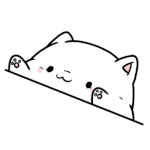- JMP will suspend normal business operations for our Winter Holiday beginning on Wednesday, Dec. 24, 2025, at 5:00 p.m. ET (2:00 p.m. ET for JMP Accounts Receivable).
Regular business hours will resume at 9:00 a.m. EST on Friday, Jan. 2, 2026. - We’re retiring the File Exchange at the end of this year. The JMP Marketplace is now your destination for add-ins and extensions.
- Subscribe to RSS Feed
- Mark Topic as New
- Mark Topic as Read
- Float this Topic for Current User
- Bookmark
- Subscribe
- Mute
- Printer Friendly Page
Discussions
Solve problems, and share tips and tricks with other JMP users.- JMP User Community
- :
- Discussions
- :
- Re: Draw paired data
- Mark as New
- Bookmark
- Subscribe
- Mute
- Subscribe to RSS Feed
- Get Direct Link
- Report Inappropriate Content
Draw paired data
Accepted Solutions
- Mark as New
- Bookmark
- Subscribe
- Mute
- Subscribe to RSS Feed
- Get Direct Link
- Report Inappropriate Content
Re: Draw paired data
Hi @thiennguyen,
This graph is quite easy if you have a datatable containing the columns ID (GS, JM, HM, JW, ...), treatment phase and the response in stacked format :
Using the graph builder, you can then set "treatment phase" as X, response as Y axis, and ID as "overlay" variable.
You can then Shift + Left click on "Line" to add connecting lines betwwen the data points.
You can then hide the points marker in the legend, change the colors, set "Value Order" column properties to order your ID and the treatment phase (because else it will be ordered by default in alphabetic order), and specify the jitter of the points as "None" so that the line do connect the points exactly.
At then end, you can obtain this graph :
And here is the script for this graph :
Graph Builder(
Size( 534, 450 ),
Show Control Panel( 0 ),
Variables( X( :Treatment phase ), Y( :Response ), Overlay( :ID ) ),
Elements(
Points( X, Y, Legend( 6 ), Jitter( "None" ) ),
Line(
X,
Y,
Legend( 8 ),
Error Interval( "None" ),
Missing Values( "No Connection" )
)
),
SendToReport(
Dispatch(
{},
"Response",
ScaleBox,
{Min( 0 ), Max( 101 ), Inc( 20 ), Minor Ticks( 1 )}
),
Dispatch(
{},
"400",
ScaleBox,
{Legend Model(
6,
Base( 0, 0, 0, Item ID( "GS", 1 ) ),
Base( 1, 0, 0, Item ID( "JM", 1 ) ),
Base( 2, 0, 0, Item ID( "HM", 1 ) ),
Base( 3, 0, 0, Item ID( "JW", 1 ) ),
Base( 4, 0, 0, Item ID( "PS", 1 ) ),
Base( 5, 0, 0, Item ID( "GV", 1 ) ),
Properties(
0,
{Line Color( 19 ), Marker Size( 6 )},
Item ID( "GS", 1 )
),
Properties(
1,
{Line Color( 21 ), Marker Size( 6 )},
Item ID( "JM", 1 )
),
Properties(
2,
{Line Color( 75 ), Marker Size( 6 )},
Item ID( "HM", 1 )
),
Properties(
3,
{Line Color( 20 ), Marker Size( 6 )},
Item ID( "JW", 1 )
),
Properties(
4,
{Line Color( 25 ), Marker Size( 6 )},
Item ID( "PS", 1 )
),
Properties(
5,
{Line Color( 27 ), Marker Size( 6 )},
Item ID( "GV", 1 )
),
Properties( -1, {Marker Size( 6 )}, Item ID( "Response", 1 ) )
), Legend Model(
8,
Properties( 0, {Line Color( 19 )}, Item ID( "GS", 1 ) ),
Properties( 1, {Line Color( 21 )}, Item ID( "JM", 1 ) ),
Properties( 2, {Line Color( 75 )}, Item ID( "HM", 1 ) ),
Properties( 3, {Line Color( 20 )}, Item ID( "JW", 1 ) ),
Properties( 4, {Line Color( 9 )}, Item ID( "PS", 1 ) ),
Properties( 5, {Line Color( 27 )}, Item ID( "GV", 1 ) )
)}
),
Dispatch(
{},
"400",
LegendBox,
{Legend Position( {6, [-1, -1, -1, -1, -1, -1], 8, [0, 1, 2, 3, 4, 5]} )
}
)
)
);
I add the datatable as an example with the graph script so that you can see how the table is setup with column properties, and how the graph has been created.
Hope this answer will help you,
"It is not unusual for a well-designed experiment to analyze itself" (Box, Hunter and Hunter)
- Mark as New
- Bookmark
- Subscribe
- Mute
- Subscribe to RSS Feed
- Get Direct Link
- Report Inappropriate Content
Re: Draw paired data
Hi,
First, your data should be arranged in a stacked (i.e., tall) format, with a column for time points (Before and After), a column for individual identifiers, and a column for the values you want to plot.
Go to Graph Builder, assign the Y axis to your data values, the X axis to the time points, and the Overlay to individual identifiers.
Choose Points and Lines (Upper menu) to show each data point connected across the time points.
Of note, to align the Dots with the Line, go to the Points customization menu (lower left) and select Jitter > None.
From here, you can experiment with different formatting options.
Best,
TS
- Mark as New
- Bookmark
- Subscribe
- Mute
- Subscribe to RSS Feed
- Get Direct Link
- Report Inappropriate Content
Re: Draw paired data
Hi @thiennguyen,
This graph is quite easy if you have a datatable containing the columns ID (GS, JM, HM, JW, ...), treatment phase and the response in stacked format :
Using the graph builder, you can then set "treatment phase" as X, response as Y axis, and ID as "overlay" variable.
You can then Shift + Left click on "Line" to add connecting lines betwwen the data points.
You can then hide the points marker in the legend, change the colors, set "Value Order" column properties to order your ID and the treatment phase (because else it will be ordered by default in alphabetic order), and specify the jitter of the points as "None" so that the line do connect the points exactly.
At then end, you can obtain this graph :
And here is the script for this graph :
Graph Builder(
Size( 534, 450 ),
Show Control Panel( 0 ),
Variables( X( :Treatment phase ), Y( :Response ), Overlay( :ID ) ),
Elements(
Points( X, Y, Legend( 6 ), Jitter( "None" ) ),
Line(
X,
Y,
Legend( 8 ),
Error Interval( "None" ),
Missing Values( "No Connection" )
)
),
SendToReport(
Dispatch(
{},
"Response",
ScaleBox,
{Min( 0 ), Max( 101 ), Inc( 20 ), Minor Ticks( 1 )}
),
Dispatch(
{},
"400",
ScaleBox,
{Legend Model(
6,
Base( 0, 0, 0, Item ID( "GS", 1 ) ),
Base( 1, 0, 0, Item ID( "JM", 1 ) ),
Base( 2, 0, 0, Item ID( "HM", 1 ) ),
Base( 3, 0, 0, Item ID( "JW", 1 ) ),
Base( 4, 0, 0, Item ID( "PS", 1 ) ),
Base( 5, 0, 0, Item ID( "GV", 1 ) ),
Properties(
0,
{Line Color( 19 ), Marker Size( 6 )},
Item ID( "GS", 1 )
),
Properties(
1,
{Line Color( 21 ), Marker Size( 6 )},
Item ID( "JM", 1 )
),
Properties(
2,
{Line Color( 75 ), Marker Size( 6 )},
Item ID( "HM", 1 )
),
Properties(
3,
{Line Color( 20 ), Marker Size( 6 )},
Item ID( "JW", 1 )
),
Properties(
4,
{Line Color( 25 ), Marker Size( 6 )},
Item ID( "PS", 1 )
),
Properties(
5,
{Line Color( 27 ), Marker Size( 6 )},
Item ID( "GV", 1 )
),
Properties( -1, {Marker Size( 6 )}, Item ID( "Response", 1 ) )
), Legend Model(
8,
Properties( 0, {Line Color( 19 )}, Item ID( "GS", 1 ) ),
Properties( 1, {Line Color( 21 )}, Item ID( "JM", 1 ) ),
Properties( 2, {Line Color( 75 )}, Item ID( "HM", 1 ) ),
Properties( 3, {Line Color( 20 )}, Item ID( "JW", 1 ) ),
Properties( 4, {Line Color( 9 )}, Item ID( "PS", 1 ) ),
Properties( 5, {Line Color( 27 )}, Item ID( "GV", 1 ) )
)}
),
Dispatch(
{},
"400",
LegendBox,
{Legend Position( {6, [-1, -1, -1, -1, -1, -1], 8, [0, 1, 2, 3, 4, 5]} )
}
)
)
);
I add the datatable as an example with the graph script so that you can see how the table is setup with column properties, and how the graph has been created.
Hope this answer will help you,
"It is not unusual for a well-designed experiment to analyze itself" (Box, Hunter and Hunter)
Recommended Articles
- © 2025 JMP Statistical Discovery LLC. All Rights Reserved.
- Terms of Use
- Privacy Statement
- Contact Us