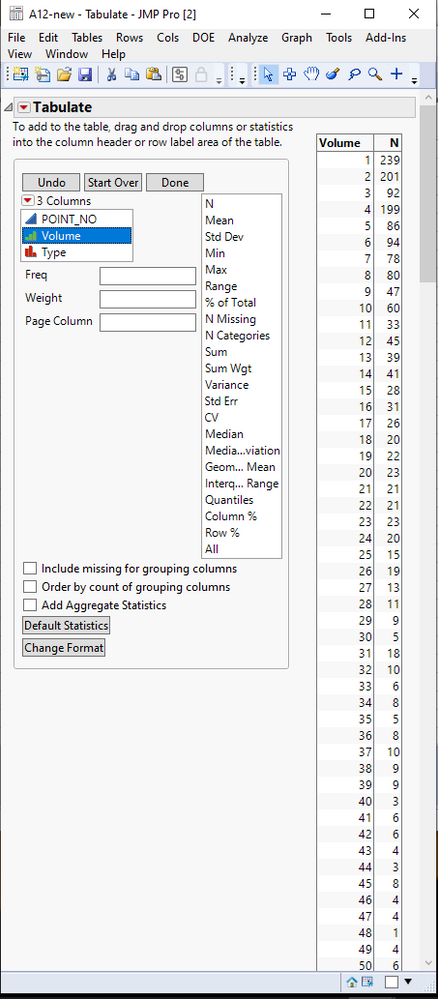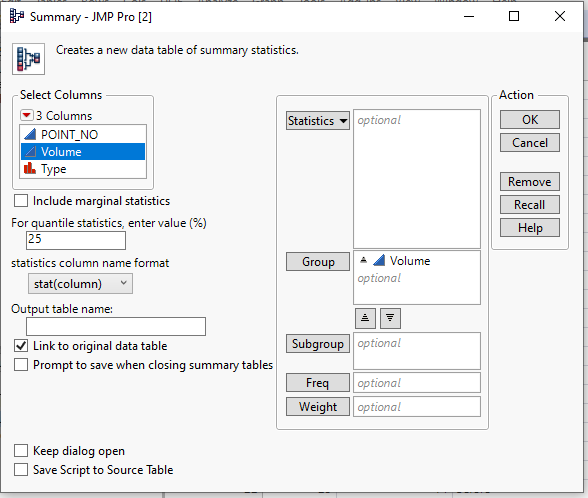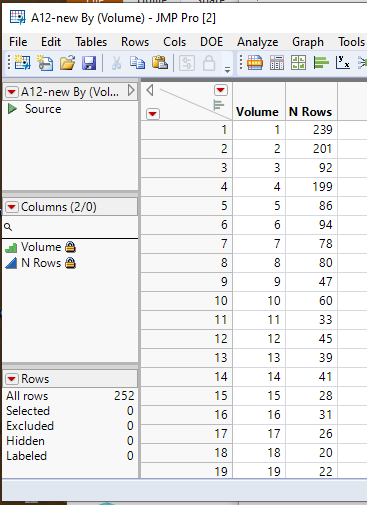Turn on suggestions
Auto-suggest helps you quickly narrow down your search results by suggesting possible matches as you type.
- JMP will suspend normal business operations for our Winter Holiday beginning on Wednesday, Dec. 24, 2025, at 5:00 p.m. ET (2:00 p.m. ET for JMP Accounts Receivable).
Regular business hours will resume at 9:00 a.m. EST on Friday, Jan. 2, 2026. - We’re retiring the File Exchange at the end of this year. The JMP Marketplace is now your destination for add-ins and extensions.
Options
- Subscribe to RSS Feed
- Mark Topic as New
- Mark Topic as Read
- Float this Topic for Current User
- Bookmark
- Subscribe
- Mute
- Printer Friendly Page
Discussions
Solve problems, and share tips and tricks with other JMP users.- JMP User Community
- :
- Discussions
- :
- Create count analysis like excel pivot
- Mark as New
- Bookmark
- Subscribe
- Mute
- Subscribe to RSS Feed
- Get Direct Link
- Report Inappropriate Content
Create count analysis like excel pivot
Created:
Mar 25, 2021 11:19 PM
| Last Modified: Jun 10, 2023 4:27 PM
(2779 views)
In this file, each row has its own volume value, I would like to have a summary table showing that:
volume = 1, 239 counts,
volume = 2, 201 counts
volume = 3, 92 counts
.....etc
How to make this kind of table?
1 ACCEPTED SOLUTION
Accepted Solutions
- Mark as New
- Bookmark
- Subscribe
- Mute
- Subscribe to RSS Feed
- Get Direct Link
- Report Inappropriate Content
Re: Create count analysis like excel pivot
Created:
Mar 25, 2021 11:46 PM
| Last Modified: Mar 25, 2021 8:58 PM
(2774 views)
| Posted in reply to message from Hans_Hsu 03-25-2021
- Change the modeling type for your Volume column to Ordinal
- Go to the pull down menu Analyze=>Tabulate
- Drag column Volume to the Drop zone for rows
If you want the data in a data table, just click on the red triangle and select Make into Data Table
OR
- Go to pull down menu Tables=>Summary
- Select the Volume column from the Select Columns box and click on the Group button to add it to the Group selection
- Click on OK
I encourage you to take the time to read the Discovering JMP document under the Help pull down menu
Jim
1 REPLY 1
- Mark as New
- Bookmark
- Subscribe
- Mute
- Subscribe to RSS Feed
- Get Direct Link
- Report Inappropriate Content
Re: Create count analysis like excel pivot
Created:
Mar 25, 2021 11:46 PM
| Last Modified: Mar 25, 2021 8:58 PM
(2775 views)
| Posted in reply to message from Hans_Hsu 03-25-2021
- Change the modeling type for your Volume column to Ordinal
- Go to the pull down menu Analyze=>Tabulate
- Drag column Volume to the Drop zone for rows
If you want the data in a data table, just click on the red triangle and select Make into Data Table
OR
- Go to pull down menu Tables=>Summary
- Select the Volume column from the Select Columns box and click on the Group button to add it to the Group selection
- Click on OK
I encourage you to take the time to read the Discovering JMP document under the Help pull down menu
Jim
Recommended Articles
- © 2025 JMP Statistical Discovery LLC. All Rights Reserved.
- Terms of Use
- Privacy Statement
- Contact Us