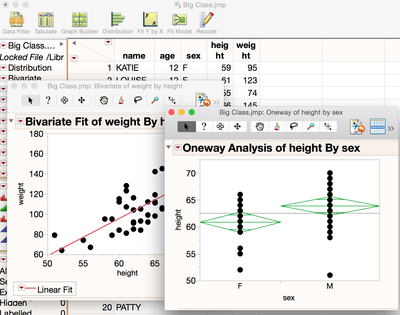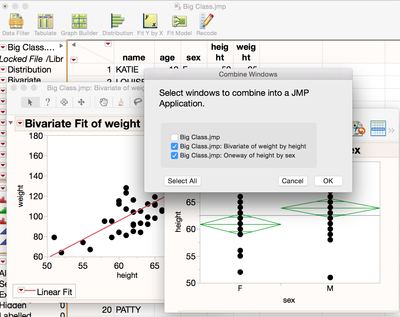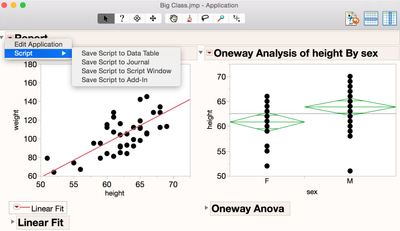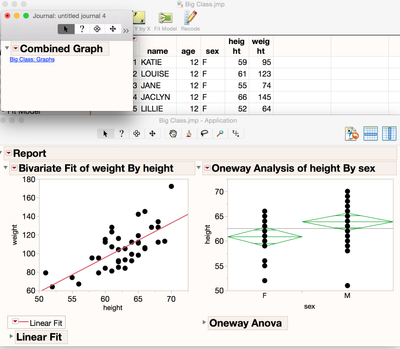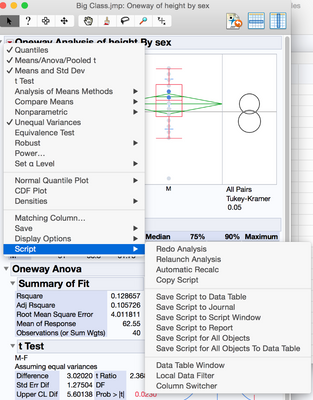- JMP will suspend normal business operations for our Winter Holiday beginning on Wednesday, Dec. 24, 2025, at 5:00 p.m. ET (2:00 p.m. ET for JMP Accounts Receivable).
Regular business hours will resume at 9:00 a.m. EST on Friday, Jan. 2, 2026. - We’re retiring the File Exchange at the end of this year. The JMP Marketplace is now your destination for add-ins and extensions.
- Subscribe to RSS Feed
- Mark Topic as New
- Mark Topic as Read
- Float this Topic for Current User
- Bookmark
- Subscribe
- Mute
- Printer Friendly Page
Discussions
Solve problems, and share tips and tricks with other JMP users.- JMP User Community
- :
- Discussions
- :
- Create Journal with interactive graphs from Graph Builder
- Mark as New
- Bookmark
- Subscribe
- Mute
- Subscribe to RSS Feed
- Get Direct Link
- Report Inappropriate Content
Create Journal with interactive graphs from Graph Builder
Hi all,
I would like to create a journal that shows several graphs I've scripted through graph builder. When I send the graphs to the journal, however, they become static pictures and are no longer interactive for the user, which I really need them to be. The post here Trouble with Report << Copy Graph seems to suggest sending the graph directly to the journal with << journal which doesn't appear to be working in this case. Any suggestions?
Here's a simplified version of things...
g = Graph Builder(
Show Control Panel( 0 ),
Variables( X( :X ), Group Y( :Y ), Color( :Group ) ),
Elements( Points( X, Legend( 5 ), Jitter( 1 ) ) )
);
g <<journal;
I have also tried report(g)[OutlineBox(1) << journal; with no success...
Thanks!
Accepted Solutions
- Mark as New
- Bookmark
- Subscribe
- Mute
- Subscribe to RSS Feed
- Get Direct Link
- Report Inappropriate Content
Re: Create Journal with interactive graphs from Graph Builder
Sarah,
Looks like LouV has you on the right path.
Try this setup to combine the graphs into a single window and saved back to the journal with an interactive link.
First open up all the graphs you want to link.
Here we just opened up a couple of graphs for the Big Class help sample data set that LouV was using.
Next use the combine windows command to pull all the graphs into one window.
Here is the Mac version below...the PC version of this can be done straight off the Home Window.
Then save the window script back to the Journal.
Then you have the interactive link on the journal!
Note that combining windows is the fast way to orient graphs within the same window.
For more control on the ordering, see the help files on the Application Builder where you can truly create customer graph views.
Creating and Sharing Applications
Hope this helps!
Scott
- Mark as New
- Bookmark
- Subscribe
- Mute
- Subscribe to RSS Feed
- Get Direct Link
- Report Inappropriate Content
Re: Create Journal with interactive graphs from Graph Builder
Have you used the red triangle>Script>Save Script to Journal?
- Mark as New
- Bookmark
- Subscribe
- Mute
- Subscribe to RSS Feed
- Get Direct Link
- Report Inappropriate Content
Re: Create Journal with interactive graphs from Graph Builder
Hi LouV,
I just tried this out. I end up with a link to the graph in the journal window - which is interactive. But because I will have several graphs as output for the user, I'd prefer to have the actual graphs together housed in the same journal window. However, this may be a workaround solution.
Sarah
- Mark as New
- Bookmark
- Subscribe
- Mute
- Subscribe to RSS Feed
- Get Direct Link
- Report Inappropriate Content
Re: Create Journal with interactive graphs from Graph Builder
Sarah,
Looks like LouV has you on the right path.
Try this setup to combine the graphs into a single window and saved back to the journal with an interactive link.
First open up all the graphs you want to link.
Here we just opened up a couple of graphs for the Big Class help sample data set that LouV was using.
Next use the combine windows command to pull all the graphs into one window.
Here is the Mac version below...the PC version of this can be done straight off the Home Window.
Then save the window script back to the Journal.
Then you have the interactive link on the journal!
Note that combining windows is the fast way to orient graphs within the same window.
For more control on the ordering, see the help files on the Application Builder where you can truly create customer graph views.
Creating and Sharing Applications
Hope this helps!
Scott
- Mark as New
- Bookmark
- Subscribe
- Mute
- Subscribe to RSS Feed
- Get Direct Link
- Report Inappropriate Content
Re: Create Journal with interactive graphs from Graph Builder
Scott,
Thanks so much! I understand how this works now - I can work with this. Thanks for your detailed response!
Sarah
Recommended Articles
- © 2025 JMP Statistical Discovery LLC. All Rights Reserved.
- Terms of Use
- Privacy Statement
- Contact Us