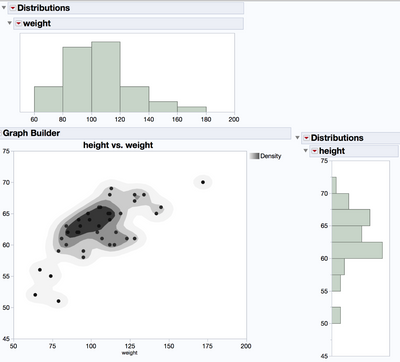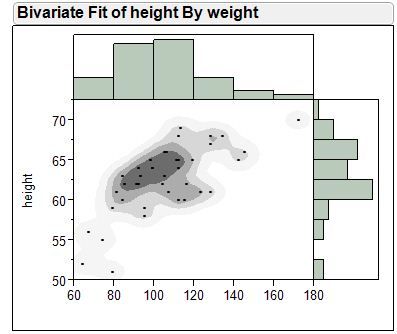- We’re retiring the File Exchange at the end of this year. The JMP Marketplace is now your destination for add-ins and extensions.
- JMP 19 is here! Learn more about the new features.
- Subscribe to RSS Feed
- Mark Topic as New
- Mark Topic as Read
- Float this Topic for Current User
- Bookmark
- Subscribe
- Mute
- Printer Friendly Page
Discussions
Solve problems, and share tips and tricks with other JMP users.- JMP User Community
- :
- Discussions
- :
- Re: Adding histogram borders to Contour Plot
- Mark as New
- Bookmark
- Subscribe
- Mute
- Subscribe to RSS Feed
- Get Direct Link
- Report Inappropriate Content
Adding histogram borders to Contour Plot
Hello,
I am wondering if there is a way to add histogram borders to the Contour Plot platform or even within GraphBuilder?
It is a very useful feature within Fit Y by X and was wondering if it is possible or if it has been done before.
Given JSL is fairly flexible I thought it might be do-able but I haven't quite scoped it out.
Thank you,
JP
Accepted Solutions
- Mark as New
- Bookmark
- Subscribe
- Mute
- Subscribe to RSS Feed
- Get Direct Link
- Report Inappropriate Content
Re: Adding histogram borders to Contour Plot
You should be able to do what you want (but you still require JSL). Here's a toy example:
dt = Open("$SAMPLE_DATA/Car Physical Data.jmp");
// Contour plot object
cp = dt << Contour Plot(X( :Weight, :Horsepower ), Y( :Turning Circle ));
// Contour plot report layer
cpRep = Report(cp);
// See the structure of the display tree to learn how to modify it
// cpRep << ShowTreeStructure;
// Prepand a new display box to an existing element . . .
Wait(3);
cpRep[ListBox(2)] << Prepend(GraphBox());
// Appand a new display box to an existing element . . .
Wait(3);
cpRep[ListBox(2)] << Append(TextBox("Hello World ... ", << FontColor("Green")));
- Mark as New
- Bookmark
- Subscribe
- Mute
- Subscribe to RSS Feed
- Get Direct Link
- Report Inappropriate Content
Re: Adding histogram borders to Contour Plot
I used Application Builder and obtained this view combining Graph Builder and Histograms to mimic what I think you were referring to in the Fit Y by X platform.
- Mark as New
- Bookmark
- Subscribe
- Mute
- Subscribe to RSS Feed
- Get Direct Link
- Report Inappropriate Content
Re: Adding histogram borders to Contour Plot
Thanks LouV. This is a nice solution.
I guess, I was wondering if there was a way to add panels/frames within a platform without using ApplicationBuilder to combine them using JSL.
- Mark as New
- Bookmark
- Subscribe
- Mute
- Subscribe to RSS Feed
- Get Direct Link
- Report Inappropriate Content
Re: Adding histogram borders to Contour Plot
You should be able to do what you want (but you still require JSL). Here's a toy example:
dt = Open("$SAMPLE_DATA/Car Physical Data.jmp");
// Contour plot object
cp = dt << Contour Plot(X( :Weight, :Horsepower ), Y( :Turning Circle ));
// Contour plot report layer
cpRep = Report(cp);
// See the structure of the display tree to learn how to modify it
// cpRep << ShowTreeStructure;
// Prepand a new display box to an existing element . . .
Wait(3);
cpRep[ListBox(2)] << Prepend(GraphBox());
// Appand a new display box to an existing element . . .
Wait(3);
cpRep[ListBox(2)] << Append(TextBox("Hello World ... ", << FontColor("Green")));
- Mark as New
- Bookmark
- Subscribe
- Mute
- Subscribe to RSS Feed
- Get Direct Link
- Report Inappropriate Content
Re: Adding histogram borders to Contour Plot
Use copy and paste frame contents
Open( "$ENGLISH_SAMPLE_DATA/Big Class.jmp" );
biv = bivariate( y( height ), x( weight ) , Histogram Borders( 1 ));
cont=Graph Builder(
Show Control Panel( 0 ),
Variables( X( :weight ), Y( :height ) ),
Elements(
Contour( X, Y, Legend( 4 ), Number of Levels( 0 ) ),
Points( X, Y, Legend( 5 ) )
)
);
rbiv = biv << report;
rcont=cont<<report;
rcont[framebox(1)]<< copy frame contents;
rbiv[framebox(3)]<<paste frame contents;;
cont<<close window;
You can do this interactively as well. Create the contour plot , then right click >Edit>Copy Frame Contents.
Then create the bivariate plot with histogram borders, right-click on that and Edit>Paste Frame Contents.
Beauty of this is the axes and frame sizes all adjust automatically,
Another approach isn't so sweet. The code below is incomplete because the axis on both plots should be equal to each other. Demonstates the principal though. (The Wait commands I found were needed to avoid crashing with an exception)
Open( "$ENGLISH_SAMPLE_DATA/Big Class.jmp" );
biv = bivariate( y( height ), x( weight ) , Histogram Borders( 1 ));
cont=Graph Builder(
Size( 308, 270 ),
Show Control Panel( 0 ),
Variables( X( :weight ), Y( :height ) ),
Elements(
Contour( X, Y, Legend( 4 ), Number of Levels( 0 ) ),
Points( X, Y, Legend( 5 ) )
)
);
rbiv = biv << report;
rcont=cont<<report;
wait(.1);
rbiv[framebox(3)]<< sib append(rcont[framebox(1)]);
wait(.1);
rbiv[framebox(3)]<<delete;
Recommended Articles
- © 2025 JMP Statistical Discovery LLC. All Rights Reserved.
- Terms of Use
- Privacy Statement
- Contact Us