Use the Excel JMP add-in to visualize and explore Excel models in JMP using the Prediction Profiler.
Note: Add-in is only available for Windows Operating System. A locally installed version of Microsoft Excel must be on the computer at the time of installing JMP for the Excel Add-in to be added. The add-in will not be installed if Excel is only run from a virtual environment. See Microsoft Help to learn how to install Excel locally.
If there is no JMP ribbon present after you’ve installed JMP and a local version of Microsoft Excel is also installed, then you will need to reinstall JMP. During the JMP installation process, make sure Excel Add-In is selected.

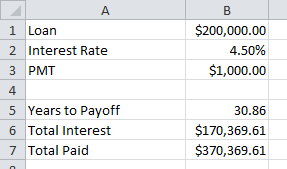
The Excel Add-In: Profiling Excel Models in JMP
This JMP ribbon will be accessible in Excel. You may need to click on the JMP tab for the JMP ribbon to appear.

Build an Excel model.
In this example, an Excel worksheet is used to model loan amortization results. Loan (loan amount), Interest Rate and PMT (monthly payment) are inputs, and Years to Payoff, Total Interest and Total Paid are the outputs. The output values are derived from the input values using Excel formulas.

Select Create/Edit Model to define the model for JMP.
- Define the Model: Click on “+” next to Model to add a new model.
- Define Inputs:
- Click on the “+” to add an input.
- Type the input variable name in the Input Name field, or click Choose to select it in the worksheet.
- Next to Cell, click Choose to select the cell containing the formula or value that corresponds to the input variable name.
- Enter Minimum, Initial and Maximum values, or accept the defaults, and hit Apply.
-
e. Repeat until all inputs have been entered.
- Define Outputs: Repeat steps a-c above for each of the outputs, then click OK.
- Select Run Model to profile the model in JMP.
- Choose the model you want to profile, then click Profile in JMP.
- The Prediction Profiler window will open in JMP.
- In the Prediction Profiler, change values of the inputs by dragging the vertical red lines to observe changes in the predicted outputs.
Notes: To access the simulator, interaction profiler, or to set desirability functions, click the red triangle next to Prediction Profiler.
Visit Profiler > Excel Profiler in the JMP Help to learn more.