This page describes two methods for creating formulas in JMP. Formulas are used to create transformed or derived variables using built-in functions, constants and/or existing variables.
Method 1 (Create Formula With Formula Editor)
- From an open JMP data table, select Cols > New Column.
- Under Column Name, assign a name for the column. In this example, we name the column %profit/sales.
- Click Column Properties, and select Formula. This takes you to the JMP Formula Editor (shown at right).
- To create this formula, we take the ratio and multiply by 100.
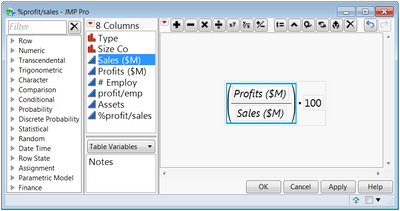
- Select Profits ($M) from the Columns list.
- Click on the divide by symbol on the keypad.
- Select on Sales ($) from the Columns list.
- Click on the outer gray box (surrounding the ratio).
- Click on the multiply symbol on the keypad.
- Type “100” on your keyboard, and click OK. This populates the data table column with the calculated % Profit ($M)/Sales ($M) for each observation.
Method 2 (Create Formulas Using Temporary Columns)
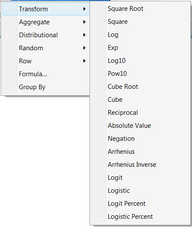
From any data table in JMP, right-click on a column header or multiple column headers and select New Formula Column. Or,
from any launch window, right-click on a column name or multiple column names to display and select available formula functions, such as:
- Transform: Performs common transformations (shown right).
- Aggregate: Provides aggregate measures (e.g., mean).
- Distributional: Performs centering and standardization (e.g. z-score).
- Character: Provides basic character functions (e.g., concatenate).
- Combine: Provides derived measures from selected columns.
- Random: Samples with or without replacement from the selected column(s), or generates random uniform or random normal data.
- When made from the data table, the new formula column is saved automatically back to the data table.
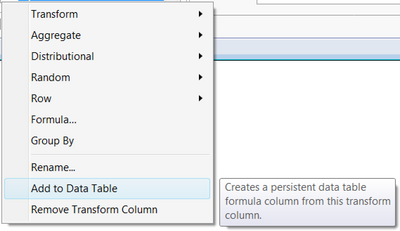
- From launch windows, JMP creates a temporary (or virtual) column, which is listed in italics and can be used in the current analysis. To add this temporary column to the data table as a formula column, right-click on the column and select Add to Data Table. This adds a new column and creates the formula, which is accessible through the Formula Editor.
Notes: To access the Formula Editor for any column, right-click on the column name and select Formula. Common transformations are available in the Formula Editor under the Transcendental functions category. For more details on creating formulas, search for Formula Editor or Virtual Columns in JMP Help or in the book Using JMP (under Help > Books).