Wouldn’t it be great if the manage spec limits utility allowed you to alter more than just the specification limits? What about detection limits, tolerance values, sigmas, etc.? You’re in luck! For JMP 17, the Manage Spec Limits utility has been renamed to Manage Limits. New functionality has been added, allowing one entry point to alter many different column properties at once or create a complete limits table that can be used by multiple platforms.
Organization
Instead of a single outline node, there are now four different sections (outline nodes) in the Manage Limits report: Spec Limits, Process Screening, MSA, and Detection Limits. To see this, run the following:
dt=Open("$SAMPLE_DATA/Semiconductor Capability.jmp");
obj=dt<<Manage Limits(
Process Variables( Column Group( "Processes" ) )
);
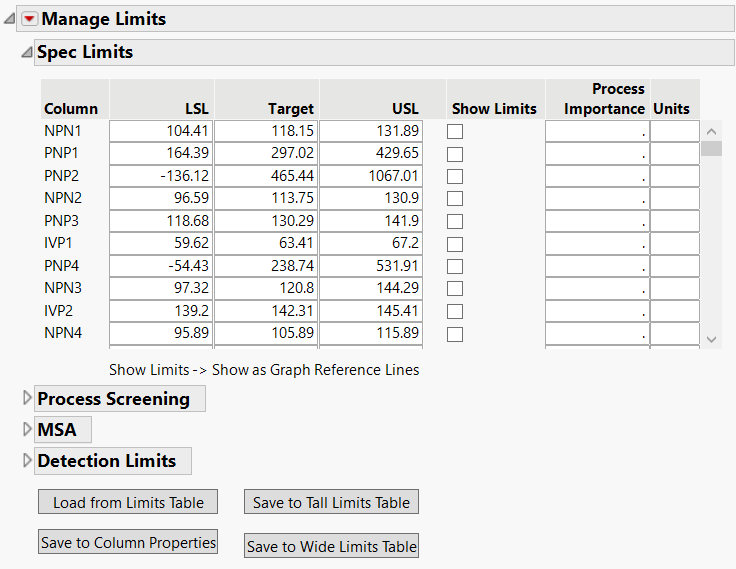
Spec Limits
The Spec Limits section of the report looks and acts the same as the Manage Spec Limits report that you would find in previous versions of JMP. Spec Limits can be used in any graph plotting the response (when “Show as Graph Reference Lines” is checked). Spec limits may also present additional statistics/analyses in certain platforms such as Control Chart Builder/Control Chart, Process Capability, Distribution, and Process Screening, to name a few. For an example of how specification limits affect Process Capability, read the blog post 3 ways to load your specification limits into Process Capability.
Process Screening
The Process Screening section of the report is new. It allows the user to define a Centerline, Specified Sigma, and Measurement Sigma for the Process Screening platform. Centerline is the center of a process control chart (typically the historical process mean). Specified Sigma is the process within standard deviation used to calculate control limits (typically the historical process standard deviation). Measurement sigma is the variation of the measurement system. This data table (Semiconductor Capability) had no process screening column properties, so nothing is automatically filled in. For NPN1, enter 115 for Centerline. Enter 2.5 for Specified Sigma. Enter 2.8 for Measurement Sigma.
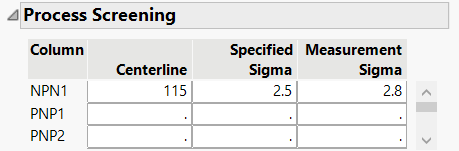
At this point, you can choose from the three buttons at the bottom of the dialog to save to column properties or a limits data table. To see how these values are used in Process Screening, read New Features in Process Screening for JMP 17.
MSA
The MSA section of the report is also new. It allows you to enter tolerance values/tolerance range, reference, resolution, historical mean, and historical process sigma. Run the following:
dt=Open("$SAMPLE_DATA/Variability Data/Type 1 Gauge MSA.jmp");
obj=dt<<Manage Limits( Process Variables( :Y1, :Y2, :Y3 ) );
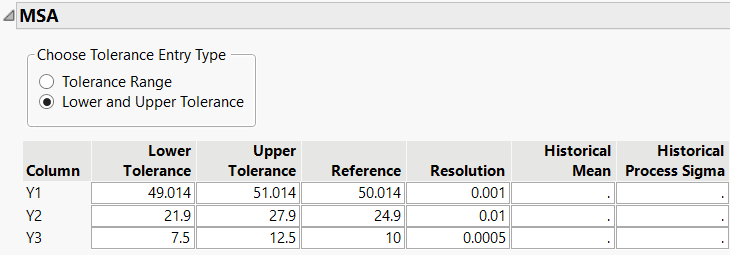
Notice that some information has been filled in for the MSA section of the Manage Limits utility. This information comes from the MSA column properties for Y1, Y2, and Y3. (You can view these column properties in the data table.) The lower and upper tolerance values define the acceptable operating range. The tolerance range is defined as Upper Tolerance – Lower Tolerance (51.014-49.014 = 2 for Y1). Use the radio button to choose between Tolerance Range or Lower and Upper Tolerance. Reference is the known value of a measurement standard (Reference= 50.014 for Y1). Resolution is the measurement resolution of the gauge (0.001 for Y1). The historical mean is the known mean of the process. Historical process sigma is the known standard deviation of the process. Note that not all fields need to be entered to use this section of the report or the column property. The MSA column property is used by Measurement Systems Analysis, Type 1 Gauge Analysis, and Variability Gauge Charts. To see an example of how this column property is used by Type 1 Gauge Analysis, see Type 1 Gauge Analysis.
Detection Limits
The last new section of the Manage Limits report is Detection Limits. For example, run the following:
dt=Open("$SAMPLE_DATA/Design Experiment/Metacrate Limit of Detection DOE.jmp");
obj=dt<<Manage Limits( Process Variables( :Metacrate ) );

The Detection Limits section of the report is opened and filled in. This information came from the detection limit column property for Metacrate. The property defines the bounds beyond which the response cannot be measured. You can use this property to specify a censored response. Detection limits are used by Distribution and Generalized Regression. To see how this column property affects Distribution, read New Features in Distribution for JMP 17.
Conclusion
By renaming the Manage Spec Limits utility to Manage Limits, JMP provided a general utility that allows users to alter/create many column properties at once or create a more complete limits table. The utility can now handle Process Screening properties, MSA properties, and Detection Limits in addition to specification limits.
You must be a registered user to add a comment. If you've already registered, sign in. Otherwise, register and sign in.