There are times where a plot produced in Graph Builder and one produced in another platform, Fit Y by X for example, will look different because the color themes differ by default. The JMP Default color theme is red, green, blue, orange, and so on. However, in Graph Builder there is an intentional exception made for the JMP Default family of color themes. We want to avoid a graph with just red and green as the first two colors, for our colorblind users. For this reason, Graph Builder rotates the color themes slightly.
The Graph Builder default is a variation of the JMP Default with the following logic: The Graph Builder default is the same as the JMP Default theme with a rearrangement of each triplet. For each triplet in the JMP Default theme, Graph Builder takes the order: #3, #1, #2. So the 1st, 2nd, 3rd colors in Graph Builder are the 3rd, 1st, and 2nd colors from JMP Default. The next triplet means the 4th, 5th, and 6th color for Graph Builder is the 6th, 4th, and 5th color from the JMP Default, and so on. Therefore, the Graph Builder color theme is blue, red, green, purple and so on.
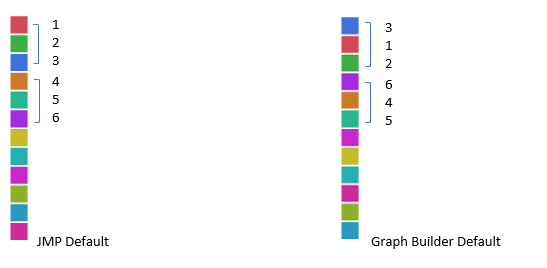
Unfortunately, there is not a preference to set the Graph Builder color theme to be applied to all graphics within JMP. You can use an add-in (download it from this post) to add the JMP Default Graph Builder color theme to the list of available color themes in Preferences. Once the add-in is installed, click Add-Ins and select Graph Builder Color Theme.
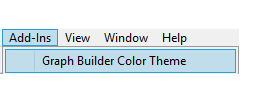
Then navigate to Preferences -> Graphs, and choose (for example) the Categorical Color Theme. The JMP Default Graph Builder color theme has been added, and you can now set it as the preferred color theme.
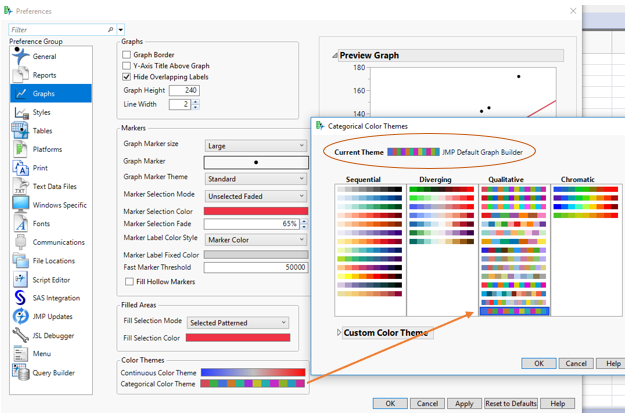
Graph builder color theme.jmpaddin