Have you ever fit a model and saved the Prediction Formula just to see a column of missing values? Or opened a data table and the columns with formulas have all missing values? In many cases, the reason the column formulas are not being evaluated is because the formulas are being suppressed. In this blog, I highlight the different situations in which JMP suppresses formula evaluation, and how you can access options to turn off the suppression.
There are several ways to suppress formula evaluation. First, within the column formula itself, you can select “Suppress Eval” from the inverted red arrow menu to toggle the formula suppression on and off for individual columns, as shown in Figure 1.
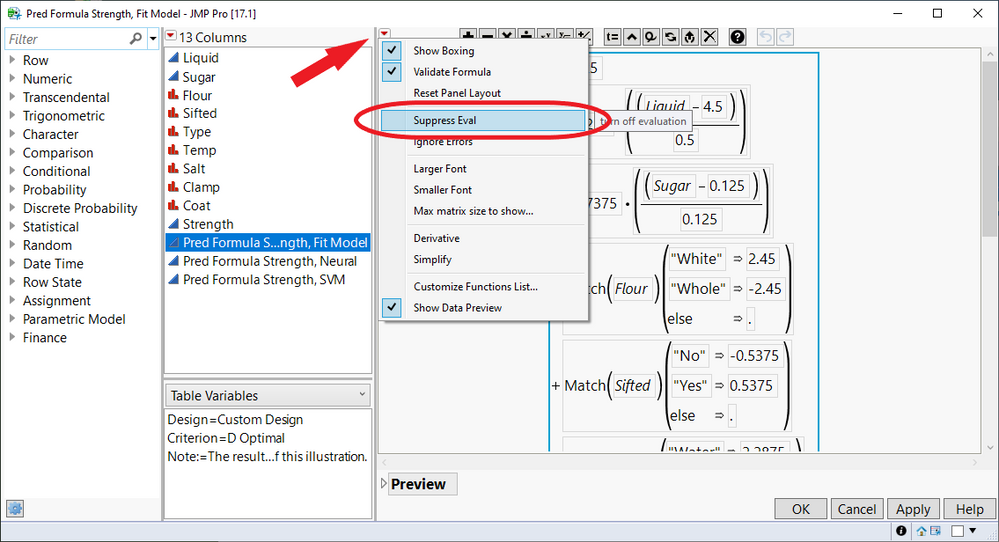
Figure 1: Suppress Eval in the Formula Editor
You can also apply the behavior to an entire data table by selecting “Suppress Formula Eval” from the inverted red arrow menu on the data table (Figure 2).

Figure 2: Suppress Formula Eval in the data table
In addition to these manual actions for toggling the formula evaluation, several data table operations within JMP itself offer an option to turn on the option. Tables>Subset, Tables>Sort, Tables>Stack, Tables>Split, and Tables>Join have “Suppress formula evaluation” selected by default. See Figure 3 for an example.
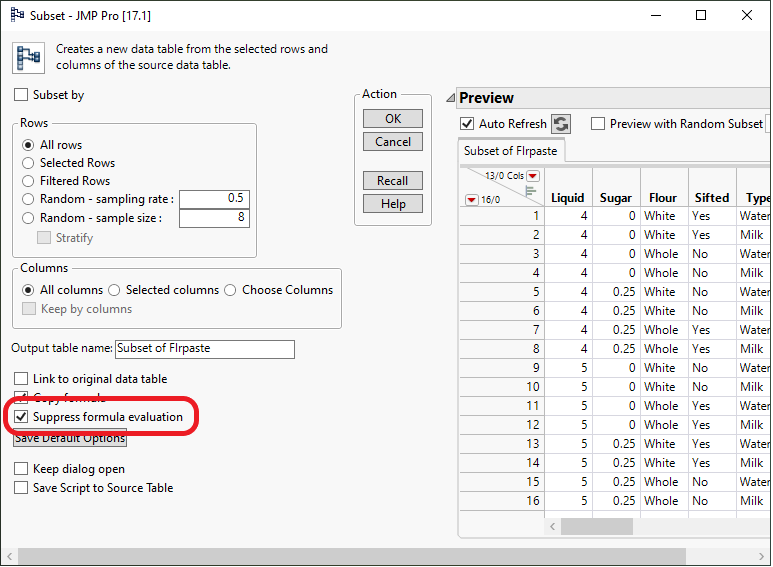
Figure 3: Suppress formula evaluation option in Subset
Related to formula suppression, you may receive a “JMP – Security Warning” window when opening data tables that are deemed “quarantined” (Figure 4). A table downloaded from an untrusted source, like a website, is quarantined. (See JMP Note: JMP® security window appears when opening files on network drive for more information on safely launching files with JSL code.)
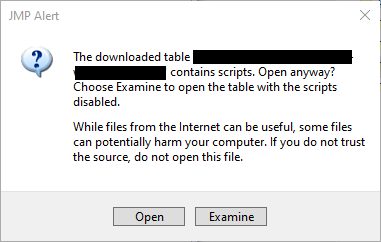
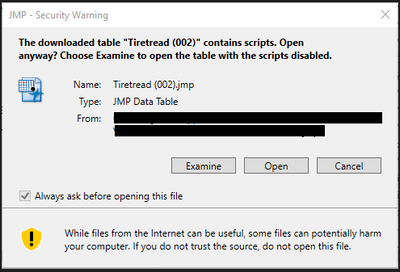
Figure 4: Examples of warning and alert messages
If you select Examine, column formulas will be suppressed, and table scripts will not run. You will also be unable to change the formula suppression until you take the table out of quarantine. You will, however, be able to view formulas and scripts. The data table can also be saved, but it will remain in quarantine mode. Subsequent attempts to open it will result in the above prompt.
After examining the table, and once you are confident it is safe, open the table again. When prompted with the window above, choose Open, which should allow scripts to run and allow you to change formula suppression. After choosing the Open options and saving, you shouldn’t receive any prompts again for that table.
In conclusion, if you are seeing missing values for formula columns or if formulas are not being evaluated, check the Suppress Formula Eval options. Save the data table to your local machine and reopen it to gain access to this option. JMP tries to keep your system save by controlling scripts and formulas when data tables containing them are opened.
You must be a registered user to add a comment. If you've already registered, sign in. Otherwise, register and sign in.