If you encounter the error, "Unknown in access or evaluation of 'Glue'..." (see image) when using JMP 17.x and earlier, use the steps below to work around this error.
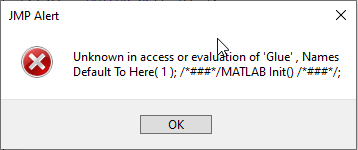
Note: Users should consult their IT before editing any environment variables on their systems.
Edit your Windows PATH variable to include the win64 folder for MATLAB
- Close JMP.
- Click the Windows icon > Settings > About > Advanced system settings.
- Click Environment Variables.
- For non-administrators, click Path under User variables for <USERNAME>. For administrators, click Path under System variables.
Note: If you cannot access the environment variables or edit the Path variable, ask your IT professional for assistance.
- Click Edit.
- On an empty line add the win64 folderpath for your MATLAB installation
(example: C:\Program Files\MATLAB\R2022b\bin\win64).
Note: For System Variables this entry in the Path variable may be listed as C:\Program Files\MATLAB\R<version>\bin. If so, edit it to include the full win64 path for your MATLAB installation.
- Add a user variable for MATLABROOT where the path resembles C:\Program Files\MATLAB\R<version>\
(example: C:\Program Files\MATLAB\R2022b\).
- Click OK until you exit the System Properties window.
- Open JMP and verify JMP can initialize MATLAB without the error.
Caution! If you do not have experience working with environment variables, it is strongly recommended that you consult an IT professional when following these instructions. Editing environment variables incorrectly can negatively impact your system. JMP does not assume responsibility for any incorrect changes to environment variables.