Aside from visiting the JMP User Community regularly, email notifications are one of the best ways to stay up to date on the happenings in the Community. Let’s take a look at how to get email notifications for discussions, blogs, and libraries.
When viewing a particular board, you can click the Subscribe button

or select Subscribe from the Options menu,
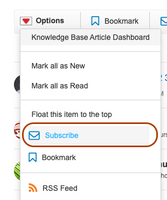
On other pages, such as JMP Blogs, click the Subscribe to Category button
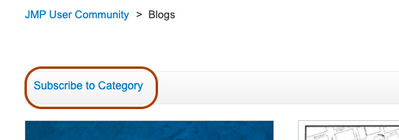
then choose to subscribe to all boards in the category or choose specific ones.
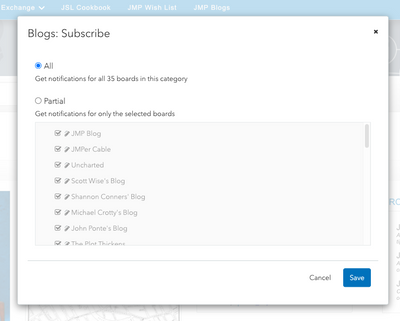
You can select one of three types of email notifications from the Community based on your preference for consuming updates.
- Immediately. An email is sent as soon as a message is posted in the board to which you are subscribed.
- Daily digest. An email is sent once a day containing the messages posted during the past day.
- Weekly digest. An email is sent once a week containing the messages posted during the past week.
There are five primary notification settings to consider. To access these settings, select My Subscriptions from the profile menu in the upper right:
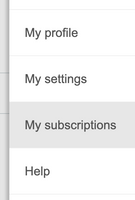
Then select the Notification Settings tab:
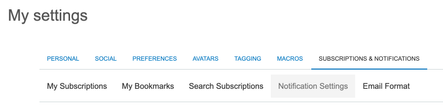
These five notification settings affect most of the emails you receive and are what we consider to be the most relevant in terms of staying up to date:
- New topics or articles posted in boards I subscribe to
- New replies posted to content I subscribe to
- Responses to other replies I subscribe to
- Content using a label I subscribe to
- Posts I’m @mentioned in
Here is an example view of the notification settings:
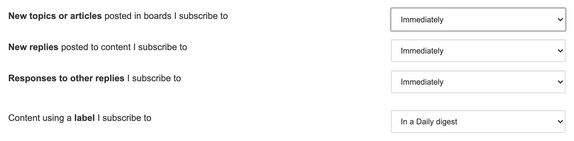

We recommend setting these notifications to either “Immediately” or “In a Daily digest” so that you stay informed and engaged. Once you have made your changes, be sure to click the Save button at the bottom.
These settings can be changed at any time, so feel free to experiment and find the right option for you.
Next: Images in Notification Emails