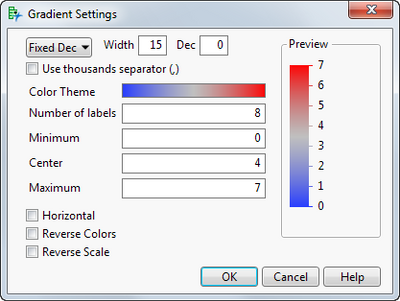- JMP will suspend normal business operations for our Winter Holiday beginning on Wednesday, Dec. 24, 2025, at 5:00 p.m. ET (2:00 p.m. ET for JMP Accounts Receivable).
Regular business hours will resume at 9:00 a.m. EST on Friday, Jan. 2, 2026. - We’re retiring the File Exchange at the end of this year. The JMP Marketplace is now your destination for add-ins and extensions.
- Subscribe to RSS Feed
- Mark Topic as New
- Mark Topic as Read
- Float this Topic for Current User
- Bookmark
- Subscribe
- Mute
- Printer Friendly Page
Discussions
Solve problems, and share tips and tricks with other JMP users.- JMP User Community
- :
- Discussions
- :
- setting absolute minimum and maximum in color bar of heatmap
- Mark as New
- Bookmark
- Subscribe
- Mute
- Subscribe to RSS Feed
- Get Direct Link
- Report Inappropriate Content
setting absolute minimum and maximum in color bar of heatmap
I am making heatmaps and I would like to control the scale of the color. Meaning that although the data might range from 1-10 I would like to be able to use a specific minimum and maximum in the color bar and if possible control the spacing.
he same question would apply to the size of dot if I am using size as a 3rd dimension of a scatter plot.
Thanks
Walid
Accepted Solutions
- Mark as New
- Bookmark
- Subscribe
- Mute
- Subscribe to RSS Feed
- Get Direct Link
- Report Inappropriate Content
Re: setting absolute minimum and maximum in color bar of heatmap
Yes. The most straightforward way is to customize the scale once interactively, and then save the script and use that as a template. The script will include an embedded "SendToReport" part, but that can be separated from the initial script and executed repeatedly as you adjust the values.
For instance, the saved customized script might be:
Graph Builder(
Size( 519, 447 ),
Show Control Panel( 0 ),
Variables( X( :age ), Y( :sex ), Color( :height ) ),
Elements( Heatmap( X, Y, Legend( 5 ) ) ),
SendToReport(
Dispatch( {}, "400", ScaleBox,
{Legend Model( 5,
Properties( 0,
{gradient( {Scale Values( [50 65 75] ), Width( 12 )} )}) ))}
))
);
which can be written separately as:
gb = Graph Builder(
Size( 519, 447 ),
Show Control Panel( 0 ),
Variables( X( :age ), Y( :sex ), Color( :height ) ),
Elements( Heatmap( X, Y, Legend( 5 ) ) )
);
gb<<SendToReport( Dispatch( {}, "400", ScaleBox,
{Legend Model( 5,
Properties( 0, {gradient( {Scale Values( [50 65 75] )} )} ) )})
);
The number 5 in this case is an identifier for the legend, in case of multiple element, each having its own legend.
- Mark as New
- Bookmark
- Subscribe
- Mute
- Subscribe to RSS Feed
- Get Direct Link
- Report Inappropriate Content
Re: setting absolute minimum and maximum in color bar of heatmap
You can right-click on the gradient in the Graph Builder legend to get a Gradient Settings dialog where you can customize the range and other aspects of the gradient.
- Mark as New
- Bookmark
- Subscribe
- Mute
- Subscribe to RSS Feed
- Get Direct Link
- Report Inappropriate Content
Re: setting absolute minimum and maximum in color bar of heatmap
Is there some way to change the gradient values programmatically to a Graph Builder that's already been put on the screen? I'd like to be able to change the min/center/max values dynamically to allow the user to optimize for maximum contrast in data that's been displayed. Ideally I'd make a slider box for each...
Thanks!
- Mark as New
- Bookmark
- Subscribe
- Mute
- Subscribe to RSS Feed
- Get Direct Link
- Report Inappropriate Content
Re: setting absolute minimum and maximum in color bar of heatmap
Yes. The most straightforward way is to customize the scale once interactively, and then save the script and use that as a template. The script will include an embedded "SendToReport" part, but that can be separated from the initial script and executed repeatedly as you adjust the values.
For instance, the saved customized script might be:
Graph Builder(
Size( 519, 447 ),
Show Control Panel( 0 ),
Variables( X( :age ), Y( :sex ), Color( :height ) ),
Elements( Heatmap( X, Y, Legend( 5 ) ) ),
SendToReport(
Dispatch( {}, "400", ScaleBox,
{Legend Model( 5,
Properties( 0,
{gradient( {Scale Values( [50 65 75] ), Width( 12 )} )}) ))}
))
);
which can be written separately as:
gb = Graph Builder(
Size( 519, 447 ),
Show Control Panel( 0 ),
Variables( X( :age ), Y( :sex ), Color( :height ) ),
Elements( Heatmap( X, Y, Legend( 5 ) ) )
);
gb<<SendToReport( Dispatch( {}, "400", ScaleBox,
{Legend Model( 5,
Properties( 0, {gradient( {Scale Values( [50 65 75] )} )} ) )})
);
The number 5 in this case is an identifier for the legend, in case of multiple element, each having its own legend.
- Mark as New
- Bookmark
- Subscribe
- Mute
- Subscribe to RSS Feed
- Get Direct Link
- Report Inappropriate Content
Re: setting absolute minimum and maximum in color bar of heatmap
Hi,
Well, I was trying to do that on a Points + Contour graph, and that "Copy Script" procedure didn't work, because the Contour graph uses a Legend Model 10, whereas the Points used Legend Model 11. Model 10 doesn't allow you to set the range of the gradient. HOWEVER, I can force the Legend Model to be 11 for both the Contour and the Points:
| Elements( | |||
| Contour( X, Y, Legend( 11 ) ), //It's Legend(10) normally! | |||
| Points( X, Y, Legend( 11 ), Jitter( 1 ) ) | |||
| ), |
I can then do a SendToReport to the Legend Model 11, which modifies the gradient values for both the Contour and the Points, simultaneously.
gb << SendToReport( Dispatch( {}, "400", ScaleBox,
{Legend Model( 11,
Properties(0, {gradient( {Label Levels( [10 50 1100] )} )} ) )} ) );
So it looks like I'll be able to do what I need.
Too bad none of this is documented for users...
Thanks for the help!
Recommended Articles
- © 2025 JMP Statistical Discovery LLC. All Rights Reserved.
- Terms of Use
- Privacy Statement
- Contact Us