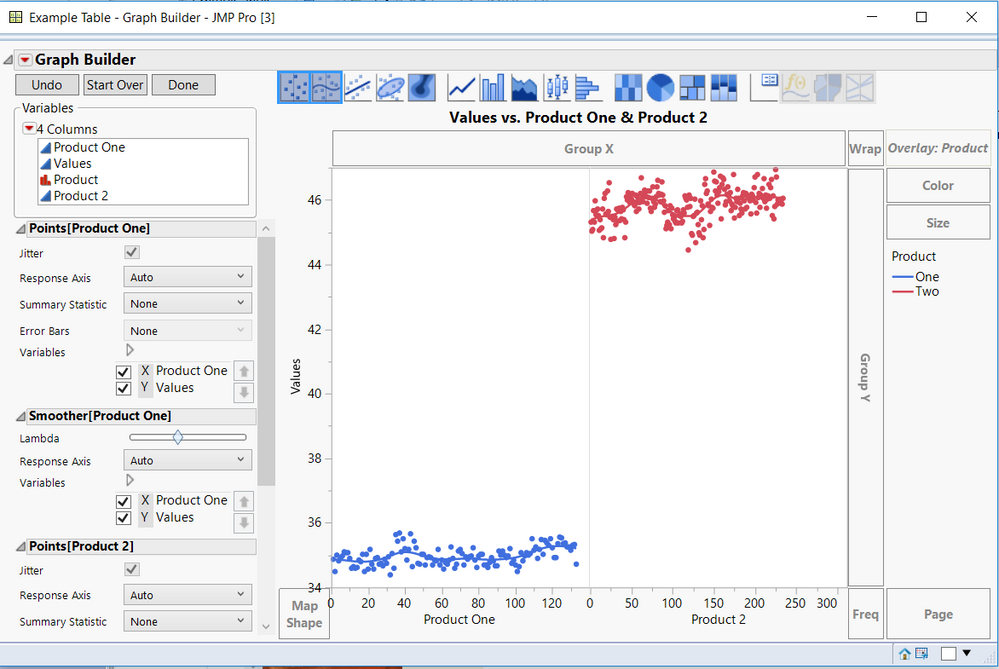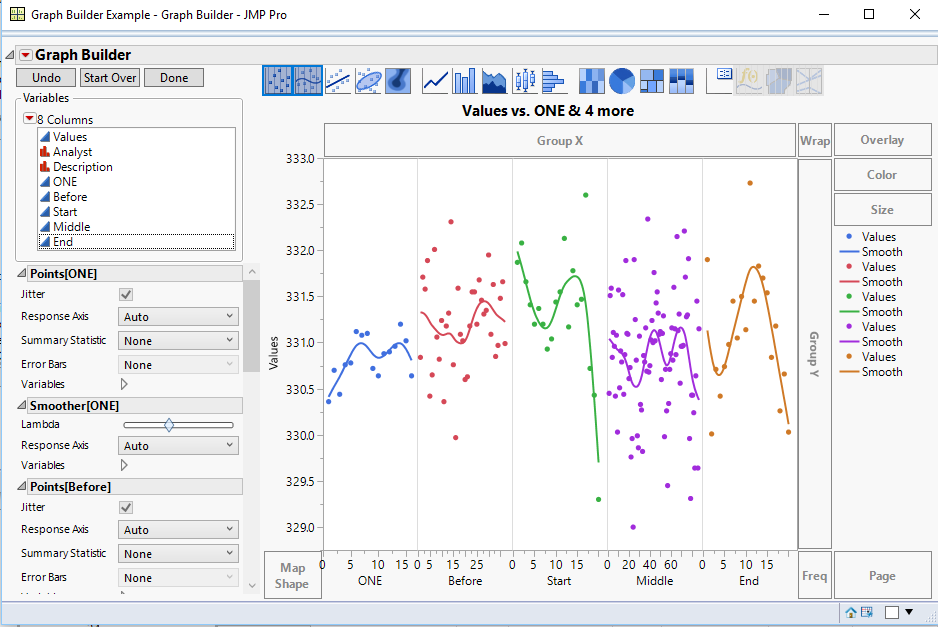- JMP will suspend normal business operations for our Winter Holiday beginning on Wednesday, Dec. 24, 2025, at 5:00 p.m. ET (2:00 p.m. ET for JMP Accounts Receivable).
Regular business hours will resume at 9:00 a.m. EST on Friday, Jan. 2, 2026. - We’re retiring the File Exchange at the end of this year. The JMP Marketplace is now your destination for add-ins and extensions.
- Subscribe to RSS Feed
- Mark Topic as New
- Mark Topic as Read
- Float this Topic for Current User
- Bookmark
- Subscribe
- Mute
- Printer Friendly Page
Discussions
Solve problems, and share tips and tricks with other JMP users.- JMP User Community
- :
- Discussions
- :
- X-axis modification in Graph Builder
- Mark as New
- Bookmark
- Subscribe
- Mute
- Subscribe to RSS Feed
- Get Direct Link
- Report Inappropriate Content
X-axis modification in Graph Builder
Dear all,
Using graph builder I use "Group X" to create two graphs side by side as seen in attachment jpg. The graphs are essentially plots over time where I use the column "Sample" as the basis for the x-axis.
- Product One has 133 values
- Product Two has 234 values
In dividing the graphs, both have an x-axis based on the number of values in Product Two.
I would like to override this default and for change to, for example:
- Product One based on 1 to 140 values
- Product Two remains as is
Could anybody advise on how to do achieve this manipulation of the x-axis?
As it Product One looks as though it is missing something bcause there is a big space of "nothing" between values 134 and 240.
Thanks in advance for any tips/guidance!
Scott.
Accepted Solutions
- Mark as New
- Bookmark
- Subscribe
- Mute
- Subscribe to RSS Feed
- Get Direct Link
- Report Inappropriate Content
Re: X-axis modification in Graph Builder
Neither the X Grouuping or the Y Grouping will allow the axes to be different. Therefore, one has to define 2 different graphs, to accomplish what you want. To do this, I changed the table, and duplicated the Sample column. I then deleted all of the sample data for product Two rows in the the first Sample column, and then deleted the sample data for the product One rows in the second sample data column. I then changed the names of the columns to Product One and Product Two
Here are the results........I have attached the data table, which has an embedded script of the Graph Builder
- Mark as New
- Bookmark
- Subscribe
- Mute
- Subscribe to RSS Feed
- Get Direct Link
- Report Inappropriate Content
Re: X-axis modification in Graph Builder
Neither the X Grouuping or the Y Grouping will allow the axes to be different. Therefore, one has to define 2 different graphs, to accomplish what you want. To do this, I changed the table, and duplicated the Sample column. I then deleted all of the sample data for product Two rows in the the first Sample column, and then deleted the sample data for the product One rows in the second sample data column. I then changed the names of the columns to Product One and Product Two
Here are the results........I have attached the data table, which has an embedded script of the Graph Builder
- Mark as New
- Bookmark
- Subscribe
- Mute
- Subscribe to RSS Feed
- Get Direct Link
- Report Inappropriate Content
Re: X-axis modification in Graph Builder
Thank you!
- Mark as New
- Bookmark
- Subscribe
- Mute
- Subscribe to RSS Feed
- Get Direct Link
- Report Inappropriate Content
Re: X-axis modification in Graph Builder
You kindly helped me some weeks back on x-axis modification in Graph Builder.
I have the same problem again but this time with five "conditions" so a division of the chart into five partitions. (Last time it was two.)
How would you modify the x-axes to well represent each case (e.g. "ONE" is composed of 16 values, "MIDDLE" 87 values) meaning the length of the each x-axis is adapted to the number of values to be plotted in each case?
Is it possible without scripting? If not, could you help out with the scripting for this task?
See attached for the file I am working with.
Thank you, Scott.
- Mark as New
- Bookmark
- Subscribe
- Mute
- Subscribe to RSS Feed
- Get Direct Link
- Report Inappropriate Content
Re: X-axis modification in Graph Builder
I assume this is what you want
It was created using your data table with no changes. You just need to drag each column separatly to the X axis. Documentation on Graph Builder is available at:
Help==>Books==>Essential Graphics
Graph Builder is Chapter 3, and the specifics for how to create the multiple axes is on page 42.
- Mark as New
- Bookmark
- Subscribe
- Mute
- Subscribe to RSS Feed
- Get Direct Link
- Report Inappropriate Content
Re: X-axis modification in Graph Builder
Thanks, Jim.
Like many things in life. When you know how it is really easy. It requires a knack to hit the x-axis in the right way to get the partitions as I need.
Much appreciated!
Recommended Articles
- © 2025 JMP Statistical Discovery LLC. All Rights Reserved.
- Terms of Use
- Privacy Statement
- Contact Us