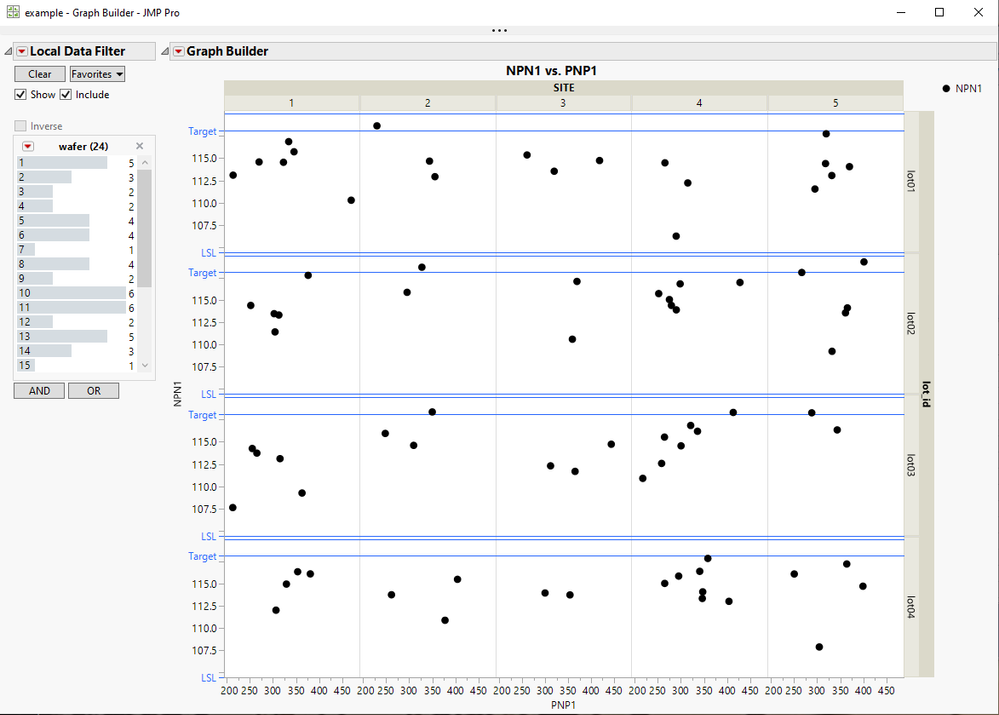- JMP will suspend normal business operations for our Winter Holiday beginning on Wednesday, Dec. 24, 2025, at 5:00 p.m. ET (2:00 p.m. ET for JMP Accounts Receivable).
Regular business hours will resume at 9:00 a.m. EST on Friday, Jan. 2, 2026. - We’re retiring the File Exchange at the end of this year. The JMP Marketplace is now your destination for add-ins and extensions.
- Subscribe to RSS Feed
- Mark Topic as New
- Mark Topic as Read
- Float this Topic for Current User
- Bookmark
- Subscribe
- Mute
- Printer Friendly Page
Discussions
Solve problems, and share tips and tricks with other JMP users.- JMP User Community
- :
- Discussions
- :
- Updating Graph Builder Spec Limits with Column Properties
- Mark as New
- Bookmark
- Subscribe
- Mute
- Subscribe to RSS Feed
- Get Direct Link
- Report Inappropriate Content
Updating Graph Builder Spec Limits with Column Properties
Anyone have a script that will update the displayed reference lines in Graph Builder if the Spec Limits are changed through the Column Properties?
I have the Spec Limits assigned to a column and use the Show as Graphic Lines option to visually display the limits in a script created through Graph Builder. When I update the Spec Limits (via Column Properties), the Graph Builder script is not updating when the Spec Limits are changed.
In the script shown above, I want lines 29 and 30 to pull the Spec Limits from "API002 MMAD (micron)" instead of "2.55" and "3" (in case those Spec Limits change). I used Graph Builder to create the script while the Spec Limits were set to "2.55" and "3" through Column Properties but I want this to be more flexible.
Thanks in advance for any suggestions!
- Mark as New
- Bookmark
- Subscribe
- Mute
- Subscribe to RSS Feed
- Get Direct Link
- Report Inappropriate Content
Re: Updating Graph Builder Spec Limits with Column Properties
I have worked up an example of what your graph would look like. I am using a subset of a JMP sample data table.
Here is the JSL to produce the graph. from the attached data table
Names default to here(1);
dt = current data table();
Graph Builder(
Size( 899, 765 ),
Show Control Panel( 0 ),
Variables( X( :PNP1 ), Y( :NPN1 ), Group X( :SITE ), Group Y( :lot_id ) ),
Elements( Points( X, Y, Legend( 3 ) ) ),
Local Data Filter(
Add Filter(
columns( :wafer ),
Display( :wafer, N Items( 15 ), Size( 161, 255 ) )
)
)
);
:npn1<<set property("spec limits",{LSL( 104.41 ), USL( 120 ), Target( 118.15 ), Show Limits( 1 )});
I think your issue is that you have the Add Reference Lines hard coded into your Graph Builder Code. You need to be setting the "Show Limits" and the actual Spec Limits in the Column Property, and Graph Builder will pick up on the change.
Notice the last line of the script. It changes the spec limits for the column NPN1, the Y Axis column. You can change the values of the USL, LSL and Target and rerun that line, and you will see the spec limits change on the graph.
Recommended Articles
- © 2026 JMP Statistical Discovery LLC. All Rights Reserved.
- Terms of Use
- Privacy Statement
- Contact Us