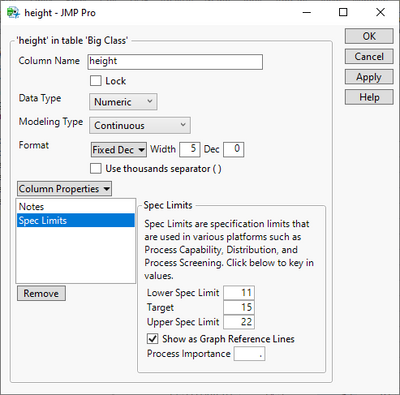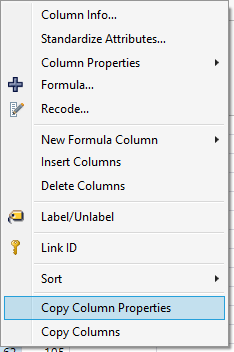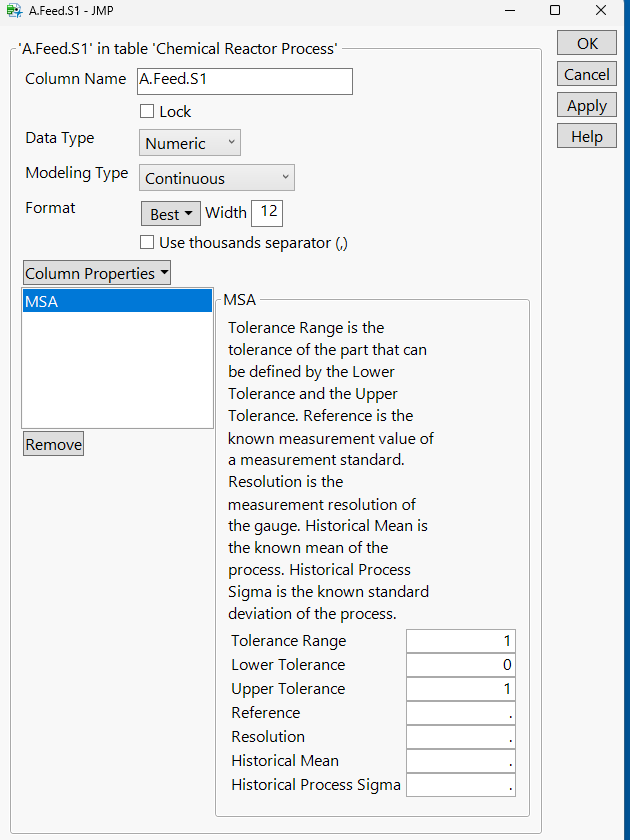- JMP will suspend normal business operations for our Winter Holiday beginning on Wednesday, Dec. 24, 2025, at 5:00 p.m. ET (2:00 p.m. ET for JMP Accounts Receivable).
Regular business hours will resume at 9:00 a.m. EST on Friday, Jan. 2, 2026. - We’re retiring the File Exchange at the end of this year. The JMP Marketplace is now your destination for add-ins and extensions.
- Subscribe to RSS Feed
- Mark Topic as New
- Mark Topic as Read
- Float this Topic for Current User
- Bookmark
- Subscribe
- Mute
- Printer Friendly Page
Discussions
Solve problems, and share tips and tricks with other JMP users.- JMP User Community
- :
- Discussions
- :
- Spec Limit and MSA Column Property metadata not always visible to Analysis Tools
- Mark as New
- Bookmark
- Subscribe
- Mute
- Subscribe to RSS Feed
- Get Direct Link
- Report Inappropriate Content
Spec Limit and MSA Column Property metadata not always visible to Analysis Tools
Is there something that needs to be done after using the Set Property function in a JSL script to make these properties visible to the analysis tools? It appears that by manually adding a property I'm triggers or completing something that I'm missing in the script.
// Load Limits into Metadata property within the dt Table
For(i = 2, i <= ncolsLimits, i++,
x = Num(dtLimits:(Column(colListLimits[i]))[1]);
y = Num(dtLimits:(Column(colListLimits[i]))[2]);
Eval(
Eval Expr(
dt:(Column(colListLimits[i])) << Set Property("Spec Limits", {Expr(y - x), Expr(x), Expr(y)})
),
);
);Accepted Solutions
- Mark as New
- Bookmark
- Subscribe
- Mute
- Subscribe to RSS Feed
- Get Direct Link
- Report Inappropriate Content
Re: Spec Limit and MSA Column Property metadata not always visible to Analysis Tools
It could be that it just looks like the values are set correctly, when in reality they are not. Try adding LSL, Target and USL when you are setting the limits.
Names Default To Here(1);
dt = Open("$SAMPLE_DATA/Big Class.jmp");
x = 51;
y = 100;
i = 1;
colListLimits = {"height", "weight"};
Eval(
Eval Expr(
dt:(Column(colListLimits[i])) << Set Property("Spec Limits", {LSL(Expr(y - x)), Target(Expr(x)), USL(Expr(y))})
)
);
dt:(Column(colListLimits[i])) << get property("Spec Limits");To see what type of syntax to use, set limits manually to some column
Right click on the column header after adding the limits and select Copy Column Properties
and paste the results somewhere
Add Column Properties(
Set Property("Notes", "Explore data adventurously"),
Set Property("Spec Limits", {LSL(11), USL(22), Target(15), Show Limits(1)})
)- Mark as New
- Bookmark
- Subscribe
- Mute
- Subscribe to RSS Feed
- Get Direct Link
- Report Inappropriate Content
Re: Spec Limit and MSA Column Property metadata not always visible to Analysis Tools
Not sure why the Capability platform is not using your spec limits, but for the Gauge analysis at least, try using the tolerance limit properties under MSA:
Also, I suggest using the Manage Limits tool to script spec limits, control limits, etc.
- Mark as New
- Bookmark
- Subscribe
- Mute
- Subscribe to RSS Feed
- Get Direct Link
- Report Inappropriate Content
Re: Spec Limit and MSA Column Property metadata not always visible to Analysis Tools
I noticed the same behavior using the MSA properties. It seems that Gauge Analysis will try to use either Spec Limits or MSA limits. I assume this may be for backward compatibility. It does seem that MSA values take precedence if both exist.
- Mark as New
- Bookmark
- Subscribe
- Mute
- Subscribe to RSS Feed
- Get Direct Link
- Report Inappropriate Content
Re: Spec Limit and MSA Column Property metadata not always visible to Analysis Tools
It could be that it just looks like the values are set correctly, when in reality they are not. Try adding LSL, Target and USL when you are setting the limits.
Names Default To Here(1);
dt = Open("$SAMPLE_DATA/Big Class.jmp");
x = 51;
y = 100;
i = 1;
colListLimits = {"height", "weight"};
Eval(
Eval Expr(
dt:(Column(colListLimits[i])) << Set Property("Spec Limits", {LSL(Expr(y - x)), Target(Expr(x)), USL(Expr(y))})
)
);
dt:(Column(colListLimits[i])) << get property("Spec Limits");To see what type of syntax to use, set limits manually to some column
Right click on the column header after adding the limits and select Copy Column Properties
and paste the results somewhere
Add Column Properties(
Set Property("Notes", "Explore data adventurously"),
Set Property("Spec Limits", {LSL(11), USL(22), Target(15), Show Limits(1)})
)- Mark as New
- Bookmark
- Subscribe
- Mute
- Subscribe to RSS Feed
- Get Direct Link
- Report Inappropriate Content
Re: Spec Limit and MSA Column Property metadata not always visible to Analysis Tools
I believe that was the case. When I replicated the example you showed exactly into my script it worked. So I was doing something incorrect and the property was not actually being set. Now that it works, I can't make it unwork again, so I was obviously missing something subtle that looked correct. Appreciate the help.
Recommended Articles
- © 2026 JMP Statistical Discovery LLC. All Rights Reserved.
- Terms of Use
- Privacy Statement
- Contact Us