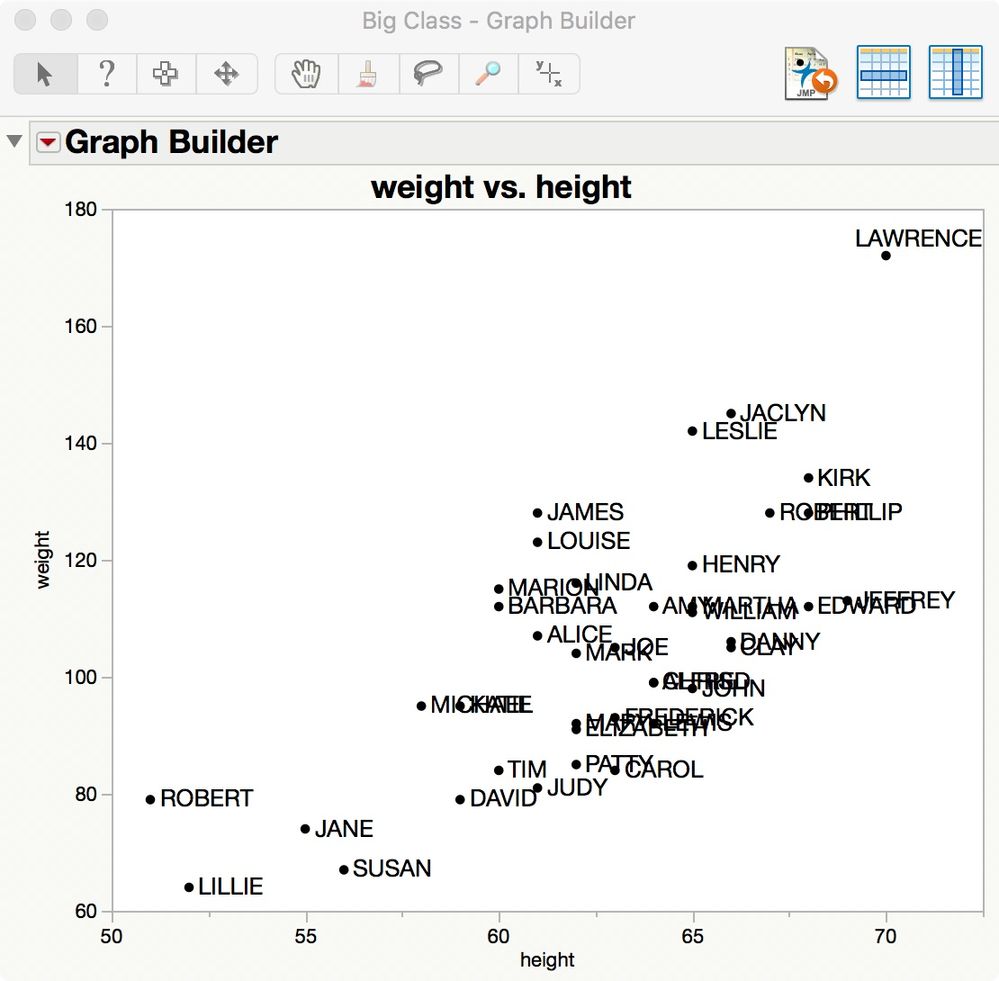- Subscribe to RSS Feed
- Mark Topic as New
- Mark Topic as Read
- Float this Topic for Current User
- Bookmark
- Subscribe
- Mute
- Printer Friendly Page
Discussions
Solve problems, and share tips and tricks with other JMP users.- JMP User Community
- :
- Discussions
- :
- Re: Row state markers to refer a column value?
- Mark as New
- Bookmark
- Subscribe
- Mute
- Subscribe to RSS Feed
- Get Direct Link
- Report Inappropriate Content
Row state markers to refer a column value?
I am new to JSL. My question is how to change the row state marker to the same value as a column. I have a column with 1,2,3,4....350. I want to display the number as my marker instead of diamons, * or cicrles in my graph builder. Any way to reference the column values in the marker state?
For example,
For Each Row( Row State( Row() ) = Marker State( :M) ) ); -> This changes the marker to M for all the data
For Each Row( Row State( Row() ) = Marker State( :Column("Die") ) ); -> This doesn't work.
I haven't used scripting. I am just curious on how it works. I really appreciate your time and effort.
Thanks for the help.
Accepted Solutions
- Mark as New
- Bookmark
- Subscribe
- Mute
- Subscribe to RSS Feed
- Get Direct Link
- Report Inappropriate Content
Re: Row state markers to refer a column value?
The value that you want to use as a label for a marker must be a value in a data column designated to be used as a label. In this example using Big Class data table, the name column is designated as a label column. You must further select all the rows to be labeled and then select Row > Label to apply the labels. In this case, I selected all of the rows. The result in Graph Builder looks like this:
Is this result what you want?
I suggest that you read Help > Books > Essential Graphing for more information and examples.
- Mark as New
- Bookmark
- Subscribe
- Mute
- Subscribe to RSS Feed
- Get Direct Link
- Report Inappropriate Content
Re: Row state markers to refer a column value?
The row state is associated with an observation (row), not a variable (column). If you want to employ a different marker for each column, then you change the marker in Graph Builder. Here is a script for a simple example plotting columns 2-4 against column 1.
Graph Builder(
Show Control Panel( 0 ),
Show Legend( 0 ),
Variables(
X( :Name( "1" ) ),
Y( :Name( "2" ) ),
Y( :Name( "3" ), Position( 1 ) ),
Y( :Name( "4" ), Position( 1 ) )
),
Elements(
Points( X, Y( 1 ), Y( 2 ), Y( 3 ), Legend( 5 ) ),
Smoother( X, Y( 1 ), Y( 2 ), Y( 3 ), Legend( 6 ) )
),
SendToReport(
Dispatch(
{},
"400",
ScaleBox,
{Legend Model(
5,
Base( 0, 0, 0 ),
Base( 1, 0, 1 ),
Base( 2, 0, 2 ),
Properties( 0, {Marker( "Diamond" ), Fill Color( 0 )} ),
Properties( 1, {Marker( "Triangle" ), Fill Color( 0 )} ),
Properties( 2, {Marker( "Square" ), Fill Color( 0 )} )
)}
),
Dispatch(
{},
"400",
LegendBox,
{Legend Position( {5, [3, 4, 5], 6, [0, 1, 2]} ),
Position( {3, 4, 5, 0, 1, 2} )}
)
)
);I suggest that you experiment with this kind of change interactively first. Set up a few columns in the Y role as usual. Then right-click in the plot and select Customize. You will get a dialog with a list of the customizable objects, including the current markers. Now select one marker in the list at a time, the click the current marker on the right and select another.
A script could set up Graph Builder and then cycle through each column and change the marker.
BTW, you can use any Unicode character as a marker. Note that markers can only be one character.
- Mark as New
- Bookmark
- Subscribe
- Mute
- Subscribe to RSS Feed
- Get Direct Link
- Report Inappropriate Content
Re: Row state markers to refer a column value?
Thank you for th reply Mark. In that case, Is there a way to permanently mark the label on the value of the graph?
- Mark as New
- Bookmark
- Subscribe
- Mute
- Subscribe to RSS Feed
- Get Direct Link
- Report Inappropriate Content
Re: Row state markers to refer a column value?
You didn't mention labels before. Besides the marker (shape), the individual markers may be labeled with the data values in one or more data columns. You designate which columns are to be used as labels. Select the columns with the label data, then select Cols > Label. With the labeling set up, now select all the rows. The selected rows will be labelled in Graph Builder.
I'm sorry that we are taking this one step at a time but your overall goal is not clear.
- Mark as New
- Bookmark
- Subscribe
- Mute
- Subscribe to RSS Feed
- Get Direct Link
- Report Inappropriate Content
Re: Row state markers to refer a column value?
Sorry for saying my objective earlier. My objective is to make my graph builder markers with data values. Imagine its an array within an array of numbers. I am using the axis of the graphs to show where the are physically located, and the data points should show the value of the die it corresponds to.
If you check the attached picture, The number 274 should represent the highlighted marker.
Can anyone help me with this?
Thank you so much.
- Mark as New
- Bookmark
- Subscribe
- Mute
- Subscribe to RSS Feed
- Get Direct Link
- Report Inappropriate Content
Re: Row state markers to refer a column value?
The value that you want to use as a label for a marker must be a value in a data column designated to be used as a label. In this example using Big Class data table, the name column is designated as a label column. You must further select all the rows to be labeled and then select Row > Label to apply the labels. In this case, I selected all of the rows. The result in Graph Builder looks like this:
Is this result what you want?
I suggest that you read Help > Books > Essential Graphing for more information and examples.
- Mark as New
- Bookmark
- Subscribe
- Mute
- Subscribe to RSS Feed
- Get Direct Link
- Report Inappropriate Content
Re: Row state markers to refer a column value?
Thank you so much Mark. That is exactly what I want. By any chance can I position the label to be on top of the point rather than on the side?
- Mark as New
- Bookmark
- Subscribe
- Mute
- Subscribe to RSS Feed
- Get Direct Link
- Report Inappropriate Content
Re: Row state markers to refer a column value?
One can interactively drag each label to a new position but that solution is not acceptable. The manual repositioning of some labels could be captured in a script and then extended to all the markers, but I have not studied it. I believe that the script would require determining the size of each label in pixels and translating between Cartesian coordinates into pixels.
- Mark as New
- Bookmark
- Subscribe
- Mute
- Subscribe to RSS Feed
- Get Direct Link
- Report Inappropriate Content
Re: Row state markers to refer a column value?
Recommended Articles
- © 2026 JMP Statistical Discovery LLC. All Rights Reserved.
- Terms of Use
- Privacy Statement
- Contact Us