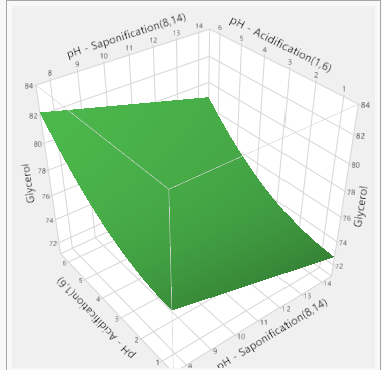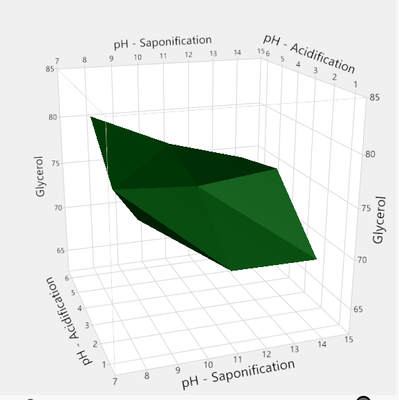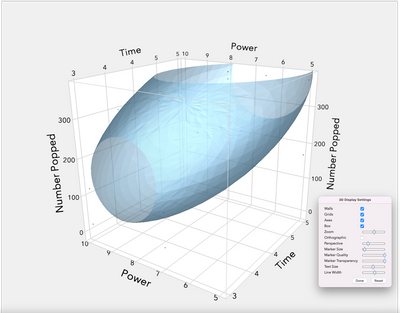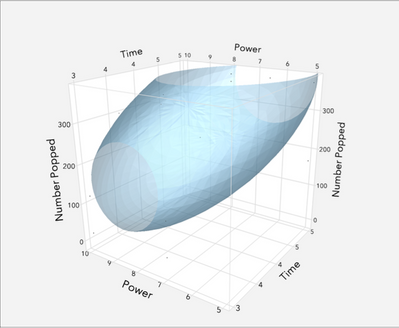- Subscribe to RSS Feed
- Mark Topic as New
- Mark Topic as Read
- Float this Topic for Current User
- Bookmark
- Subscribe
- Mute
- Printer Friendly Page
Discussions
Solve problems, and share tips and tricks with other JMP users.- JMP User Community
- :
- Discussions
- :
- Re: Questions on RSM
- Mark as New
- Bookmark
- Subscribe
- Mute
- Subscribe to RSS Feed
- Get Direct Link
- Report Inappropriate Content
Questions on RSM
Hello everyone, I have some questions on RSM:
I finished my experiments and I want to generate the Response Surfaces now. For example, one looks like this:
Q1: I would like to add this graph to a word document, how can I do that? Everytime I do this, the resolution of the axis are very bad and even increasing the font size does not help. Is the only valid method to use the snipped tool?
Q2: When I go to "Graph" and then "Surface Plot" it does not show me the ISOSURFACE only the sheet,points (see below). Why cant I see the isosurfaces/curves? When I click on them, nothing appears. And also same questions as Q1, is the best way to copy it the snipped tool?
Thanks for any help in advance.
- Mark as New
- Bookmark
- Subscribe
- Mute
- Subscribe to RSS Feed
- Get Direct Link
- Report Inappropriate Content
Re: Questions on RSM
Answer 1: Which OS are you using, Mac or Windows?
Answer 2: Did you save the RSM model that you selected and then use the model formula for the Surface Profiler?
(I realize that my answers are really questions, but I need to know which case is yours.)
- Mark as New
- Bookmark
- Subscribe
- Mute
- Subscribe to RSS Feed
- Get Direct Link
- Report Inappropriate Content
Re: Questions on RSM
Dear Mark,
1) Windows
2) I'm not sure what you mean. For the first figure above I use right click on "Least Squares Fit" and then choose "Profilers" and then "Surface Profilers". For the second figure, I go to "Graph", "Surface Plot" and then I choose in styles: surfaces.
- Mark as New
- Bookmark
- Subscribe
- Mute
- Subscribe to RSS Feed
- Get Direct Link
- Report Inappropriate Content
Re: Questions on RSM
The scatterplot3D is going to be a raster image because of the way that it is rendered in JMP. The best bet for getting a high quality graphic for publication is to make the image as large as possible on your monitor and then use the selection tool (S) to copy that large image. Then scale it down to increase the DPI in word. You can also play around with the right click -> settings... to increase the marker quality and increase the font size a bit before scaling it down.
Here is the big image with the settings open:
And then scaled down:
Recommended Articles
- © 2026 JMP Statistical Discovery LLC. All Rights Reserved.
- Terms of Use
- Privacy Statement
- Contact Us