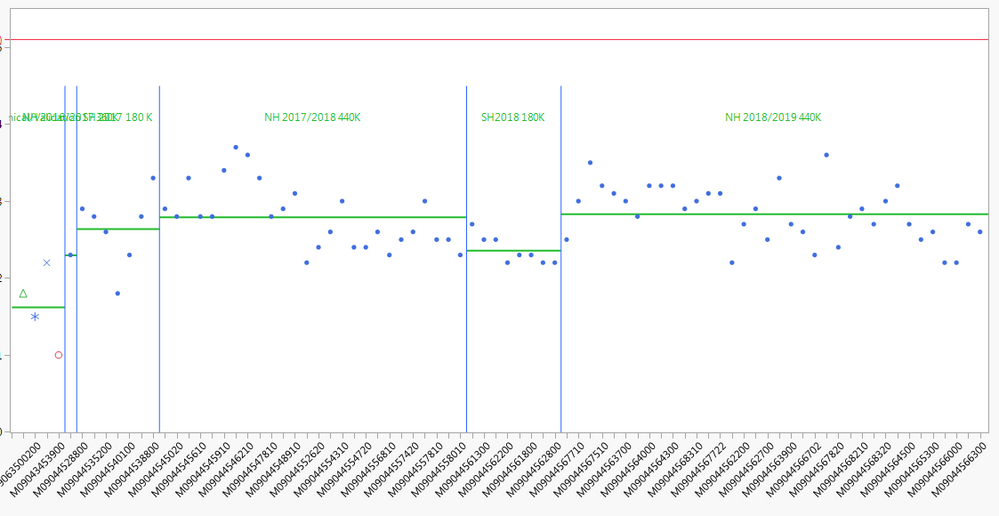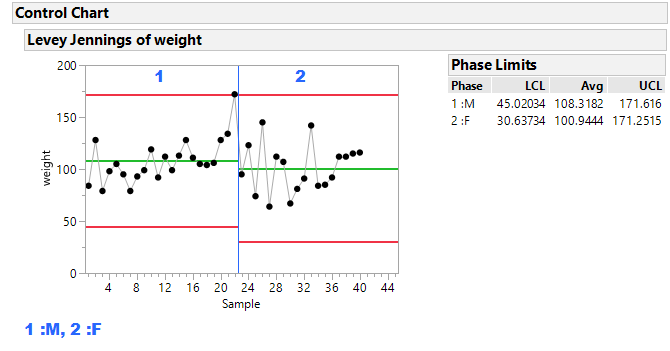- Subscribe to RSS Feed
- Mark Topic as New
- Mark Topic as Read
- Float this Topic for Current User
- Bookmark
- Subscribe
- Mute
- Printer Friendly Page
Discussions
Solve problems, and share tips and tricks with other JMP users.- JMP User Community
- :
- Discussions
- :
- Phase headers in Control Chart
- Mark as New
- Bookmark
- Subscribe
- Mute
- Subscribe to RSS Feed
- Get Direct Link
- Report Inappropriate Content
Phase headers in Control Chart
Hi,
Can anyone advise me on how i can access the Phase headers in the control charts, as per the example below, i would like to be able to control the placement and/or font size if possible.
Thanks
Accepted Solutions
- Mark as New
- Bookmark
- Subscribe
- Mute
- Subscribe to RSS Feed
- Get Direct Link
- Report Inappropriate Content
Re: Phase headers in Control Chart
If you right click in your control chart's FrameBox, then select Customize, you will see a Text item for each phase. Internally these are known as TextSeg display boxes.
If you lookup TextSeg in the Help>Scripting Index>Display Box>TextSeg, you will see the available messages. From the FrameBox customize UI you can change font, color, size, style, transparency. With JSL you can also change the text.
Currently, there is no method to change the position (that I know of) in the active chart report. You can create a dead "picture" of the chart with changed the positions, using journal boxes. However, it takes a bit of coding.
If your phase names are running together, I suggest you create a simple column called Phase ID (values like 1, 2, 3 or A, B, C) and use that for the phase variable. Then append to your control chart title (the Phase Limits table or elsewhere) the key of Phase ID to Phase Name. A trivial example using Big Class is shown below. The script is attached.
- Mark as New
- Bookmark
- Subscribe
- Mute
- Subscribe to RSS Feed
- Get Direct Link
- Report Inappropriate Content
Re: Phase headers in Control Chart
If you right click in your control chart's FrameBox, then select Customize, you will see a Text item for each phase. Internally these are known as TextSeg display boxes.
If you lookup TextSeg in the Help>Scripting Index>Display Box>TextSeg, you will see the available messages. From the FrameBox customize UI you can change font, color, size, style, transparency. With JSL you can also change the text.
Currently, there is no method to change the position (that I know of) in the active chart report. You can create a dead "picture" of the chart with changed the positions, using journal boxes. However, it takes a bit of coding.
If your phase names are running together, I suggest you create a simple column called Phase ID (values like 1, 2, 3 or A, B, C) and use that for the phase variable. Then append to your control chart title (the Phase Limits table or elsewhere) the key of Phase ID to Phase Name. A trivial example using Big Class is shown below. The script is attached.
Recommended Articles
- © 2026 JMP Statistical Discovery LLC. All Rights Reserved.
- Terms of Use
- Privacy Statement
- Contact Us