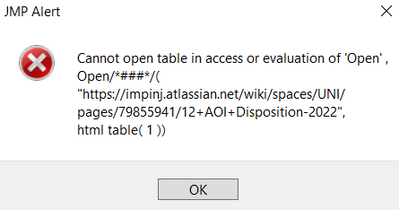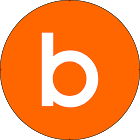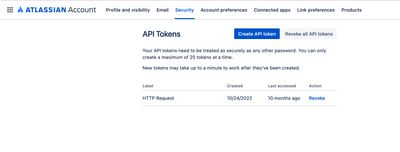- Subscribe to RSS Feed
- Mark Topic as New
- Mark Topic as Read
- Float this Topic for Current User
- Bookmark
- Subscribe
- Mute
- Printer Friendly Page
Discussions
Solve problems, and share tips and tricks with other JMP users.- JMP User Community
- :
- Discussions
- :
- Open a table from Atlassian page
- Mark as New
- Bookmark
- Subscribe
- Mute
- Subscribe to RSS Feed
- Get Direct Link
- Report Inappropriate Content
Open a table from Atlassian page
How do I write a script to open a table that is on an Atlassian Page ? I tried below
dt = open("https://impinj.atlassian.net/wiki/spaces/UNI/pages/79855941/12+AOI+Disposition-2022", html table(1));
I am using JMP17.
- Mark as New
- Bookmark
- Subscribe
- Mute
- Subscribe to RSS Feed
- Get Direct Link
- Report Inappropriate Content
Re: Open a table from Atlassian page
Hi,
I could not test your problem because the link in your question requires a password.
I am unfamiliar with using the OPEN command to directly import the content of a web page as a data table. Are you sure that it is the right method? If you are, there might be an issue with your access privilege for that specific page.
If you are not, I suggest using the manual method described below to assess if the page can be downloaded as a data table.
- Select File > Internet Open and select the file
- Click the Import as Data Table icon in the upper right corner of the JMP browser
- A window appears that lists the tables found in the web page
- Select the table or tables that you want to import
- Click OK
Let us know what you find.
Best,
TS
- Mark as New
- Bookmark
- Subscribe
- Mute
- Subscribe to RSS Feed
- Get Direct Link
- Report Inappropriate Content
Re: Open a table from Atlassian page
Hello Thierry,
I could not open the table using your method. There is a table on the webpage but it says it could not find it.
- Mark as New
- Bookmark
- Subscribe
- Mute
- Subscribe to RSS Feed
- Get Direct Link
- Report Inappropriate Content
Re: Open a table from Atlassian page
JMP could not find <table> elements in the html it received. Maybe one of these:
- The apparent table is formatted without using <table> elements
- The site requires a login and JMP is seeing the login page
- Wrong URL and JMP is seeing an error or other page
Open the table in a browser and use the right-click->view source option to see if there are <table>, <tr>, and <td> elements in the html. <tr>...</tr> for each row and <td>...</td> for each data value.
Try
write(loadtextfile("https://..."))and check the log. Study the html to see if it looks like your table or an error message or a login prompt.
I'm pretty sure JMP is seeing the login page, not the page with the table.
If this is a one time download, @Thierry_S has the best answer:
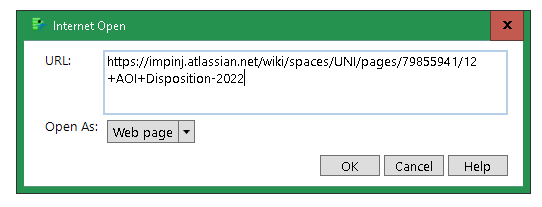
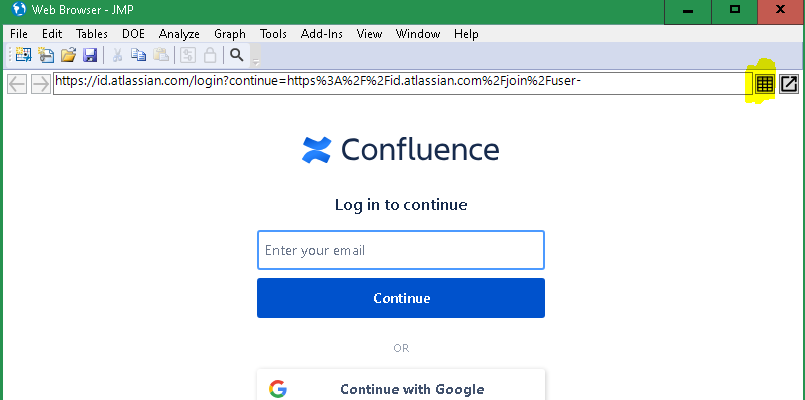
If you need to script this for many runs...
There is a good chance the site has an API to help you fetch the data, possibly as a .CSV file. https://developer.atlassian.com/ That API will also have a way to provide your credentials to use the site. JMP's httprequest will help if you go that route. This is the best choice. You may need the NewOAuth2 example from the scripting index to help figure this out; it shows how the credential process might work. @bryan_boone
Or, something like Browser Scripting with Python Selenium will let you write JSL+Python to navigate the site. Complicated, this is not the best choice if an API is available.
- Mark as New
- Bookmark
- Subscribe
- Mute
- Subscribe to RSS Feed
- Get Direct Link
- Report Inappropriate Content
Re: Open a table from Atlassian page
Much of the data in Atlassian (Confluence and Jira) is non-tabular and has customizable fields. In short, it's JSON, at least from the REST endpoint perspective.
The easiest way to get started is by creating a Personal Access Token (PAT) in your Atlassian. I did a while back (as you can see from the screen shot) but I still had to hunt around for it ;)
https://confluence.atlassian.com/enterprise/using-personal-access-tokens-1026032365.html
In my case, I used JMP to track Jira's for me (read only)
I used Jira's REST api v2
https://developer.atlassian.com/cloud/jira/platform/rest/v2/intro/#about
The key thing to remember is that every REST call will need the API token like:
PAT_TOKEN = "";
JIRA_URL = "https://rndjira.mine/rest/api/2";
JIRA_USER = "";
user = Encode URI( JIRA_USER );
query = "startAt=0&maxResults=500&jql=assignee=" || user;
url = JIRA_URL || "/search?" || query;
request = New HTTPRequest (
Headers({"Authorization: Bearer " || PAT_TOKEN}),
Method( "GET" ),
URL( url )
);
json = request << Send;
json_aa = [=>];
If( request << Is Successful(),
json_aa = Parse JSON( json );
);
json_aa is the returned JSON parsed into a JSL Associative Array.
You may want to do something like:
write("!\n" || Char(json) || "!\n");
And put the output into a JSON Editor so you can see the returned JSON data structure.
Recommended Articles
- © 2026 JMP Statistical Discovery LLC. All Rights Reserved.
- Terms of Use
- Privacy Statement
- Contact Us