I started to follow the instructions below to un-install/re-install but get stuck when a "Setup Needs Then Next Disk" pop-up appears.
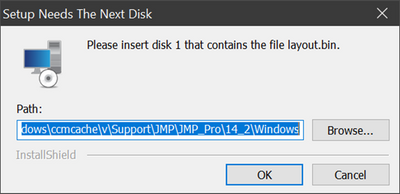
67703 - How to install or re-install the Excel Add-in for JMP® when the JMP tab does not appear in M...
Installation Note 67703: How to install or re-install the Excel Add-in for JMP® when the JMP tab does not appear in Microsoft Excel
If the JMP tab is not present on the ribbon during an Excel session, you might need to repair the installation of both JMP and Excel. To do so, take these steps:
- Close the JMP application, and navigate to Control Panel ► Programs and Features.
- Find the JMP installation in the list of installed programs. Right-click it and select Modify/Change.
- The installation options box now appears. Find the entry for the Excel Add-In and uncheck it. Click OK and follow the process as instructed.
- Reboot your machine and repeat the Modify/Change procedure for JMP. However, ensure that you check the entry for the Excel Add-in this time. Click OK and follow the same process.
- Reboot your machine again.
- Launch Excel and see whether the JMP tab is present.
- If the Excel add-in is still not present, that means that Excel is not working correctly. The add-in is an Excel add-in and not a JMP add-in, so Excel must function properly for this add-in to work.
- In this case, navigate to Control Panel ► Programs and Features and find the entry for your Microsoft Office installation. Right-click the entry and select Modify/Change. When prompted, select the Repair option.
- After the Microsoft Office repair is completed, reboot your machine and see whether the JMP tab now appears in Excel.
If following these steps did not resolve the issue, contact JMP Technical Support.