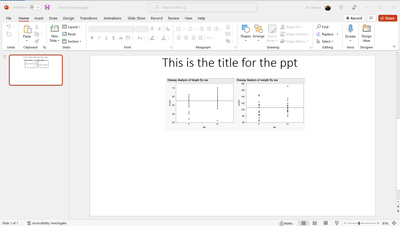- JMP will suspend normal business operations for our Winter Holiday beginning on Wednesday, Dec. 24, 2025, at 5:00 p.m. ET (2:00 p.m. ET for JMP Accounts Receivable).
Regular business hours will resume at 9:00 a.m. EST on Friday, Jan. 2, 2026. - We’re retiring the File Exchange at the end of this year. The JMP Marketplace is now your destination for add-ins and extensions.
- Subscribe to RSS Feed
- Mark Topic as New
- Mark Topic as Read
- Float this Topic for Current User
- Bookmark
- Subscribe
- Mute
- Printer Friendly Page
Discussions
Solve problems, and share tips and tricks with other JMP users.- JMP User Community
- :
- Discussions
- :
- How to put multiple images in one slide (ppt)
- Mark as New
- Bookmark
- Subscribe
- Mute
- Subscribe to RSS Feed
- Get Direct Link
- Report Inappropriate Content
How to put multiple images in one slide (ppt)
HI all,
I am trying to put two separate images in one slide on powerpoint. But the problem is, it keeps on printing on the same Hlist box. How can I place two separate images in one slide? Pls help
Accepted Solutions
- Mark as New
- Bookmark
- Subscribe
- Mute
- Subscribe to RSS Feed
- Get Direct Link
- Report Inappropriate Content
Re: How to put multiple images in one slide (ppt)
The Discussion entry that I referenced in my previous response uses the same basic concept as the below example. I have tried in this example to make it as straight forward as possible to provide an example of Side by Side charts on a ppt using an H List Box
Names Default To Here( 1 );
// Open Data Table: big class.jmp
// → Data Table( "big class" )
dt = Open( "/C:/Program Files/SAS/JMPPRO/14/Samples/Data/big class.jmp" );
// Using the Fit Y by X platform, create a graph
fit1 = Fit Y by X( Y( :height ), X( :sex ) );
// Using the Fit Y by X platform, create a second graph
fit2 = Fit Y by X( Y( :weight ), X( :sex ) );
// Create an H List Box and place the two graphs into it
myHLB = H List Box();
myHLB << append( Report( fit1 )[Outline Box( 1 )] );
myHLB << append( Report( fit2 )[Outline Box( 1 )] );
// Create a journal that contains an Outline Box to be used for the
// ppt title for the one slide it will produce
nw = New Window( "The Journal", <<journal, ob = Outline Box( "This is the title for the ppt" ) );
// Move a single picture of the 2 graphs from the H List Box to the Outline Box
// in the journal. Because it is a single object(picture) of the 2 graphs, it
// will be on a single slide when saved as a ppt
ob << append( myHLB << get picture );
// Save the journal to the ppt
nw << Save Presentation( "$TEMP/Simple Example.pptx" );
// Open the ppt to show that it has been created
Open( "$TEMP/Simple Example.pptx" );- Mark as New
- Bookmark
- Subscribe
- Mute
- Subscribe to RSS Feed
- Get Direct Link
- Report Inappropriate Content
Re: How to put multiple images in one slide (ppt)
There are previous discussions on this topic. Here is a link to one of them.
How to save journal as PPT (2 graphs per slide) using JSL
The basic approach is to create an Outline Box() and then to copy the graphs into it, and then to use
<< get picture
to make a single image of all of the graphs in the Outline Box(). It is that object that is then saved as a ppt
- Mark as New
- Bookmark
- Subscribe
- Mute
- Subscribe to RSS Feed
- Get Direct Link
- Report Inappropriate Content
Re: How to put multiple images in one slide (ppt)
Hi txnelson, I needed them separated not in one picture
- Mark as New
- Bookmark
- Subscribe
- Mute
- Subscribe to RSS Feed
- Get Direct Link
- Report Inappropriate Content
Re: How to put multiple images in one slide (ppt)
I have avoided most of the issues JMP has with powerpoint saving by using Python. I needed to have powerpoint which included image from JMP and a small fillable table. So first I create the image in JMP and then use Run Program from JMP which runs Python script to manage the pptx creation based on the images. You could most likely also use PowerShell or VBScript instead of Python.
- Mark as New
- Bookmark
- Subscribe
- Mute
- Subscribe to RSS Feed
- Get Direct Link
- Report Inappropriate Content
Re: How to put multiple images in one slide (ppt)
The Discussion entry that I referenced in my previous response uses the same basic concept as the below example. I have tried in this example to make it as straight forward as possible to provide an example of Side by Side charts on a ppt using an H List Box
Names Default To Here( 1 );
// Open Data Table: big class.jmp
// → Data Table( "big class" )
dt = Open( "/C:/Program Files/SAS/JMPPRO/14/Samples/Data/big class.jmp" );
// Using the Fit Y by X platform, create a graph
fit1 = Fit Y by X( Y( :height ), X( :sex ) );
// Using the Fit Y by X platform, create a second graph
fit2 = Fit Y by X( Y( :weight ), X( :sex ) );
// Create an H List Box and place the two graphs into it
myHLB = H List Box();
myHLB << append( Report( fit1 )[Outline Box( 1 )] );
myHLB << append( Report( fit2 )[Outline Box( 1 )] );
// Create a journal that contains an Outline Box to be used for the
// ppt title for the one slide it will produce
nw = New Window( "The Journal", <<journal, ob = Outline Box( "This is the title for the ppt" ) );
// Move a single picture of the 2 graphs from the H List Box to the Outline Box
// in the journal. Because it is a single object(picture) of the 2 graphs, it
// will be on a single slide when saved as a ppt
ob << append( myHLB << get picture );
// Save the journal to the ppt
nw << Save Presentation( "$TEMP/Simple Example.pptx" );
// Open the ppt to show that it has been created
Open( "$TEMP/Simple Example.pptx" );Recommended Articles
- © 2025 JMP Statistical Discovery LLC. All Rights Reserved.
- Terms of Use
- Privacy Statement
- Contact Us