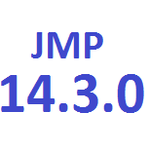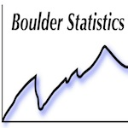- Subscribe to RSS Feed
- Mark Topic as New
- Mark Topic as Read
- Float this Topic for Current User
- Bookmark
- Subscribe
- Mute
- Printer Friendly Page
Discussions
Solve problems, and share tips and tricks with other JMP users.- JMP User Community
- :
- Discussions
- :
- Re: How to make (using only the menu) TWO ROC-curves in the same plot?
- Mark as New
- Bookmark
- Subscribe
- Mute
- Subscribe to RSS Feed
- Get Direct Link
- Report Inappropriate Content
How to make (using only the menu) TWO ROC-curves in the same plot?
How to make (using only the menu) TWO ROC-curves in the same plot (for comparison their)?
Sample three variables are:
T (temperature),
status (0-not sick, 1-sick).
age (1-young, 2-old).
We need give two ROC-curves (for young and old groups) on the same plot.
Accepted Solutions
- Mark as New
- Bookmark
- Subscribe
- Mute
- Subscribe to RSS Feed
- Get Direct Link
- Report Inappropriate Content
Re: How to make (using only the menu) TWO ROC-curves in the same plot?
Did you try copying the contents of one FrameBox to another?
- Right click on the white area of the 'source' ROC and select 'Edit > Copy Frame Contents'.
- Move to the 'target' ROC, right click on the white area and select 'Edit > Paste Frame Contents'.
- Mark as New
- Bookmark
- Subscribe
- Mute
- Subscribe to RSS Feed
- Get Direct Link
- Report Inappropriate Content
Re: How to make (using only the menu) TWO ROC-curves in the same plot?
Did you try copying the contents of one FrameBox to another?
- Right click on the white area of the 'source' ROC and select 'Edit > Copy Frame Contents'.
- Move to the 'target' ROC, right click on the white area and select 'Edit > Paste Frame Contents'.
- Mark as New
- Bookmark
- Subscribe
- Mute
- Subscribe to RSS Feed
- Get Direct Link
- Report Inappropriate Content
Re: How to make (using only the menu) TWO ROC-curves in the same plot?
Ian's method is what I do. I also use the customize menu (right click "Customize...") to change the colors of the curves. Once you select the Customize you will get a dialog box. On the left is list and for a ROC curve in that list will be a couple of items called "Script". The first might look like:
Pen Color( 9 );
Y Function( XTemp + 0.511242728306672, XTemp );
I will often delete that one as it is what draws the "yellow" line on the ROC curve that I am generally not interested in. The second will start like:
Line(
[0, 0.0007097232079489, 0.0014194464158978, 0.0014194464158978,
0.0014194464158978,
If you click on the "Templates" menu and select "Pen Color" you will get
Pen Color("blue");Line(
[0, 0.0007097232079489,
Then you can change the color to any color you want (use a color word with the quotes or use a # without the quotes, I usually just pick a word: red, green, purple, orange, etc.).
- Mark as New
- Bookmark
- Subscribe
- Mute
- Subscribe to RSS Feed
- Get Direct Link
- Report Inappropriate Content
Re: How to make (using only the menu) TWO ROC-curves in the same plot?
Dear Karen, Many Thanks for the detailed answer! I'll try!
- Mark as New
- Bookmark
- Subscribe
- Mute
- Subscribe to RSS Feed
- Get Direct Link
- Report Inappropriate Content
Re: How to make (using only the menu) TWO ROC-curves in the same plot?
Amazing! Many thanks, Ian!!!
- Mark as New
- Bookmark
- Subscribe
- Mute
- Subscribe to RSS Feed
- Get Direct Link
- Report Inappropriate Content
Re: How to make (using only the menu) TWO ROC-curves in the same plot?
So a little after the fact - I knew there was a way to do the multiple ROC curves without the copy frame contents - I just couldn't remember where at the time. So,
1. Save your models to your data table
2 . Modeling>model compare
3. Select the models and click Y, Predictors, click OK
4. In the model compare red triangle select ROC and done.
Karen
Recommended Articles
- © 2026 JMP Statistical Discovery LLC. All Rights Reserved.
- Terms of Use
- Privacy Statement
- Contact Us