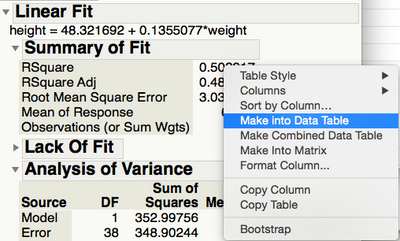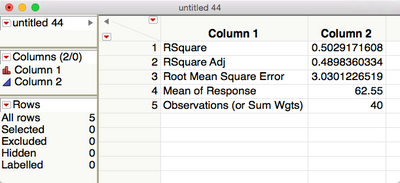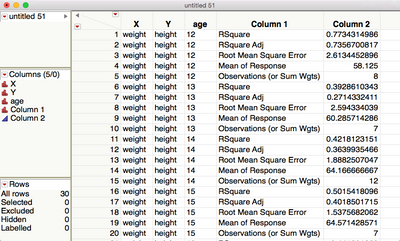- JMP will suspend normal business operations for our Winter Holiday beginning on Wednesday, Dec. 24, 2025, at 5:00 p.m. ET (2:00 p.m. ET for JMP Accounts Receivable).
Regular business hours will resume at 9:00 a.m. EST on Friday, Jan. 2, 2026. - We’re retiring the File Exchange at the end of this year. The JMP Marketplace is now your destination for add-ins and extensions.
- Subscribe to RSS Feed
- Mark Topic as New
- Mark Topic as Read
- Float this Topic for Current User
- Bookmark
- Subscribe
- Mute
- Printer Friendly Page
Discussions
Solve problems, and share tips and tricks with other JMP users.- JMP User Community
- :
- Discussions
- :
- Re: How to export values from "Fit group" regression analysis from many variable...
- Mark as New
- Bookmark
- Subscribe
- Mute
- Subscribe to RSS Feed
- Get Direct Link
- Report Inappropriate Content
How to export values from "Fit group" regression analysis from many variables Y to one X variable?
Hi,
I am interested in testing and comparing the correlation of many (hundreds) of Y variables individually to a single X variable. The "fit Y by X" function seems appropriate.
How do I generate the statistics for each Y variable in a batch, and export them to a data table? Can I apply the saved script to the data table and add the values to the table for instance?
Accepted Solutions
- Mark as New
- Bookmark
- Subscribe
- Mute
- Subscribe to RSS Feed
- Get Direct Link
- Report Inappropriate Content
Re: How to export values from "Fit group" regression analysis from many variables Y to one X variable?
Ian's solution here will work.
Here's some sample code:
dt = open("$sample_data\Car Physical Data.jmp");
biv = dt << Fit Group(
Bivariate( Y( :Weight ), X( :Turning Circle ), Fit Line( {Line Color( {213, 72, 87} )} ) ),
Bivariate( Y( :Weight ), X( :Displacement ), Fit Line( {Line Color( {213, 72, 87} )} ) ),
Bivariate( Y( :Weight ), X( :Horsepower ), Fit Line( {Line Color( {213, 72, 87} )} ) ),
Bivariate( Y( :Weight ), X( :Gas Tank Size ), Fit Line( {Line Color( {213, 72, 87} )} ) ),
<<{Arrange in Rows( 4 )}
);
// A reference to the report layer: bivRep is also a list
bivRep = biv << Report;
// 'Make Combined Data Table' avoids having to message to each item in 'bivRep'
dt2 = bivRep[1][TableBox(2)] << Make Combined Data Table;
dt4 = bivRep[1][TableBox(4)] << Make Combined Data Table;
- Mark as New
- Bookmark
- Subscribe
- Mute
- Subscribe to RSS Feed
- Get Direct Link
- Report Inappropriate Content
Re: How to export values from "Fit group" regression analysis from many variables Y to one X variable?
There's actually no scripting required here.
You can convert any table in a report into a data table by right clicking on it and choosing Make into Data Table.
If, as in your case, you have lots of analyses in your report window, you can choose Make Combined Data Table which will make one data table that combines all the tables like the one you click on.
Here in the it's sometimes easier to show how to do something by posting a script, but most everything you can do through a script you can do interactively.
-Jeff
- Mark as New
- Bookmark
- Subscribe
- Mute
- Subscribe to RSS Feed
- Get Direct Link
- Report Inappropriate Content
Re: How to export values from "Fit group" regression analysis from many variables Y to one X variable?
Ian's solution here will work.
Here's some sample code:
dt = open("$sample_data\Car Physical Data.jmp");
biv = dt << Fit Group(
Bivariate( Y( :Weight ), X( :Turning Circle ), Fit Line( {Line Color( {213, 72, 87} )} ) ),
Bivariate( Y( :Weight ), X( :Displacement ), Fit Line( {Line Color( {213, 72, 87} )} ) ),
Bivariate( Y( :Weight ), X( :Horsepower ), Fit Line( {Line Color( {213, 72, 87} )} ) ),
Bivariate( Y( :Weight ), X( :Gas Tank Size ), Fit Line( {Line Color( {213, 72, 87} )} ) ),
<<{Arrange in Rows( 4 )}
);
// A reference to the report layer: bivRep is also a list
bivRep = biv << Report;
// 'Make Combined Data Table' avoids having to message to each item in 'bivRep'
dt2 = bivRep[1][TableBox(2)] << Make Combined Data Table;
dt4 = bivRep[1][TableBox(4)] << Make Combined Data Table;
- Mark as New
- Bookmark
- Subscribe
- Mute
- Subscribe to RSS Feed
- Get Direct Link
- Report Inappropriate Content
Re: How to export values from "Fit group" regression analysis from many variables Y to one X variable?
Thank you so much, PMroz, for having taken your time . I just wonder why JMP does not have a simpler way of saving results, especially for those who are not as scripting-savvy as you are, obviously.
Cheers.
- Mark as New
- Bookmark
- Subscribe
- Mute
- Subscribe to RSS Feed
- Get Direct Link
- Report Inappropriate Content
Re: How to export values from "Fit group" regression analysis from many variables Y to one X variable?
There's actually no scripting required here.
You can convert any table in a report into a data table by right clicking on it and choosing Make into Data Table.
If, as in your case, you have lots of analyses in your report window, you can choose Make Combined Data Table which will make one data table that combines all the tables like the one you click on.
Here in the it's sometimes easier to show how to do something by posting a script, but most everything you can do through a script you can do interactively.
-Jeff
Recommended Articles
- © 2025 JMP Statistical Discovery LLC. All Rights Reserved.
- Terms of Use
- Privacy Statement
- Contact Us