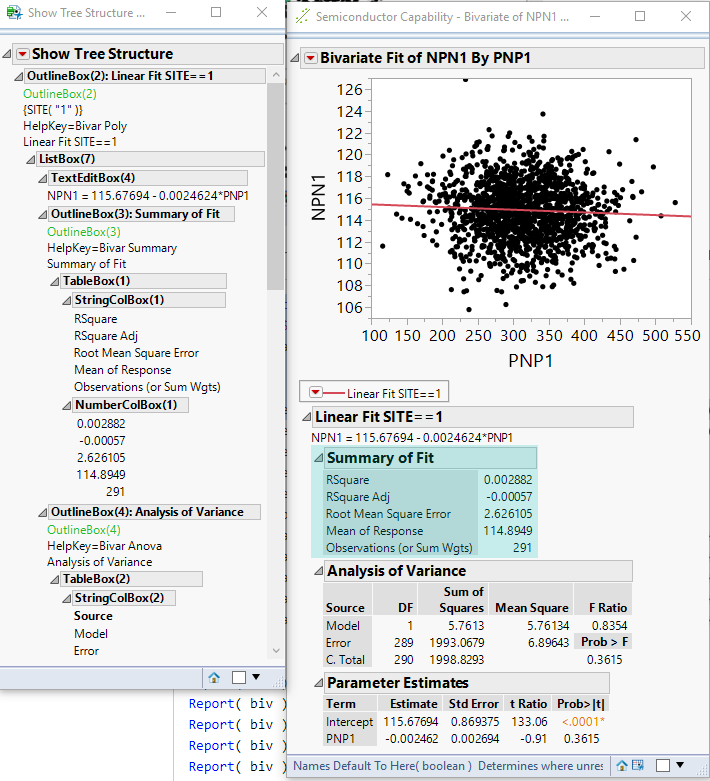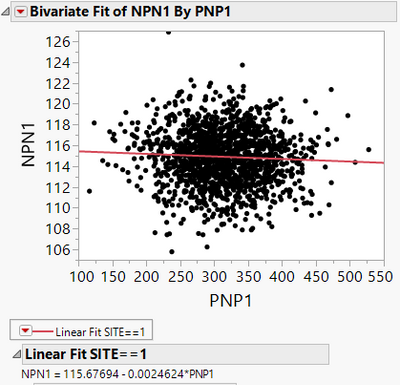- Subscribe to RSS Feed
- Mark Topic as New
- Mark Topic as Read
- Float this Topic for Current User
- Bookmark
- Subscribe
- Mute
- Printer Friendly Page
Discussions
Solve problems, and share tips and tricks with other JMP users.- JMP User Community
- :
- Discussions
- :
- How to delete outlinebox that not required from graphs
- Mark as New
- Bookmark
- Subscribe
- Mute
- Subscribe to RSS Feed
- Get Direct Link
- Report Inappropriate Content
How to delete outlinebox that not required from graphs
Hi
I want to delete outlinebox that are not required (or I don't want have).
Following this post https://community.jmp.com/t5/Discussions/How-to-show-fit-line-graphs-in-a-single-report-without-the/...
We can delete the all of the boxes. But I want to keep only 'Linear Fit Site == 1' and the equation
So I tried
Names Default To Here( 1 );
dt = Open( "$SAMPLE_DATA/Semiconductor Capability.jmp" );
biv = Bivariate(
Y( :NPN1 ),
X( :PNP1 ),
Fit Where( :SITE == 1, Fit Line( {Line Color( {213, 72, 87} )} ) ));
biv[Outline Box(3)] << Delete;
biv[Outline Box(4)] << Delete;
biv[Outline Box(5)] << Delete;But still those boxes are there. The expected output that I need
Accepted Solutions
- Mark as New
- Bookmark
- Subscribe
- Mute
- Subscribe to RSS Feed
- Get Direct Link
- Report Inappropriate Content
Re: How to delete outlinebox that not required from graphs
Also consider using <<Visibility rather than <<Delete.
Report(biv)[Outline Box(3)] << Visibility("collapse");"Collapse" will hide the box and remove the space it uses in the report, without deleting the box. Two advantages: (1) the displaybox numbering does not shift around and (2) some platforms might be confused by deleting certain display boxes they depend on.
I like Jim's final example combined with Visibility:
dt = Open( "$SAMPLE_DATA/Semiconductor Capability.jmp" );
biv = Bivariate(
Y( :NPN1 ),
X( :PNP1 ),
Fit Where( :SITE == 1, Fit Line( {Line Color( {213, 72, 87} )} ) ));
Report(biv)["Summary of Fit"] << Visibility("collapse");
Report(biv)["Analysis of Variance"] << Visibility("collapse");
Report(biv)["Parameter Estimates"] << Visibility("collapse");which explains itself to anyone that needs to understand or maintain it later.
- Mark as New
- Bookmark
- Subscribe
- Mute
- Subscribe to RSS Feed
- Get Direct Link
- Report Inappropriate Content
Re: How to delete outlinebox that not required from graphs
See my annotated JSL below
Names Default To Here( 1 );
dt = Open( "$SAMPLE_DATA/Semiconductor Capability.jmp" );
biv = Bivariate(
Y( :NPN1 ),
X( :PNP1 ),
Fit Where( :SITE == 1, Fit Line( {Line Color( {213, 72, 87} )} ) ));
// When you are modifying the output from a Platform
// one needs to access the report
// Additionally, you need to delete the outline boxes either in
// reverse order as below, since the Butline Box nomenclature
// will change after the deletion of a box. That is, if you delete
// Outline Box(3) first, once it is deleted, what was Outline Box(4)
// will now be the 3rd Outline Box etc.
Report(biv)[Outline Box(5)] << Delete;
Report(biv)[Outline Box(4)] << Delete;
Report(biv)[Outline Box(3)] << Delete;
/*
// To illustrate this, you can actually eliminate the 3 Outline Boxes
// with the code below
Report(biv)[Outline Box(3)] << Delete;
Report(biv)[Outline Box(3)] << Delete;
Report(biv)[Outline Box(3)] << Delete;
// and an alternative method would be to use direct references
Report(biv)["Summary of Fit"] << Delete;
Report(biv)["Analysis of Variance"] << Delete;
Report(biv)["Parameter Estimates"] << Delete;
*/ - Mark as New
- Bookmark
- Subscribe
- Mute
- Subscribe to RSS Feed
- Get Direct Link
- Report Inappropriate Content
Re: How to delete outlinebox that not required from graphs
Also consider using <<Visibility rather than <<Delete.
Report(biv)[Outline Box(3)] << Visibility("collapse");"Collapse" will hide the box and remove the space it uses in the report, without deleting the box. Two advantages: (1) the displaybox numbering does not shift around and (2) some platforms might be confused by deleting certain display boxes they depend on.
I like Jim's final example combined with Visibility:
dt = Open( "$SAMPLE_DATA/Semiconductor Capability.jmp" );
biv = Bivariate(
Y( :NPN1 ),
X( :PNP1 ),
Fit Where( :SITE == 1, Fit Line( {Line Color( {213, 72, 87} )} ) ));
Report(biv)["Summary of Fit"] << Visibility("collapse");
Report(biv)["Analysis of Variance"] << Visibility("collapse");
Report(biv)["Parameter Estimates"] << Visibility("collapse");which explains itself to anyone that needs to understand or maintain it later.
Recommended Articles
- © 2026 JMP Statistical Discovery LLC. All Rights Reserved.
- Terms of Use
- Privacy Statement
- Contact Us