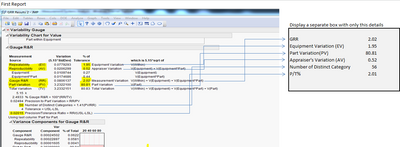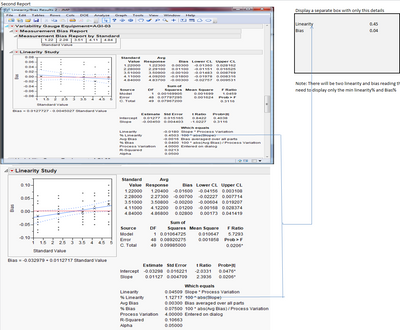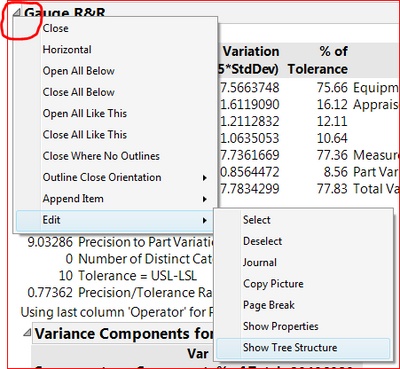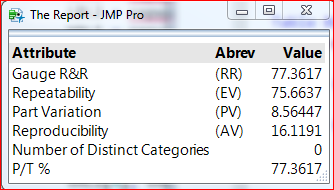- JMP will suspend normal business operations for our Winter Holiday beginning on Wednesday, Dec. 24, 2025, at 5:00 p.m. ET (2:00 p.m. ET for JMP Accounts Receivable).
Regular business hours will resume at 9:00 a.m. EST on Friday, Jan. 2, 2026. - We’re retiring the File Exchange at the end of this year. The JMP Marketplace is now your destination for add-ins and extensions.
- Subscribe to RSS Feed
- Mark Topic as New
- Mark Topic as Read
- Float this Topic for Current User
- Bookmark
- Subscribe
- Mute
- Printer Friendly Page
Discussions
Solve problems, and share tips and tricks with other JMP users.- JMP User Community
- :
- Discussions
- :
- Re: How to create seperate table of selective Variability gauge chart GRR report...
- Mark as New
- Bookmark
- Subscribe
- Mute
- Subscribe to RSS Feed
- Get Direct Link
- Report Inappropriate Content
How to create seperate table of selective Variability gauge chart GRR report and Linearity and Bias Report
How do i create a seperate table for Variability gauge Report GRR for selective items in the report
First Report
Current JMP Script to display First Report
Clear Globals();
popup = Dialog(
"Enter specification tolerance",
selection = editnumber(),
"Select Reproducibility Factor",
selection1 = combobox("Equipment","Operator"),
Button( "Ok" ),
Button( "Cancel" ));
If( popup["Button"] == -1,
Throw( "cancel" ));
specrange = popup["Selection"];
reproducibility=popup["Selection1"];
Column( 1 ) << modeling type( nominal );
Column( 2 ) << modeling type( nominal ) << Set name(eval(if(reproducibility==1,"Equipment","Operator")));
Column( 3 ) << modeling type( continuous );
var=Variability Chart(
Y( Column (3) ),
X( Column (2) , Column (1) ),
Model( "Crossed" ),
Max Iter( 20 ),
Analysis Type( Name( "Choose best analysis (EMS REML Bayesian)" ) ),
Historical Sigma( 0 ),
Connect Cell Means( 1 ),
Show Group Means( 1 ),
Show Grand Mean( 1 ),
Std Dev Chart( 1 ),
Gauge RR( 5.15, specrange, 0, 0 ),
Gauge RR Report( 1 ),
Show Box Plots( 1 ),
Mean Plots( 1 ),
Std Dev Plots( 1 )
);
var << Set Report Title("GRR Results")
______________________________________________________________________________________________________________________________________________
Second Report
How do i create a seperate table for Variability gauge Report (linearty and Bias report) for selective items in the report
JMP Script for second report
Clear Globals();
Column( 1 ) << modeling type( nominal );
Column( 2 ) << modeling type( continuous );
Column( 3 ) << modeling type( continuous );
Column( 4 ) << modeling type( nominal );
var=Variability Chart(
Y( Column(3) ),
X( Column(2) ),
By( Column(4) ),
Analysis Type( Name( "Choose best analysis (EMS REML Bayesian)" ) ),
Standard( Column(2) ),
Connect Cell Means( 1 ),
Show Group Means( 1 ),
Show Grand Mean( 1 ),
Std Dev Chart( 1 ),
Show Box Plots( 1 ),
Bias Report,
Linearity Study( 0.05 )
);
var << Set Report Title("Linearity/Bias Results")
Accepted Solutions
- Mark as New
- Bookmark
- Subscribe
- Mute
- Subscribe to RSS Feed
- Get Direct Link
- Report Inappropriate Content
Re: How to create seperate table of selective Variability gauge chart GRR report and Linearity and Bias Report
There may be a better way, but this produces the result you're after. The trick is to expose the Tree Structure of the report or outline box that contains the information you want. Right-click on the outline's disclosure button and select Edit->Show Tree Structure:
The resulting window will display the tree structure for the objects in the report so that you can reference them in your script. See below for the code that I appended to your script to produce the table for your first report:
repvar = var << Report;
LBL1 = repvar["Gauge R&R"][String Col Box( 1 )];
LBL2 = repvar["Gauge R&R"][String Col Box( 2 )];
VAL1 = repvar["Gauge R&R"][Number Col Box( 3 )];
VAL2 = repvar["Gauge R&R"][Number Col Box( 6 )];
win1 = New Window( "The Report",
Table Box( String Col Box( "Attribute", {LBL1[5], LBL1[1], LBL1[6], LBL1[2], "Number of Distinct Categories", "P/T %"} ),
String Col Box( "Abrev", {LBL2[5], LBL2[1], LBL2[6], LBL2[2]} ),
Number Col Box( "Value", {VAL1[5], VAL1[1], VAL1[6], VAL1[2], VAL2[4], VAL2[6]*100} )
)
);
The result:
Hope this helps.
- Mark as New
- Bookmark
- Subscribe
- Mute
- Subscribe to RSS Feed
- Get Direct Link
- Report Inappropriate Content
Re: How to create seperate table of selective Variability gauge chart GRR report and Linearity and Bias Report
There may be a better way, but this produces the result you're after. The trick is to expose the Tree Structure of the report or outline box that contains the information you want. Right-click on the outline's disclosure button and select Edit->Show Tree Structure:
The resulting window will display the tree structure for the objects in the report so that you can reference them in your script. See below for the code that I appended to your script to produce the table for your first report:
repvar = var << Report;
LBL1 = repvar["Gauge R&R"][String Col Box( 1 )];
LBL2 = repvar["Gauge R&R"][String Col Box( 2 )];
VAL1 = repvar["Gauge R&R"][Number Col Box( 3 )];
VAL2 = repvar["Gauge R&R"][Number Col Box( 6 )];
win1 = New Window( "The Report",
Table Box( String Col Box( "Attribute", {LBL1[5], LBL1[1], LBL1[6], LBL1[2], "Number of Distinct Categories", "P/T %"} ),
String Col Box( "Abrev", {LBL2[5], LBL2[1], LBL2[6], LBL2[2]} ),
Number Col Box( "Value", {VAL1[5], VAL1[1], VAL1[6], VAL1[2], VAL2[4], VAL2[6]*100} )
)
);
The result:
Hope this helps.
- Mark as New
- Bookmark
- Subscribe
- Mute
- Subscribe to RSS Feed
- Get Direct Link
- Report Inappropriate Content
Re: How to create seperate table of selective Variability gauge chart GRR report and Linearity and Bias Report
Thanks Jerry Cooper it works great!!!
The Linearity and Bias report is slightly tricky as there could be more than 1 Linearity and Bias report and we need to grab the min of the linearity% and Bias%
- Mark as New
- Bookmark
- Subscribe
- Mute
- Subscribe to RSS Feed
- Get Direct Link
- Report Inappropriate Content
Re: How to create seperate table of selective Variability gauge chart GRR report and Linearity and Bias Report
Glad it worked. As you work through the second report, keep in mind that when you have a By variable, you'll have a Display Box for each By group. Use an index to reference the report for each By group. If there was a By group in the example I used above, in order to access the report layer for each, my code might have looked like this:
LBL1a = repvar[1]["Gauge....] for the first "By" group, and
LBL1b = repvar[2]["Gauge....] for the second "By" group.
Recommended Articles
- © 2026 JMP Statistical Discovery LLC. All Rights Reserved.
- Terms of Use
- Privacy Statement
- Contact Us