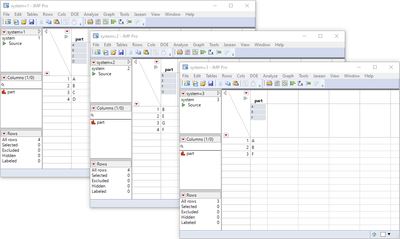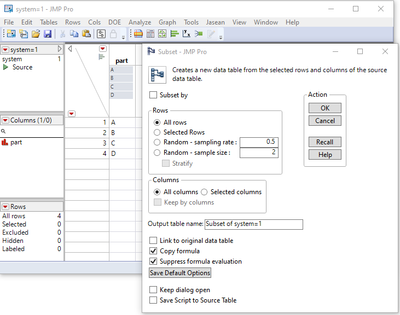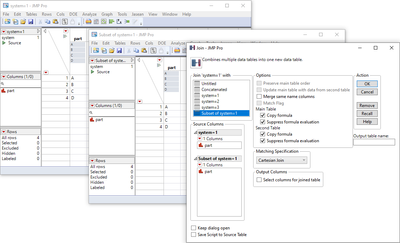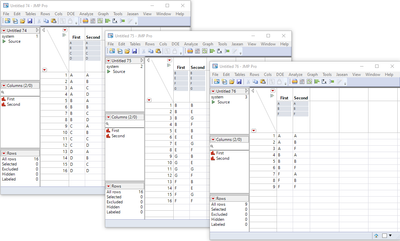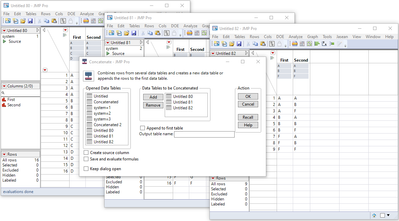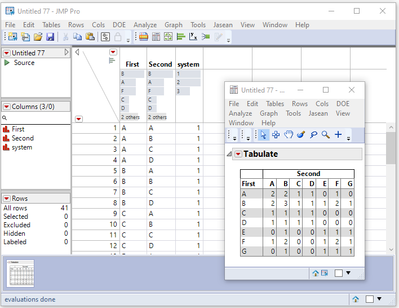- JMP will suspend normal business operations for our Winter Holiday beginning on Wednesday, Dec. 24, 2025, at 5:00 p.m. ET (2:00 p.m. ET for JMP Accounts Receivable).
Regular business hours will resume at 9:00 a.m. EST on Friday, Jan. 2, 2026. - We’re retiring the File Exchange at the end of this year. The JMP Marketplace is now your destination for add-ins and extensions.
- Subscribe to RSS Feed
- Mark Topic as New
- Mark Topic as Read
- Float this Topic for Current User
- Bookmark
- Subscribe
- Mute
- Printer Friendly Page
Discussions
Solve problems, and share tips and tricks with other JMP users.- JMP User Community
- :
- Discussions
- :
- How to analyze pairs of parameters in one variable
- Mark as New
- Bookmark
- Subscribe
- Mute
- Subscribe to RSS Feed
- Get Direct Link
- Report Inappropriate Content
How to analyze pairs of parameters in one variable
Hi! I will try to explain my problem again.
I have two columns. One with Systems ID,
And second with Parts.
I would like to find if pair parts exist. Mean, I would like to build a list or table with all the possible pair, and and the amount of presence of each pair.
Presence means: two of the parts presence in the same systems
- Mark as New
- Bookmark
- Subscribe
- Mute
- Subscribe to RSS Feed
- Get Direct Link
- Report Inappropriate Content
Re: How to analyze pairs of parameters in one variou
Did you try to use -->table --> summary grouping by Part or tablulate?
Thats a very easy way to see, if one parts has several ID's. Also you can try rows --> row selection --> select duplicate rows for col Part, that will select the Parts that are twice and more in the table.
See also JMP online help for this. The question also is how you want to perform (Script, Formula, GUI ...) and it would be very helpful, if you could provide an example and what exactly you expect to see.
- Mark as New
- Bookmark
- Subscribe
- Mute
- Subscribe to RSS Feed
- Get Direct Link
- Report Inappropriate Content
Re: How to analyze pairs of parameters in one variou
Hi, thanks for your answer.
yes, I tried this, but it is not what I looking for.
I will try to give an example.
lets say this is the data:
| system | part |
| 1 | A |
| 1 | B |
| 1 | C |
| 1 | A |
| 1 | D |
| 2 | B |
| 2 | E |
| 2 | G |
| 2 | F |
| 3 | A |
| 3 | B |
| 3 | F |
so the results that I look for is
| A | B | C | D | E | F | G | |
| A | X | 2 | 1 | 0 | 0 | 1 | 0 |
| B | X | 1 | 0 | 1 | 1 | 1 | |
| C | X | 1 | 0 | 0 | 0 | ||
| D | X | 1 | 0 | 0 | |||
| E | X | 1 | 1 | ||||
| F | X | 1 | |||||
| G | X |
I'll explain.
There is a pair A-B in system 1 and system 3 - so rank 2
A-C are unique to system 1 - ranked as 1
The pair A-D doesn't exist at all - rank 0
hope I more clear now
- Mark as New
- Bookmark
- Subscribe
- Mute
- Subscribe to RSS Feed
- Get Direct Link
- Report Inappropriate Content
Re: How to analyze pairs of parameters in one variou
If I understand your example, I believe you want to subset your table by system. Then join each subset table to itself using a Cartesian Join. This will give you 3 tables that each contains 2 columns. Each table represents all possible pairings of parts in each system. In all three tables, name the columns the same. For example, "First" and "Second". Next, concatenate the 3 tables together. You can then tabulate the final concatenated table to get the counts you want. Below are the steps reiterated with pictures. Note, however, that the result is not the same as you posted for the example. For example, you point out that the pair A-D doesn't exist at all, but I think it does exist in system 1. Correct me if I misunderstand. Also, your example table has part A listed in system 1 twice. I assumed that was a mistake and deleted the replicate. If that is a bad assumption, how do you want to handle replicates?
Step 1: Subset by system to get 3 tables.
· Choose Tables -> Subset, check Subset by and select the system column:
· JMP will give you 3 new tables:
Step 2: Cartesian Join each subset table to itself and rename columns to be the same in each table
· For each subset table, make a copy of the table to join back to itself. Choose Table -> Subset. Then with All Rows and All Columns selected, click OK.
· Next join the 2 identical tables. From the menu of one table choose Table -> Join. Then select the other identical table and choose Cartesian Join in the Matching Specification drop down box. Click OK. When the new table is created, you can close the 2 tables you just joined, you won't need those anymore.
Repeat this step for each of the 3 system tables to get the 3 tables of possible pairs within each system. Don't forget to rename the columns in each table so when you later concatenate them, the columns will stack appropriately.
Step 3: Concatenate the 3 tables together and tabulate one column against the other.
· Choose Tables -> Concatenate. Then add the 3 tables into the "Data Tables to be Concatenated" box. Click OK.
· Finally, from the table just created, choose Analyze -> Tabulate and drag the two columns into the drop zones for Rows and Columns to get the tabulation shown below.
- Mark as New
- Bookmark
- Subscribe
- Mute
- Subscribe to RSS Feed
- Get Direct Link
- Report Inappropriate Content
Re: How to analyze pairs of parameters in one variou
Hi Thank!.
1. Yes, systems 1 include pair A-D. My mistake :hushed_face:
2.. If just one duplicate (A or D) occurs - ignore it. If both duplicate - I would like to count two copies.
3. This method look good, but I have dozens of systems and dozens of tools, Maybe there other options?
thanks again 🙏🏼
Talchaim
Recommended Articles
- © 2025 JMP Statistical Discovery LLC. All Rights Reserved.
- Terms of Use
- Privacy Statement
- Contact Us