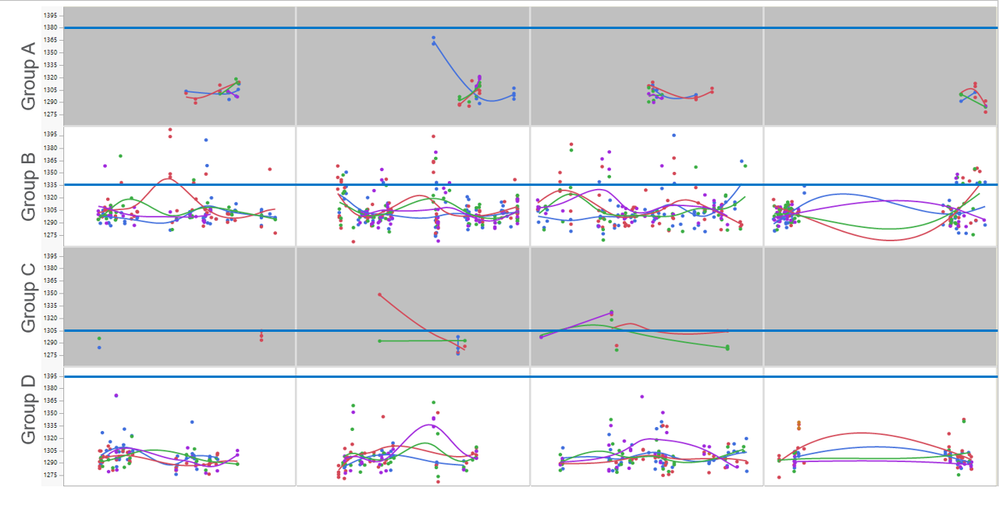- JMP will suspend normal business operations for our Winter Holiday beginning on Wednesday, Dec. 24, 2025, at 5:00 p.m. ET (2:00 p.m. ET for JMP Accounts Receivable).
Regular business hours will resume at 9:00 a.m. EST on Friday, Jan. 2, 2026. - We’re retiring the File Exchange at the end of this year. The JMP Marketplace is now your destination for add-ins and extensions.
- Subscribe to RSS Feed
- Mark Topic as New
- Mark Topic as Read
- Float this Topic for Current User
- Bookmark
- Subscribe
- Mute
- Printer Friendly Page
Discussions
Solve problems, and share tips and tricks with other JMP users.- JMP User Community
- :
- Discussions
- :
- Re: How to add multiple reference lines to each group on left Y-axis in graph bu...
- Mark as New
- Bookmark
- Subscribe
- Mute
- Subscribe to RSS Feed
- Get Direct Link
- Report Inappropriate Content
How to add multiple reference lines to Y-axis in graph builder?
Hi All,
I came across some problems while using graph builder , I need to add different refrence lines to the Y-axis (like the attahced plot), which is catogorized into 4 groups.
but the defaut setting is that all groups apply to the same reference lines, could any one help to sovle this?
thanks in advance.
- Mark as New
- Bookmark
- Subscribe
- Mute
- Subscribe to RSS Feed
- Get Direct Link
- Report Inappropriate Content
Re: How to add multiple reference lines to each group on left Y-axis in graph builder?
You could send the << Select message to the object reference and verify the desired frame box is selected.
- Mark as New
- Bookmark
- Subscribe
- Mute
- Subscribe to RSS Feed
- Get Direct Link
- Report Inappropriate Content
Re: How to add multiple reference lines to each group on left Y-axis in graph builder?
Thank for your the quick reply, but I am very new to JMP Scripting and I do not understand your suggestion. Would you update the example code with your suggestion. I have been trying to find some title or text that references the data in the Frame Box and I have not found it yet. (Thank you again)
- Mark as New
- Bookmark
- Subscribe
- Mute
- Subscribe to RSS Feed
- Get Direct Link
- Report Inappropriate Content
Re: How to add multiple reference lines to each group on left Y-axis in graph builder?
Hi Mark_W, I guest the easiest way to identify what Framebox you are assigning the instruction in your script is the following:
First create the graph using graph builder (not using the script for now) assigning properly the (height, weight and sex accordingly to the analysis you want), after creating the chart, select Done to finish the analysis.
Right Click the gray triangle in the upper left corner and select Edit, Show Tree Structure, it will display all the components involved in the visualization of your chart with the corresponding names by default to each component, from there you just move your pointer across each component in the Tree Structure and you will see how the chart is selected also as both are interactively connected.
After you identify the corresponding name to the section you want to assign a specific line, then you can use the script to edit it.
Hope you get it.
- « Previous
-
- 1
- 2
- Next »
Recommended Articles
- © 2025 JMP Statistical Discovery LLC. All Rights Reserved.
- Terms of Use
- Privacy Statement
- Contact Us