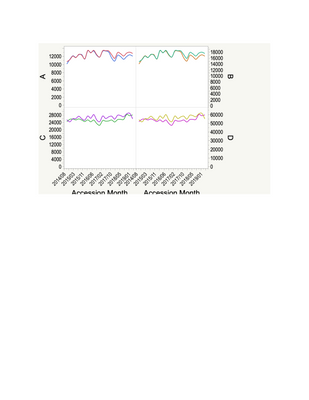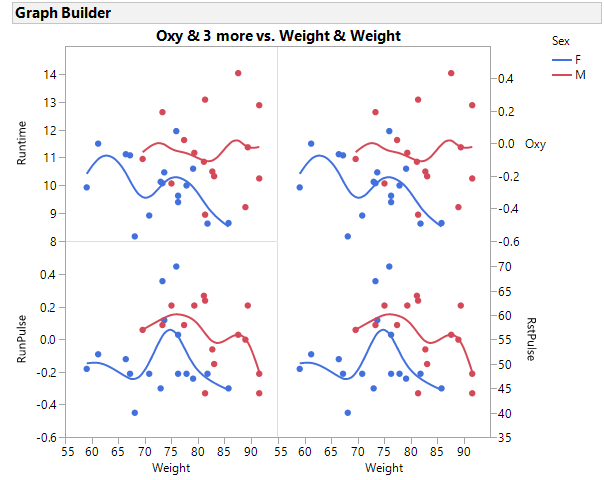- JMP will suspend normal business operations for our Winter Holiday beginning on Wednesday, Dec. 24, 2025, at 5:00 p.m. ET (2:00 p.m. ET for JMP Accounts Receivable).
Regular business hours will resume at 9:00 a.m. EST on Friday, Jan. 2, 2026. - We’re retiring the File Exchange at the end of this year. The JMP Marketplace is now your destination for add-ins and extensions.
- Subscribe to RSS Feed
- Mark Topic as New
- Mark Topic as Read
- Float this Topic for Current User
- Bookmark
- Subscribe
- Mute
- Printer Friendly Page
Discussions
Solve problems, and share tips and tricks with other JMP users.- JMP User Community
- :
- Discussions
- :
- Graph Builder composite graphs
- Mark as New
- Bookmark
- Subscribe
- Mute
- Subscribe to RSS Feed
- Get Direct Link
- Report Inappropriate Content
Graph Builder composite graphs
In Graph Builder, I would like to create a composite graph consisting of four panes in a 2x2 arrangment. I'd like each of the panes to have a different y-axis, whereas both have the same x-scale. I can get to 2 rows x 1 column with overlays.
But when I double up the x axis, I'd like the overlay to go away, so I just have a single parameter in each pane. Instead I get this:
Is there a way to get 2 x 2 panes with just one column plotted in each pane (i.e. no overlay)?
John
- Mark as New
- Bookmark
- Subscribe
- Mute
- Subscribe to RSS Feed
- Get Direct Link
- Report Inappropriate Content
Re: Graph Builder composite graphs
Here is an example using JSL.
Names Default to Here(1);
dt = Open("$sample_data/fitness.jmp");
gb = dt << Graph Builder(
Size( 534, 454 ),
Show Control Panel( 0 ),
Variables(
X( :Weight ),
X( :Weight ),
Y( :Oxy, Side( "Right" ) ),
Y( :Runtime, Position( 1 ) ),
Y( :RunPulse ),
Y( :RstPulse, Position( 2 ), Side( "Right" ) ),
Overlay( :Sex )
),
Elements(
Position( 1, 1 ),
Points( X, Y( 2 ), Legend( 240 ) ),
Smoother( X, Y( 2 ), Legend( 241 ) )
),
Elements(
Position( 1, 2 ),
Points( X, Y( 2 ), Legend( 246 ) ),
Smoother( X, Y( 2 ), Legend( 247 ) )
),
Elements(
Position( 2, 1 ),
Points( X, Y( 2 ), Legend( 248 ) ),
Smoother( X, Y( 2 ), Legend( 249 ) )
),
Elements(
Position( 2, 2 ),
Points( X, Y( 2 ), Legend( 254 ) ),
Smoother( X, Y( 2 ), Legend( 255 ) )
)
);
- Mark as New
- Bookmark
- Subscribe
- Mute
- Subscribe to RSS Feed
- Get Direct Link
- Report Inappropriate Content
Re: Graph Builder composite graphs
Hi @john_madden ,
Extending on the JSL script provided by @gzmorgan0 with the same fitness data table.
If you right-click on the axis you get an option to move the variable to the right.
You can also move the axis back with a right-click on the right-most axis and selecting move left.
And here is a video showing the interactive steps to move the y-axis to the right.
cheers,
Stan
Recommended Articles
- © 2025 JMP Statistical Discovery LLC. All Rights Reserved.
- Terms of Use
- Privacy Statement
- Contact Us