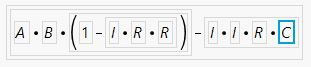- JMP will suspend normal business operations for our Winter Holiday beginning on Wednesday, Dec. 24, 2025, at 5:00 p.m. ET (2:00 p.m. ET for JMP Accounts Receivable).
Regular business hours will resume at 9:00 a.m. EST on Friday, Jan. 2, 2026. - We’re retiring the File Exchange at the end of this year. The JMP Marketplace is now your destination for add-ins and extensions.
- Subscribe to RSS Feed
- Mark Topic as New
- Mark Topic as Read
- Float this Topic for Current User
- Bookmark
- Subscribe
- Mute
- Printer Friendly Page
Discussions
Solve problems, and share tips and tricks with other JMP users.- JMP User Community
- :
- Discussions
- :
- Formula editor keeps adding parentheses that change the math
- Mark as New
- Bookmark
- Subscribe
- Mute
- Subscribe to RSS Feed
- Get Direct Link
- Report Inappropriate Content
Formula editor keeps adding parentheses that change the math
While entering a formula, at a certain point the editor adds parentheses automatically that change the formula. It's repeatable, always when I add the second minus sign in this formula:
A * B * (1- I * I * R) - I * I * R * C
The added parentheses prevent me from entering the correct formula. BOX here means the little box that appears in the editor when I hit the second minus sign:
A * B * ( (1-I * I * R) - BOX )
This would multiply the contents of BOX by A*B which is incorrect. (All variables refer to valid columns.)
Accepted Solutions
- Mark as New
- Bookmark
- Subscribe
- Mute
- Subscribe to RSS Feed
- Get Direct Link
- Report Inappropriate Content
Re: Formula editor keeps adding parentheses that change the math
There are a couple of basic behaviors to keep in mind when you use the Formula Editor.
- The blue rectangle surrounds the focus for the next action. Use the mouse pointer or arrow keys to ensure that only the part of the current formula is surrounded by the blue rectangle for the next action.
- The act of selecting a data column enters it into the current empty rectangle. Double-clicking a data column replaces what is in the current rectangle.
- The act of selecting a function from the left-most list or clicking a button along the top is to use what is in the rectangle as an argument.
I assume that A, B, C, I, and R are data column names. To make your formula, follow these steps:
- Select A.
- Click Multiply button.
- Select B.
- Click Multiply button.
- Press 1 and Enter.
- Click Subtract button.
- Select I.
- Click Multiply button.
- Select I.
- Click Multiply button.
- Select R.
- Select everything by clicking inside of the outer most rectangle. The rectangle should include everything so far.
- Click Subtract button.
- Select I.
- Click Multiply button.
- Select I.
- Click Multiply button.
- Select R.
- Click Multiply button.
- Select C.
The result is:
Another way is to copy the expression :A * :B * (1- :I * :I * :R) - :I * :I * :R * :C after inserting the colon (":") in front of the column names, double-click the initial empty blue rectangle in the Formula Editor, paste the expression, and press Enter.
- Mark as New
- Bookmark
- Subscribe
- Mute
- Subscribe to RSS Feed
- Get Direct Link
- Report Inappropriate Content
Re: Formula editor keeps adding parentheses that change the math
I will also add, that at anytime during the construction of the formula that you want to specially clarify what you want, if you double click on the formula, you will enter into the scripting editor, and you can directly type in additions, and/or make corrections to the code that JMP has built.
- Mark as New
- Bookmark
- Subscribe
- Mute
- Subscribe to RSS Feed
- Get Direct Link
- Report Inappropriate Content
Re: Formula editor keeps adding parentheses that change the math
There are a couple of basic behaviors to keep in mind when you use the Formula Editor.
- The blue rectangle surrounds the focus for the next action. Use the mouse pointer or arrow keys to ensure that only the part of the current formula is surrounded by the blue rectangle for the next action.
- The act of selecting a data column enters it into the current empty rectangle. Double-clicking a data column replaces what is in the current rectangle.
- The act of selecting a function from the left-most list or clicking a button along the top is to use what is in the rectangle as an argument.
I assume that A, B, C, I, and R are data column names. To make your formula, follow these steps:
- Select A.
- Click Multiply button.
- Select B.
- Click Multiply button.
- Press 1 and Enter.
- Click Subtract button.
- Select I.
- Click Multiply button.
- Select I.
- Click Multiply button.
- Select R.
- Select everything by clicking inside of the outer most rectangle. The rectangle should include everything so far.
- Click Subtract button.
- Select I.
- Click Multiply button.
- Select I.
- Click Multiply button.
- Select R.
- Click Multiply button.
- Select C.
The result is:
Another way is to copy the expression :A * :B * (1- :I * :I * :R) - :I * :I * :R * :C after inserting the colon (":") in front of the column names, double-click the initial empty blue rectangle in the Formula Editor, paste the expression, and press Enter.
- Mark as New
- Bookmark
- Subscribe
- Mute
- Subscribe to RSS Feed
- Get Direct Link
- Report Inappropriate Content
Re: Formula editor keeps adding parentheses that change the math
I will also add, that at anytime during the construction of the formula that you want to specially clarify what you want, if you double click on the formula, you will enter into the scripting editor, and you can directly type in additions, and/or make corrections to the code that JMP has built.
- Mark as New
- Bookmark
- Subscribe
- Mute
- Subscribe to RSS Feed
- Get Direct Link
- Report Inappropriate Content
Re: Formula editor keeps adding parentheses that change the math
- Mark as New
- Bookmark
- Subscribe
- Mute
- Subscribe to RSS Feed
- Get Direct Link
- Report Inappropriate Content
Re: Formula editor keeps adding parentheses that change the math
Recommended Articles
- © 2025 JMP Statistical Discovery LLC. All Rights Reserved.
- Terms of Use
- Privacy Statement
- Contact Us