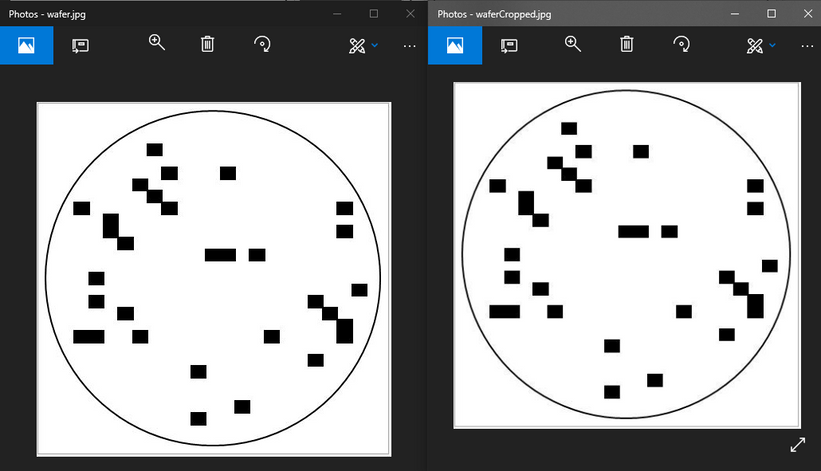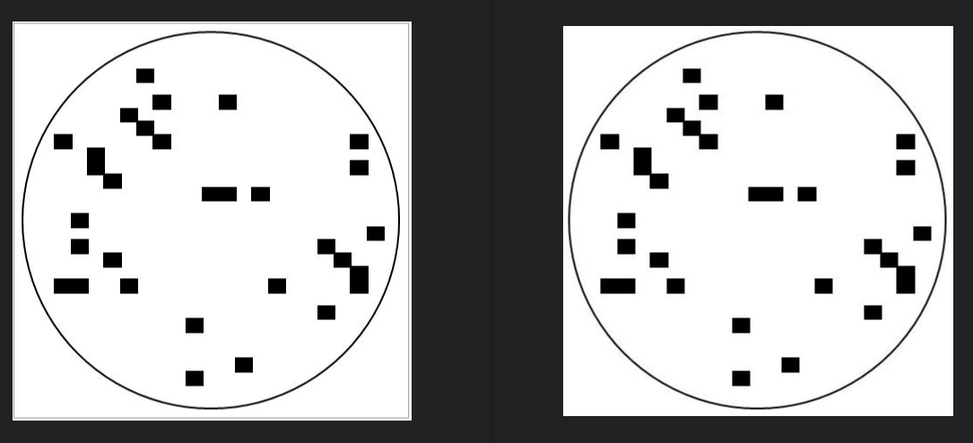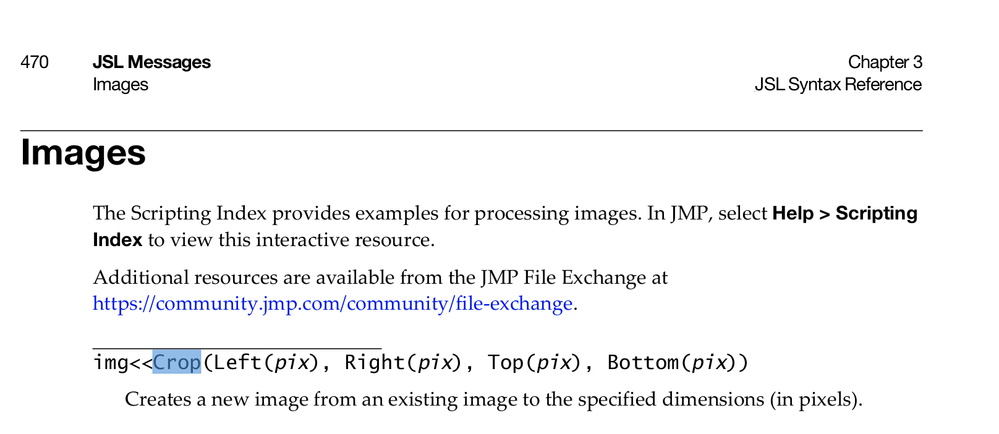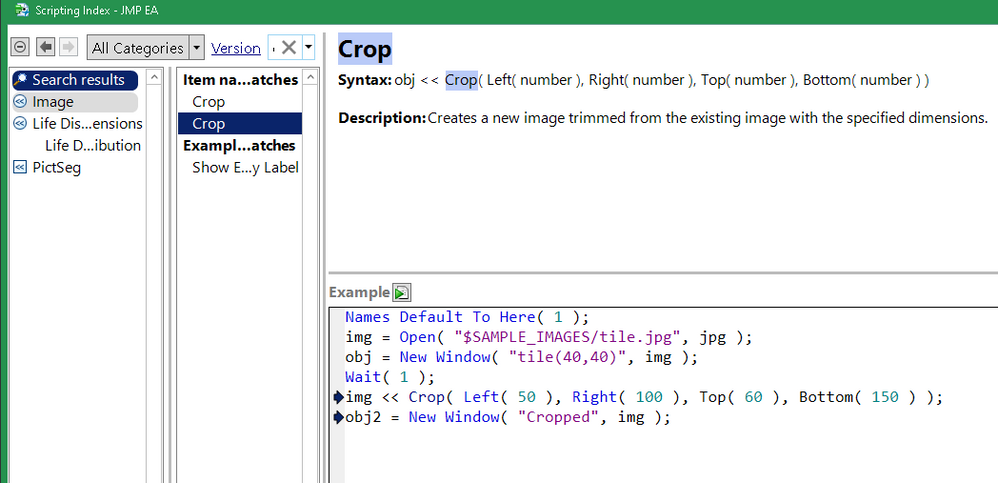- Subscribe to RSS Feed
- Mark Topic as New
- Mark Topic as Read
- Float this Topic for Current User
- Bookmark
- Subscribe
- Mute
- Printer Friendly Page
Discussions
Solve problems, and share tips and tricks with other JMP users.- JMP User Community
- :
- Discussions
- :
- Re: Crop a JPG Image
- Mark as New
- Bookmark
- Subscribe
- Mute
- Subscribe to RSS Feed
- Get Direct Link
- Report Inappropriate Content
Crop a JPG Image
Trying to crop the light grey border from around the outside of the below wafermap image using the following script. I guess I'm not understanding how the crop message works as there is no difference in the before and after images.
Any idea of what I'm doing wrong?
Cheers, Troy
img = open("D:\wafer.jpg", jpg);
win1 = newWindow("Original", img);
img << crop(left(5),right(5),top(5),bottom(5));
win2 = newWindow("Cropped", img);
img << savePicture("D:\waferCropped.jpg", jpg);
Accepted Solutions
- Mark as New
- Bookmark
- Subscribe
- Mute
- Subscribe to RSS Feed
- Get Direct Link
- Report Inappropriate Content
Re: Crop a JPG Image
OK, so it looks like I just didn't understand how the crop function works. Fundamentally you need to know the height and width of the image you are cropping and work with those values when you crop, relative to the LHS and TOP Edges
Left = Number of pixels to remove from left side
Right = 'Width' (in pixels) of remaining image to keep
Top = Number of pixels to remove from top of image
Bottom = 'Height' (in pixels) of remaining image to keep
img = open("D:\WaferMaps\8PTPCVEB\wafer.jpg", jpg);
imgX = (img << GetSize)[1];
imgY = (img << GetSize)[2];
win1 = newWindow("Original", img);
myTrimBy = 5;
img << crop(left(myTrimBy),right(imgX - myTrimBy), top(myTrimBy), bottom(imgY - myTrimBy));
win2 = newWindow("Cropped", img);
img << savePicture("D:\WaferMaps\8PTPCVEB\waferCropped.jpg", jpg);
- Mark as New
- Bookmark
- Subscribe
- Mute
- Subscribe to RSS Feed
- Get Direct Link
- Report Inappropriate Content
Re: Crop a JPG Image
Hi,
I think that you forgot to assign the cropped image to a variable:
img2 = img << crop(left(5),right(5),top(5),bottom(5));
win2 = newWindow("Cropped", img2);Best,
TS
- Mark as New
- Bookmark
- Subscribe
- Mute
- Subscribe to RSS Feed
- Get Direct Link
- Report Inappropriate Content
Re: Crop a JPG Image
Thanks for the reply Thierry.
I had tried exactly that as well but with no luck.
- Mark as New
- Bookmark
- Subscribe
- Mute
- Subscribe to RSS Feed
- Get Direct Link
- Report Inappropriate Content
Re: Crop a JPG Image
Dear @Thierry_S ,
I would have thought the same way, this behaviour is strange, as the documentation say: "creates new image ...".
But in fact crop is changing the current image, so into my eyes the documentation is not correct, it is misleading.
@tonya_mauldin , do you think the documentation has to be changed according to this?
Names Default To Here( 1 );
img = Open( "$SAMPLE_IMAGES/tile.jpg", jpg );
Print( "Size before crop:", img << get size );
img << Crop(
Left( 50 ),
Right( 400 ),
Top( 50 ),
Bottom( 400 )
);
Print( "Size before crop:", img << get size );
print("So crop changes the image and does not create a new one as written in the documentation");
- Mark as New
- Bookmark
- Subscribe
- Mute
- Subscribe to RSS Feed
- Get Direct Link
- Report Inappropriate Content
Re: Crop a JPG Image
OK, so it looks like I just didn't understand how the crop function works. Fundamentally you need to know the height and width of the image you are cropping and work with those values when you crop, relative to the LHS and TOP Edges
Left = Number of pixels to remove from left side
Right = 'Width' (in pixels) of remaining image to keep
Top = Number of pixels to remove from top of image
Bottom = 'Height' (in pixels) of remaining image to keep
img = open("D:\WaferMaps\8PTPCVEB\wafer.jpg", jpg);
imgX = (img << GetSize)[1];
imgY = (img << GetSize)[2];
win1 = newWindow("Original", img);
myTrimBy = 5;
img << crop(left(myTrimBy),right(imgX - myTrimBy), top(myTrimBy), bottom(imgY - myTrimBy));
win2 = newWindow("Cropped", img);
img << savePicture("D:\WaferMaps\8PTPCVEB\waferCropped.jpg", jpg);
- Mark as New
- Bookmark
- Subscribe
- Mute
- Subscribe to RSS Feed
- Get Direct Link
- Report Inappropriate Content
Re: Crop a JPG Image
Nice job. The Right and Bottom definitions you provided are not exactly as you specified. Your script is spot on!
See the script below.
Names Default To Here( 1 );
img = Open( "$SAMPLE_IMAGES/tile.jpg", jpg );
s = {w,h} = img << get size();
show( s ); //{451, 451}
obj = New Window( "tile(40,40)", img );
Wait( 1 );
img << Crop( Left( 50 ), Right( 100 ), Top( 60 ), Bottom( 150 ) );
s = {w,h} = img << get size();
show( s ); //{50, 90}
//img is a matrix of pixels the initail size is 1 to 451 columns aka "w" width
//and "h" is height 1 to 451 rows
//Crop Left(x) is the starting column and Right(y) is the ending column
//Top() and Bottom() works the same, so after the crop the width is 100-50=50
//and the height is 150-60=90- Mark as New
- Bookmark
- Subscribe
- Mute
- Subscribe to RSS Feed
- Get Direct Link
- Report Inappropriate Content
Re: Crop a JPG Image
Yes, it is a non-obvious interface and wants better doc. @Anonymous
pixels = [
-11 -11 -11 -11 -11 -11 -11 -11 -11,
-11 -11 -91 -99 -99 -99 -99 -92 -11,
-11 -11 -99 -99 -99 -99 -99 -99 -11,
-11 -11 -99 -99 -99 -99 -99 -99 -11,
-11 -11 -99 -99 -99 -99 -99 -99 -11,
-11 -11 -93 -99 -99 -99 -99 -94 -11];
img = New Image( pixels );
{hSize, ySize} = img << size;
Show( img << getsize, img << getpixels );
// crop the -11 out of the image
img << crop( Left( 2 ), Right( 8 ), top( 1 ), bottom( 6 ) );
Show( img << getsize, img << getpixels );
//// img << getsize = {6, 5};
//// img << getpixels =
//// [ -91 -99 -99 -99 -99 -92,
//// -99 -99 -99 -99 -99 -99,
//// -99 -99 -99 -99 -99 -99,
//// -99 -99 -99 -99 -99 -99,
//// -93 -99 -99 -99 -99 -94];
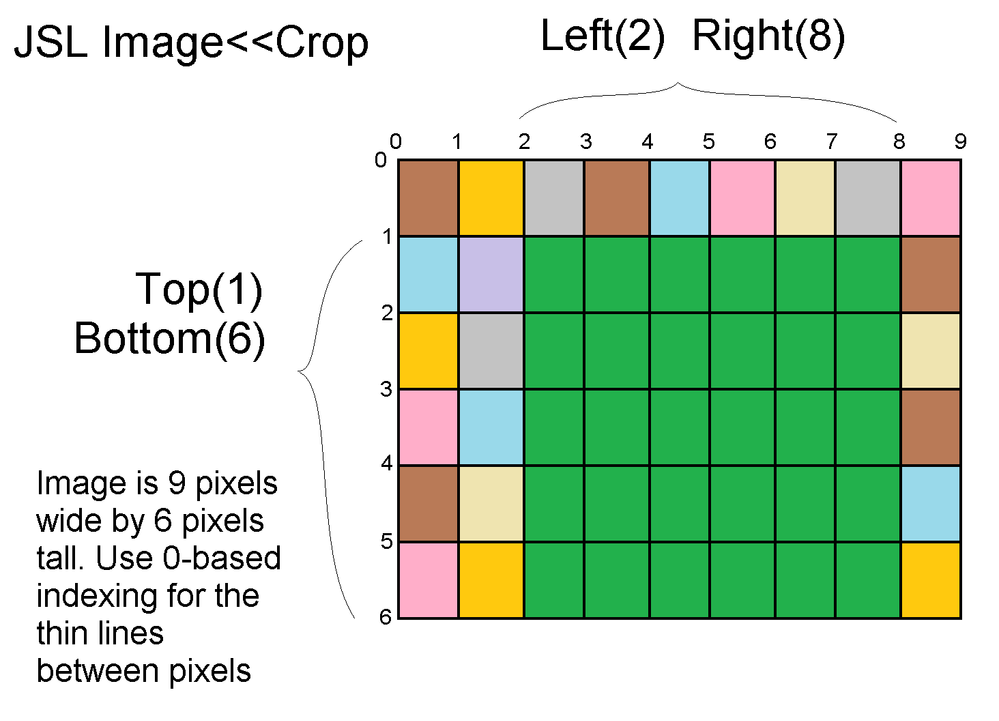
- Mark as New
- Bookmark
- Subscribe
- Mute
- Subscribe to RSS Feed
- Get Direct Link
- Report Inappropriate Content
Re: Crop a JPG Image
Thank you for bringing this to my attention. What document is being referenced in previous comments?
Thanks,
Qiana
- Mark as New
- Bookmark
- Subscribe
- Mute
- Subscribe to RSS Feed
- Get Direct Link
- Report Inappropriate Content
Re: Crop a JPG Image
@Georg pointed to https://www.jmp.com/support/help/en/16.1/?os=win&source=application&utm_source=helpmenu&utm_medium=a...
Which appears identical to the scripting guide. syntax reference.
I'd point to the scripting index:
Both say "creates a new image" but only the existing image is modified, which was part of the confusion, and neither does a good job explaining the parameters. There is another crop, for a segment, that is distinct from this one.
Thanks for looking at it!
- Mark as New
- Bookmark
- Subscribe
- Mute
- Subscribe to RSS Feed
- Get Direct Link
- Report Inappropriate Content
Re: Crop a JPG Image
Thanks @Craige_Hales :)
very (!) helpful
Recommended Articles
- © 2026 JMP Statistical Discovery LLC. All Rights Reserved.
- Terms of Use
- Privacy Statement
- Contact Us