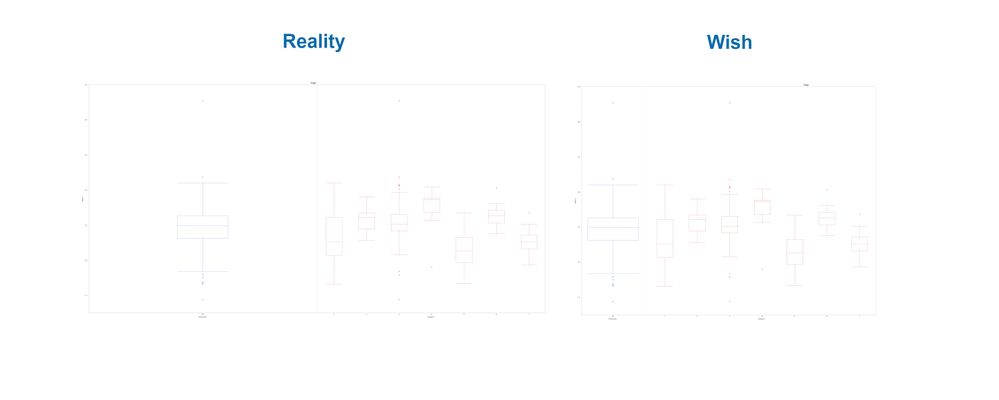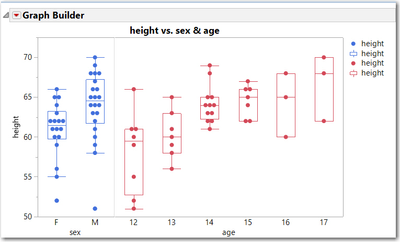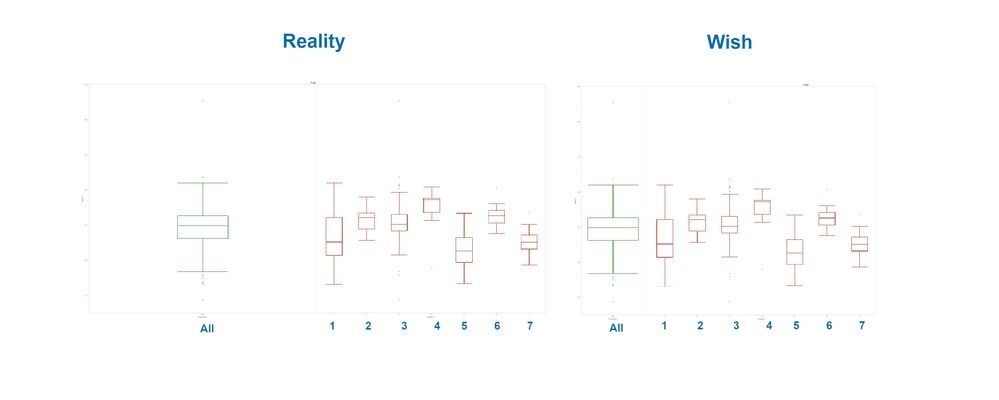- JMP will suspend normal business operations for our Winter Holiday beginning on Wednesday, Dec. 24, 2025, at 5:00 p.m. ET (2:00 p.m. ET for JMP Accounts Receivable).
Regular business hours will resume at 9:00 a.m. EST on Friday, Jan. 2, 2026. - We’re retiring the File Exchange at the end of this year. The JMP Marketplace is now your destination for add-ins and extensions.
- Subscribe to RSS Feed
- Mark Topic as New
- Mark Topic as Read
- Float this Topic for Current User
- Bookmark
- Subscribe
- Mute
- Printer Friendly Page
Discussions
Solve problems, and share tips and tricks with other JMP users.- JMP User Community
- :
- Discussions
- :
- Re: Changing frame size of just one of two parallel graphs in graph builder?
- Mark as New
- Bookmark
- Subscribe
- Mute
- Subscribe to RSS Feed
- Get Direct Link
- Report Inappropriate Content
Changing frame size of just one of two parallel graphs in graph builder?
Hello everyone,
I am still quite new to jmp and I hope, I was not hopelessly blind and did oversee an already existing topic. I am a pro at this one.
So, my problem is:
I want to create box plots that first start with all results plotted in one box followed by the results of different collectives. I was able to create this kind of figure using the Graph Builder by creating two parallel graphs (see picture below: reality). But I would like the first diagram to be smaller (wish). Not only because this approach would safe a lot of space but also because it facilitates the understanding of the picture. Is it possible, to fullfill my wish? Thank you all in advance.
Accepted Solutions
- Mark as New
- Bookmark
- Subscribe
- Mute
- Subscribe to RSS Feed
- Get Direct Link
- Report Inappropriate Content
Re: Changing frame size of just one of two parallel graphs in graph builder?
Hold down the ALT key and just below the lower right corner of the ALL area click (a dashed box appears) and drag the left edge of the dashed box to the left.
To be fair, I always forget this key sequence and never achieve the size I want. Since I do a lot of scripting, I prefer to set it specifically with a script. Using your graph, click the red menu and select Save Script to Sript window. Then add a Relative Sizes() statement like the one below, and rerun the script (right click and select Run).
Here is an example using Big Class, the script is shown below the picture
Names default to here(1);
Open("$sample_data/big class.jmp");
//left frame is 120 pixels wide, which is one third the size
//of the right frame that is 360 pixels wide
Graph Builder(
Size( 511, 330 ),
Show Control Panel( 0 ),
Variables( X( :sex ), X( :age ), Y( :height ) ),
Relative Sizes( "X", [120 360] ),
Elements(
Position( 1, 1 ),
Points( X, Y, Legend( 9 ) ),
Box Plot( X, Y, Legend( 11 ) )
),
Elements(
Position( 2, 1 ),
Points( X, Y, Legend( 10 ) ),
Box Plot( X, Y, Legend( 12 ) )
)
);
- Mark as New
- Bookmark
- Subscribe
- Mute
- Subscribe to RSS Feed
- Get Direct Link
- Report Inappropriate Content
Re: Changing frame size of just one of two parallel graphs in graph builder?
I am not able to see your Reality and Wish graphs. All I see are the words, Reality Wish
- Mark as New
- Bookmark
- Subscribe
- Mute
- Subscribe to RSS Feed
- Get Direct Link
- Report Inappropriate Content
Re: Changing frame size of just one of two parallel graphs in graph builder?
The colours are really light, I apologize. I have itensified them and hope, the images are visible now:
- Mark as New
- Bookmark
- Subscribe
- Mute
- Subscribe to RSS Feed
- Get Direct Link
- Report Inappropriate Content
Re: Changing frame size of just one of two parallel graphs in graph builder?
Hold down the ALT key and just below the lower right corner of the ALL area click (a dashed box appears) and drag the left edge of the dashed box to the left.
To be fair, I always forget this key sequence and never achieve the size I want. Since I do a lot of scripting, I prefer to set it specifically with a script. Using your graph, click the red menu and select Save Script to Sript window. Then add a Relative Sizes() statement like the one below, and rerun the script (right click and select Run).
Here is an example using Big Class, the script is shown below the picture
Names default to here(1);
Open("$sample_data/big class.jmp");
//left frame is 120 pixels wide, which is one third the size
//of the right frame that is 360 pixels wide
Graph Builder(
Size( 511, 330 ),
Show Control Panel( 0 ),
Variables( X( :sex ), X( :age ), Y( :height ) ),
Relative Sizes( "X", [120 360] ),
Elements(
Position( 1, 1 ),
Points( X, Y, Legend( 9 ) ),
Box Plot( X, Y, Legend( 11 ) )
),
Elements(
Position( 2, 1 ),
Points( X, Y, Legend( 10 ) ),
Box Plot( X, Y, Legend( 12 ) )
)
);
- Mark as New
- Bookmark
- Subscribe
- Mute
- Subscribe to RSS Feed
- Get Direct Link
- Report Inappropriate Content
Re: Changing frame size of just one of two parallel graphs in graph builder?
Wow.......I am in total awe of of you Ms. M.
- Mark as New
- Bookmark
- Subscribe
- Mute
- Subscribe to RSS Feed
- Get Direct Link
- Report Inappropriate Content
Re: Changing frame size of just one of two parallel graphs in graph builder?
Back at you!
- Mark as New
- Bookmark
- Subscribe
- Mute
- Subscribe to RSS Feed
- Get Direct Link
- Report Inappropriate Content
Re: Changing frame size of just one of two parallel graphs in graph builder?
Good morning and thank you for the solution. :)
That was as easy as I had feared it to be. I apologize for my blindness and wish you all a wonderfull week!
- Mark as New
- Bookmark
- Subscribe
- Mute
- Subscribe to RSS Feed
- Get Direct Link
- Report Inappropriate Content
Re: Changing frame size of just one of two parallel graphs in graph builder?
Just found this and used it. Thanks!
One thing I found is that the list can truly take relative sizes not in pixels. I built a two panel graph with [125 375]. I tried [1 3] just for grins. Got the same result.
DO NOT comma separate the elements in that list. It won't run. Took me 20 minutes to figure out what my mistake was...
- Mark as New
- Bookmark
- Subscribe
- Mute
- Subscribe to RSS Feed
- Get Direct Link
- Report Inappropriate Content
Re: Changing frame size of just one of two parallel graphs in graph builder?
Thank you!! Have been wishing I could do something like this for awhile. There are so many helpful tips hidden in these message boards. I wish JMP would have a "tip of the day" option I could turn on specifically for JSL that would give hints/tips like this.
- Mark as New
- Bookmark
- Subscribe
- Mute
- Subscribe to RSS Feed
- Get Direct Link
- Report Inappropriate Content
Re: Changing frame size of just one of two parallel graphs in graph builder?
I can use this! Thank you.
Is this option - of setting a relative size ratio for axis - available through the interactive graph builder interface also? (I couldn't find it)
Recommended Articles
- © 2026 JMP Statistical Discovery LLC. All Rights Reserved.
- Terms of Use
- Privacy Statement
- Contact Us