Fishbone Diagrams
Fishbone diagrams are a fantastic tool for communicating cause and effect relationships graphically. Essentially, they are a hierarchical diagram for showing the relationships between inputs to a process and some key output. This type of information could be presented in an index like table, but really, why use a table when you can use a graph instead, right?
The classic branches in the fishbone diagram come the Toyota Production System, the 5M model for thinking about risk, troubleshooting and safety issues. Rest assured, you’re not limited to “M’s” or just 5, fishbone diagrams can take many forms. (https://asq.org/quality-resources/fishbone and https://www.lean-news.com/the-5-ms-of-lean/)
Recently I’ve been using JMP’s Diagram tool in a presentation about ICHQ14, and I’ve been surprised as how many times its come up as a novel thing despite it being a very long standing feature in JMP, probably before version 5. The Diagram platform makes drawing the diagrams super easy, relative to trying to recreate them in PowerPoint or other commonly used presentation graphics programs. Because the diagram is so easy to use, I’ve used it a number of times in the past for capturing quick brainstorm sessions, and even for managing work in root cause investigations. In JMP version 18, the diagram is located under Analyze>Quality and Process>Diagram.
So imagine this: you’re sitting at a table with your root cause team and you’re trying to come up with all the categories of things that could possibly be related to the latest hot mess. Being a data minded individual, you might be thinking about how to translate this brainstorm into an actionable data collection plan, but not everyone has the same mindset. The fishbone diagram might an ideal solution to help get everyone on the bus.
Step 1:
While you’re in the room start out with this template:

Step 2:
Ask, “Who is going to be the lead for each of these branches?” quickly type their name into the rows in the Label.
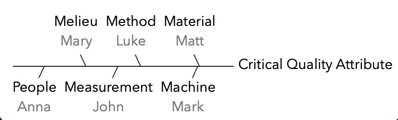
Step 3:
Now that specific people are defined, we can start going around the table talking about what goes into each branch – Whiteboard this and then enter the ideas into your table
For Example:
What are the main types of Material
- Chemicals. (Green)
- Disposables (Blue)
What are the main types of Chemicals
- Reagents (Orange)
- Solvents (Yellow
What are the main types of Reagents
- Sodium hydroxide
- Distilled water
- Indicator dye
In the figure below, the “Parent” has a “Child”, and the “Child” becomes the “Parent for the next level. The parent and child names are colored to make this relationship more obvious.

As rows are added the fishbone diagram grows; however, the formatting might not be as you like,
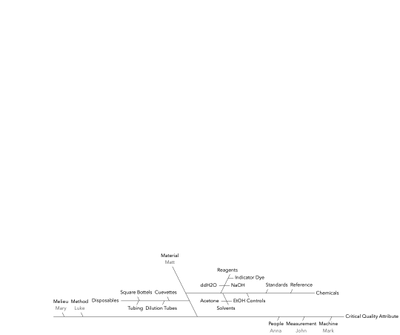
Fortunately, there is a nice set of formatting options. Just hover over a branch of the diagram with the cursor, and then right click to bring up the options menu. In this case I’ve selected the Chemicals branch.

Just a couple of highlights: the text format can be edited (color, size, bold) and the Move options let you format the position of the branches. Lots of other options too.
How to Use the Diagram
In the first meeting, hopefully the team was able to identify all the potential inputs for the root cause investigation. In addition the responsibilities were assigned, using the Label column in the table.
In the next meeting, ask, “Are you on track to compiling your information?”, then color the text in the diagram according to your project risk assessment color scheme. In the example below, Matt’s Material branch for Chemicals is red, no data collection has started, but the orange branches are where the collection has started but isn’t complete and the green in completed. Assign colors and then past this figure into your update slide for the executive committee progress report.
Also, save the script from this colored report, and save the script to your fishbone diagram data table with today’s date. Do this after each update meeting so you’ll have a record of the progress.
One other thing, and this is super important. That Child Column, it becomes the column headers for your data collection table. You’ll be recording the part or lot numbers used for each run (row) of thing you’re investigating. After you have the data complete this is the table you’ll use with the Partition platform, or the Predictor Screening platform to help identify root causes statistically.

Just knowing that JMP can generate fishbone diagrams could be pretty helpful. Hopefully ideas about how to use the diagrams in context will be helpful too.
Fishbone Diagram Blog.jmp