@ClusteredMining asked Making heat map- How do I define the values for each color in the gradient? . This is not exactly answering the question, but maybe. Using the GradientFunction and a color list, it is possible to get a really sharp boundary in a third color. Many variations are possible by tailoring a long list of colors to produce the sharp boundaries. Or blurry, which may look prettier.
The GradientFunction needs a bit of JSL that can answer the question "what is the Z value here?" That function may not be readily available because the data is in a table, and not nicely gridded.
edit: You should probably make totalWidth bigger rather than smaller; it controls the number of colors in the colorList which controls the precision of the edge placement. You should probably make the grid value a little bigger too. grid=100 and totalWidth=100 seems more reasonable than 50 and 10.
// these are in units of the Z value
range = {100, 400}; // the range of the color list; the formula a*b on the axis 10..20 makes these numbers
targetValue = 200; // happens to go through the corners for this example.
// grid: this determines how many points are evaluated by GradientFunction
grid = 50; // subdivisions, more looks smoother, is slower. typically 50 to 500. 667 may be a limit.
// how many colors in the colorList
thick = 0.050; // thickness of division line, can be 0. 50% is really fat (0.5)
totalWidth = 10; // make this smaller for a blurred edge, maybe 10 or 100 instead of 1000, which has a sharper edge
targetWidth = Round( thick * totalWidth );// making the green target about 10%, so kind of thick
otherwidth = totalWidth - targetWidth; // the ratios, below, divides this in parts
lowRatio = (targetValue - range[1]) / (range[2] - range[1]);// the red
highRatio = 1 - lowRatio;// the blue
// this list is a bunch of repeated reds, a few greens, and a
// bunch of blues. The greens are centered at the targetValue.
colorList = {};
Insert Into( colorList, As List( Repeat( RGB Color( .4, 0, 0 ), Round( otherwidth * lowRatio ) ) ) );
Insert Into( colorList, As List( Repeat( RGB Color( 0, .6, 0 ), targetWidth ) ) );
Insert Into( colorList, As List( Repeat( RGB Color( 0, 0, .4 ), Round( otherwidth * highRatio ) ) ) );
New Window( "target=" || Char( targetValue ),
g = Graph Box(
X Scale( 10, 20 ),
Y Scale( 10, 20 ),
framesize( 600, 400 ),
Gradient Function(
a * b,
a,
b,
Matrix( range ), // range to map the colors onto
Z Color( colorList ),
<<xgrid( X Origin(), X Origin() + X Range(), X Range() / (Floor( grid * H Size() / V Size() )) ),
<<ygrid( Y Origin(), Y Origin() + Y Range(), Y Range() / (Floor( grid )) ),
);
If( 1, // testing...change to zero to remove the white Z lettering
Text Color( "white" );
For( a = X Origin(), a < X Origin() + X Range(), a += X Range() / 9,
For( b = Y Origin(), b < Y Origin() + Y Range(), b += Y Range() / 9,
Marker( Color State( "white" ), {a, b} );
Text( CenterJustified, {a, b}, Char( Round( a * b, 2 ) ) );
)
);
);
)
);
Play with grid, width, and totalThick to get interesting graphs:
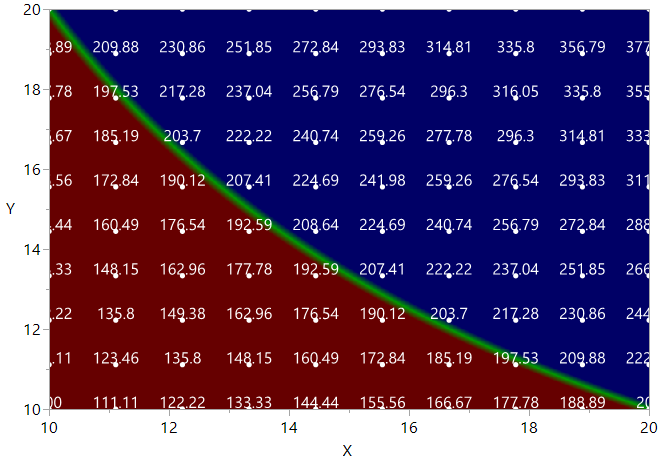 A thin sharply defined green region between red and blue.
A thin sharply defined green region between red and blue.
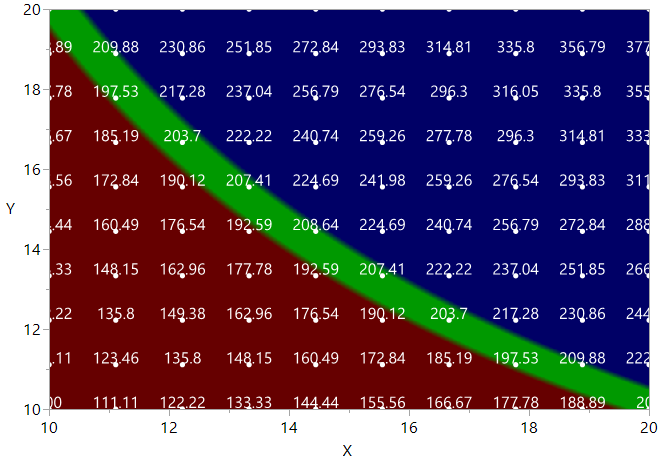 Thicker, and still sharp.
Thicker, and still sharp.
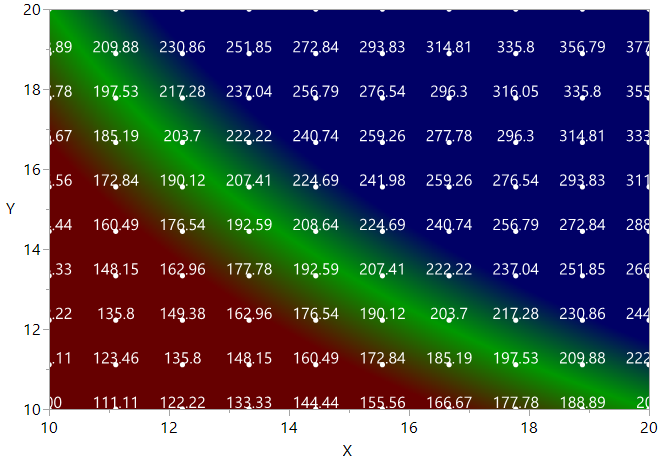 Thicker, and blurry.
Thicker, and blurry.
You must be a registered user to add a comment. If you've already registered, sign in. Otherwise, register and sign in.