
When data is stored in a spreadsheet, many challenges arise. One of the most common is due to merged cells, where a single entry is meant to apply to multiple rows or columns. When the data is entered into a column-based analysis package, using a simple cut-and-paste operation can lead to a good deal of missing data. Depending on the structure encountered, replacing this data accurately can be a significant challenge. As a best practice, if the raw data must reside in a spreadsheet, store it in a column-centric way, with no missing values. If you do have a spreadsheet with merged cells. Luckily the JMP Excel Import Wizard will be able to sort it out. By opening this Excel file the Import Wizard automatically launches, and I can manipulate how the Excel file is imported, and in this case, The wizard has done a great job with the defaults, and was ready to to import. If the defaults weren't what you desired, just alter the settings in the wizard while viewing the preview, then import again.
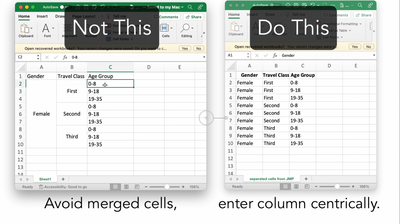
You must be a registered user to add a comment. If you've already registered, sign in. Otherwise, register and sign in.