This guide provides instructions on creating a new data table, opening data tables, and finding help within JMP.
Opening JMP
1. When you first open JMP, you’ll see the Tip of the Day and the JMP Home windows. On Mac you’ll also see the JMP Starter window.
- Tip of the Day gives helpful hints on using JMP.
- The JMP Home Window displays recently used files and open data tables and windows. See the page “Navigating JMP in Windows” for Windows-specific information.
- The JMP Starter window (click on View > JMP Starter on Windows), including opening files and accessing JMP analyses.
2. The JMP menus, across the top, can be used to perform JMP functions.
3. The JMP toolbar, located beneath the menu bar, provides many shortcuts and helpful tools.
 Sample Tip of the Day
Sample Tip of the Day
Creating a New JMP Data Table
Click on File > New > Data Table or select New Data Table from the JMP Starter.
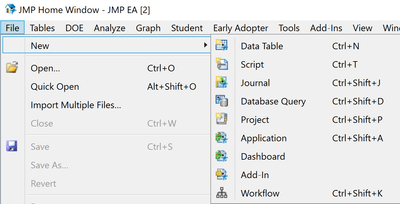
 Creating a New Data Table
Creating a New Data Table
 Opening New file from JMP Starter
Opening New file from JMP Starter
Opening a JMP Data Table
1. Click on File > Open, or click on Open from the JMP Starter window. Navigate to the directory where your JMP, Excel or other files are stored.
 Opening a file
Opening a file
2. Click on the file name and click Open.
Getting Help
The Help menu provides many resources to help you get started and use JMP:
- Search JMP (to learn how to run specific analysis techniques),
- Online documentation,
- A summary of capabilities and new features,
- Resources to learn how to use JMP,
- Sample Data,
- Indexes of statistical terms and JMP scripting functions, and more.
 Sample JMP Help Menu
Sample JMP Help Menu