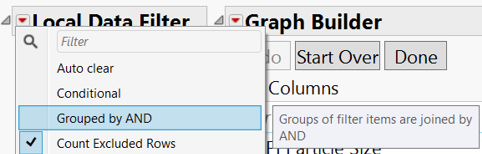- JMP User Community
- :
- Learn JMP
- :
- Learn JMP Events
- :
- Tapping the Power of JMP Table Rows and Columns to Streamline Analyses and Repor...
- Subscribe
- Mark as read
- Mark as new
Tapping the Power of JMP Table Rows and Columns to Streamline Analyses and Reporting
This video covers intermediate techniques. A more basic video for new JMP users is also available.
Use the characteristics of JMP tables, column and row properties, recode and other tools to customize and visualize analyses. Learn how to create virtual tables so you can take advantage of data stored and managed more efficiently as separate tables, but whose updated data you need to use regularly. After your data is in a table, see how to take advantage of JMP column and row properties to suit your analysis and graphical display needs, and interact with visualizations to understand and enhance your analyses.
Note: you can download the attached Journal to try the techniques in the video.
See how to:
- Understand the data grid
- Use the table panel
- Save and grouping analysis scripts
- Add notes
- Select and edit table variables
- Use the columns panel
- Understand and edit data and modeling types
- Search for (filter) and group columns
- Drag columns
- Hide columns
- Easily navigate to formula or column property
- Use the rows panel
- Change row properties (hide, exclude, add shapes, add colors, color cells)
- Find matching cells in rows
- Select rows that contain specific values
- Locate the next selected row
- Insert Rows command to quickly insert rows at the current selection (introduced in JMP 18)
- Use the global filter to select based in filter value
- Edit columns
- Move first row of data up or down via Cols > Column Names
- Use as marker in graph
- Use as label in graph
- Use some new JMP 18 capabilities
- Double click for column width
- Interactively use columns manager
- View and change type of statistics in the column header and header graphs
- Compact character columns to used less memory space
- Color column headers and broadcast then throughout JMP analyses
- Recode data
- Recode within a column
- Change column names
- Recode across multiple columns (standardize attributes)
- Use some multi-step advanced recode techniques
- Edit properties so they apply to data table analyses and reports
- Standardize attributes for applying changes to several columns (or use Columns Manager)
- Create and edit multiple response data to make graphing capabilities more efficient
- Use value ordering and preferences (new in JMP 18)
- Quickly create formulates by concatenating using an underscore
- See and example of using custom formatting to handle special cases of date/time
- Use virtual joins to use all columns in multiple tables for your analyses
- Use Link and Link References


Questions answered by Ryan Cooper @ryan_cooper , John Cunningham @JohnCunningham and Ruth Hummel @ruthhummel at the live webinar:
Q: Will results change If we have ordinal as continuous?
A: If the ordinal data is categorical, you won't be able to change it to continuous. If it is numeric, it can be what's called discrete numeric and you'll get different results - won't allow you to select points between integers.
Q: What is the difference between hide and exclude?
A: Hiding data will prevent it from being shown in things like graphs. Excluding data will prevent it from being used in calculations. You can select both, also.
Q: Whenever creating a label on graph builder, the text is never left justified and to make it so requires hand editing of every label. Is there a way to fix this so the labels are aligned the same by default?
A: Yes, if you click on the red triangle at the top of the platform, to the left of the "Graph Builder", click on preferences and select "Left Justified" for the Title.
Q: How do you make JMP use tabs like we're seeing here rather than separate windows?
A: Ryan is using “JMP Projects” which you can find from File > New > New Project. See a webinar that shows how to use projects.
Q: Re: Using columns from virtual tables, does the link virtual joining only feasible with tables within a Project or can it be any tables opened?
A: It can be any two (or more) tables, but you must have them open in order to reference them.
Q: If I have a data table with 3 doses of 2 test articles and a vehicle group with "no dose", how do I plot the 3 doses for each of the 2 test articles and the vehicles without creating corresponding empty spaces for the vehicles group?
A: You can hide and exclude the rows with empty spaces.
Q: On the data filter in Graph Builder, how does it handle Boolean ‘ands’ and ‘ors’? How would I do equals A AND (X OR Y)?
A: There are several ways. One way is to use Grouped by AND" under the Local Data Filter red triangle. another way is shown in the video below.
Resources
- Documentation on the basics of data tables and data.
- Webinar on the basics of using Graph Builder.
- © 2025 JMP Statistical Discovery LLC. All Rights Reserved.
- Terms of Use
- Privacy Statement
- Contact Us