JMP Projects let you explore your data more efficiently with a single, tabbed JMP window and easily share your work with other JMP users by embedding your tables and scripts in a self-contained project file.
See how to:
- Create a new Project
- Move files into a Project
- Navigate the Project workspace, bookmarks and contents
- Understand what and how files and reports are updated
- Save and compress files
Q&A is included in the video beginning at time 28:30
Q: If you update data or report in the Project, is it saved to the original file?
A: It depends. Everything in the Project is independent in the Project and changes are not made to the original files. If you have a Bookmark pointing to a file, however, the work in the Project is occurring on the original source file on the desktop. Files dropped into Contents are copies living in the Project file.
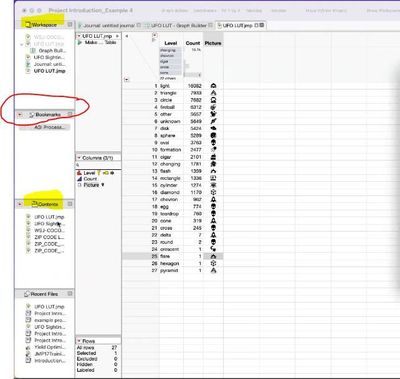 Workspace, Bookmarks, Content windowsWorkspace, Bookmarks, Content windows
Workspace, Bookmarks, Content windowsWorkspace, Bookmarks, Content windows
Q: How do you open Excel file from a Project?
A: After you bring it in and launch it, the Excel Import Wizard will launch if your third-Party Preferences are set to open Excel Import Wizard for Excel files. See below. You can also, from the Project, File>Open and choose an Excel file.
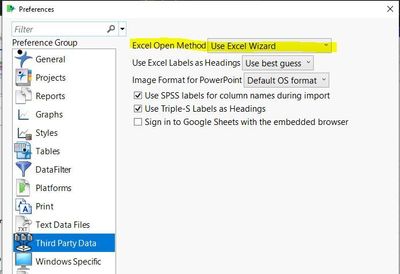 Excel Import PreferencesExcel Import Preferences
Excel Import PreferencesExcel Import Preferences
Q: Can every JMP user with access to your Project saved to a shared drive access the Project?
A: Yes, and remember JMP will open a local copy onto the computer of whomever is accessing the Project. To avoid several people opening it and possibly saving it back at once, we recommend you use SharePoint or a file service where you have to check out a file to open it and be the only person able to open/edit the file at once
Q: How do I move something from a Project or between Projects?
A: Use Window>Move to/from Project.
Q: Do we have to save Reports in Projects?
A: If you save them to data table in a Saved Project, they will open. If you save them to Contents as a Report (.jrp) with data, and then Save the Project, you can open the Report directly when you re-open the Project.
Q: Does it make sense to Save files to the Project, and delete from elsewhere on hard drive to clean up file area?
A: Yes, and consider organizing using Folders. See below. To further compress files, consider using the red triangle> Compress Files When Saved Option.
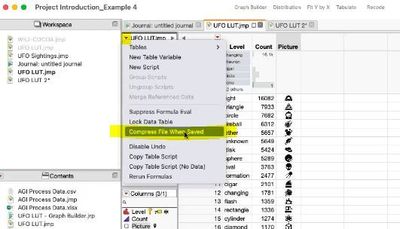 Compress File When Saved red triangle optionCompress File When Saved red triangle option
Compress File When Saved red triangle optionCompress File When Saved red triangle option
Q: When would you use a Journal vs Project?
A: Consider using them together. Projects are a Presentation environment. Journals are more like a slide deck. Journals are good for organizing content but not as good as Projects for storing content.
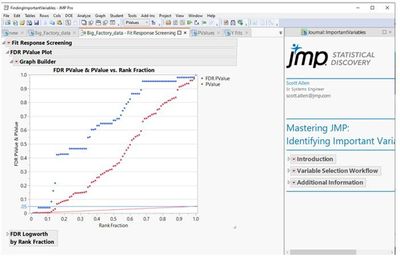
Q: Does it make sense to use Bookmarks for Excel or .csv files that others update regularly?
A: Yes. Alternately, you can bring it into JMP when the Source file has a path to the original file.
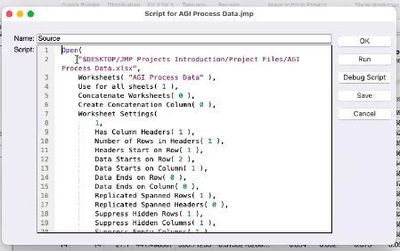 Source File that points to updated fileSource File that points to updated file
Source File that points to updated fileSource File that points to updated file
Q: Can Projects run JMP Add-Ins?
A: Yes.
Reminder: When you open a file to Workspace, you will want Save it to Project Contents.
Reminder: When finishing your work, save each table/file and then Save the Project. Files listed in Workplace will not open as files when you reopen/unzip a Saved Project. Those Workplace files will unzip as .jsl scripts.
Resources