See how to:
-
Create, format and navigate rows and columns from data grid and table panel
-
Use column properties to set data types (numeric, character, row state, expression) and modeling types (continuous, ordinal, nominal, multiple response, unstructured text, vector)
-
Understand the way JMP analyzes data based on data and modeling types
-
Use multiple response character data; hide and/or exclude rows and understand what each means
-
Use red triangle hot spots to sequentially disclose analysis and formatting options
-
Group table script to organize them in table panel
-
Format columns
-
Understand the Distribution column exception related to incorrect data or analysis type
-
See how JMP graphically links multiple response data on some graphs to show relationship between values
-
Use shortcuts to move between graphs and reports
-
Save replayable analysis scripts to data table panel
-
Add metadata (notes, list check, value labels, value ordering, formula, formula preview results) to a group of columns
-
Recode in place to new column; save recode formula to auto-update column when new observations are added; group similar values to same recoded value; recode to value labels to simplify graphs
-
Subset rows from graph to new unlinked data table; use data view to subset rows linked to data table; exclude data from report using local data filter; label individual rows for displaying in all graphs
Note: Q&A included at times 10:52, 34:35 and 42:21.
In this short video, Alisa Hunt-Lowery shows how to compare data tables using the JMP 16 enhanced interface:
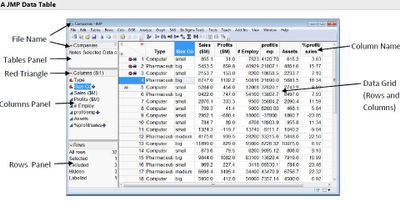

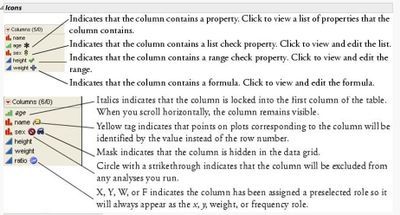
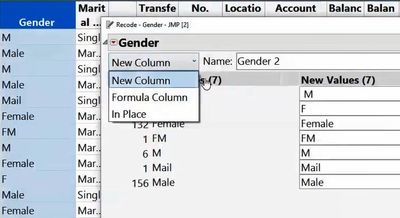
Resources