Over the years, I have received many requests from customers to have capability analysis divided by phases. I sometimes heard the same request phrased as, "How do I enter specification (spec) limits for a column based on another column (grouping or x)?"
Do your specification limits change with respect to another variable? If so, this post is for you!
Prior to the Process Screening platform, you had to use a By variable in Control Chart Builder (CCB) or Process Capability to achieve this. You would end up with a separate report for each unique level of the By variable. This often generated more output than users wanted to wade through. Process Screening, new in JMP 13, enables you to accomplish this task in a single report without the use of a By variable.
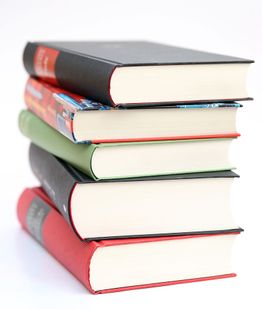 Example: Printing text in books
Example: Printing text in books
In my blog post Generating control limits using Control Chart Builder, I introduced an example from a printing process. Let's review that example. Variations in the printing process can cause distortion in the line, including skew, thickness and length problems. We are going to consider the length of the line for this example. If the line is too long, the sentence may run off of the page. If the line is too short, there will be a lot of wasted space on the page. For this particular data, we have two different book sizes. The hardcover books are 17.78 cm wide. The paperback books are 13.97 cm wide. The line length in a hardcover book is considered good if it has a printed length of 16 cm +/- 0.2 cm. The line length in a paperback book is considered good if it has a printed length of 12 +/- 0.4 cm. In every print run, the first and last books are taken for measurement. The line lengths are meausred on a specified page in the middle of each book.
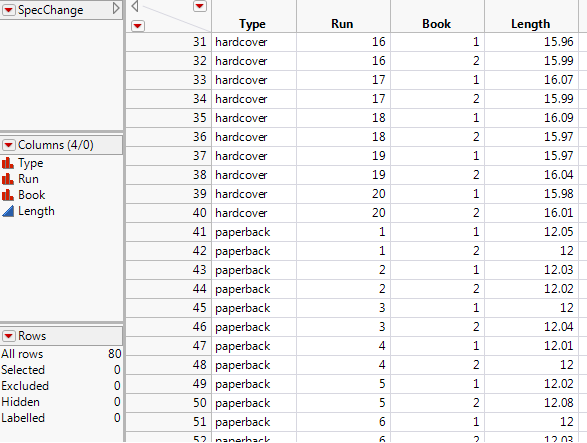 Line Length Data Table
Line Length Data Table
Analysis
Spec limit column properties apply to the entire column. If we were to enter a spec limit column property for Length, we could only enter one set of spec limits. Similarly, for a control chart or capability analysis in JMP, the same set of spec limits applies to the entire analysis. Since our spec limits vary depending on the type of book, Type would have to be used as a By variable in CCB and Process Capability. In this example, two separate analyses would be created (one for hardcover and one for paperback). You can imagine how much output would be generated if you had many levels of a By variable. Instead, we would like to have one short report.
The new Process Screening platform allows us to have one report where our specification limits change based on a grouping variable. To use this platform, you will need to create a limits data table. The table should look similar to the following.
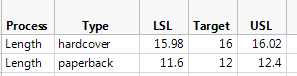 Spec Limits Data Table
Spec Limits Data Table
The column names of this table are not important. You can name the columns whatever you like. What is important are the rows of this data table. You must have 1 row for each level of the grouping variable. In this particular example, we need to know if the row applies to hardcover or paperback. These levels must match the levels of the grouping variable in your original data. There must also be a column that denotes the name of the process (sometimes you have more than one process that you are investigating at a time). This process name must match the process name in your original data. Finally, there must be three columns defining the specification limits (lower spec limit, target, and upper spec limit).
To launch the Process Screening platform, go to Analyze->Screening->Process Screening. Fill out the dialog as shown below.
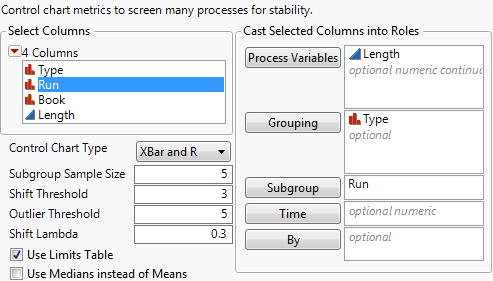 Process Screening Dialog
Process Screening Dialog
Click OK. Select your line length spec limits table and click OK. Make sure the dialog is filled out as follows (if you used different column names than I did, be sure to match up the column names with the appropriate role).
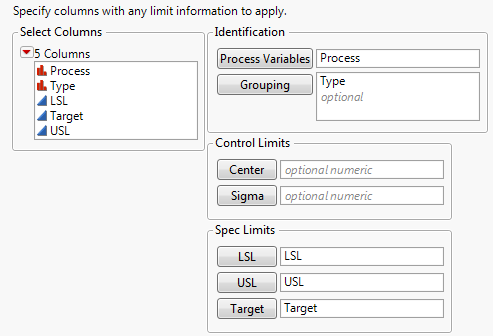 Spec Limits Dialog
Spec Limits Dialog
Click OK.
Results
In a single report window, we get capability results for each type of book. Imagine how useful this would be if we had 10-20 different types of books. We could have all of the statistics we were looking for in a 20-line report (one line for each grouping level).
 Process Screening Report
Process Screening Report
We see that for the hardcover books, there are 27 books that were out of specification. For the paperback books, there were no books that were out of specification. The printing company should investigate why the hardcover process has so many books that fall outside of the specification limits. To do this, one may take a look at other options in the Process Screening platform such as Quick Graphs, Control Chart Builder, and Process Capability.
Conclusions
If your spec limits change based on another variable and you want to limit output, use the Process Screening platform to get your results in a single report rather than using a By variable in Process Capability or Control Chart Builder.
References
JMP Software: Statistical Process Control